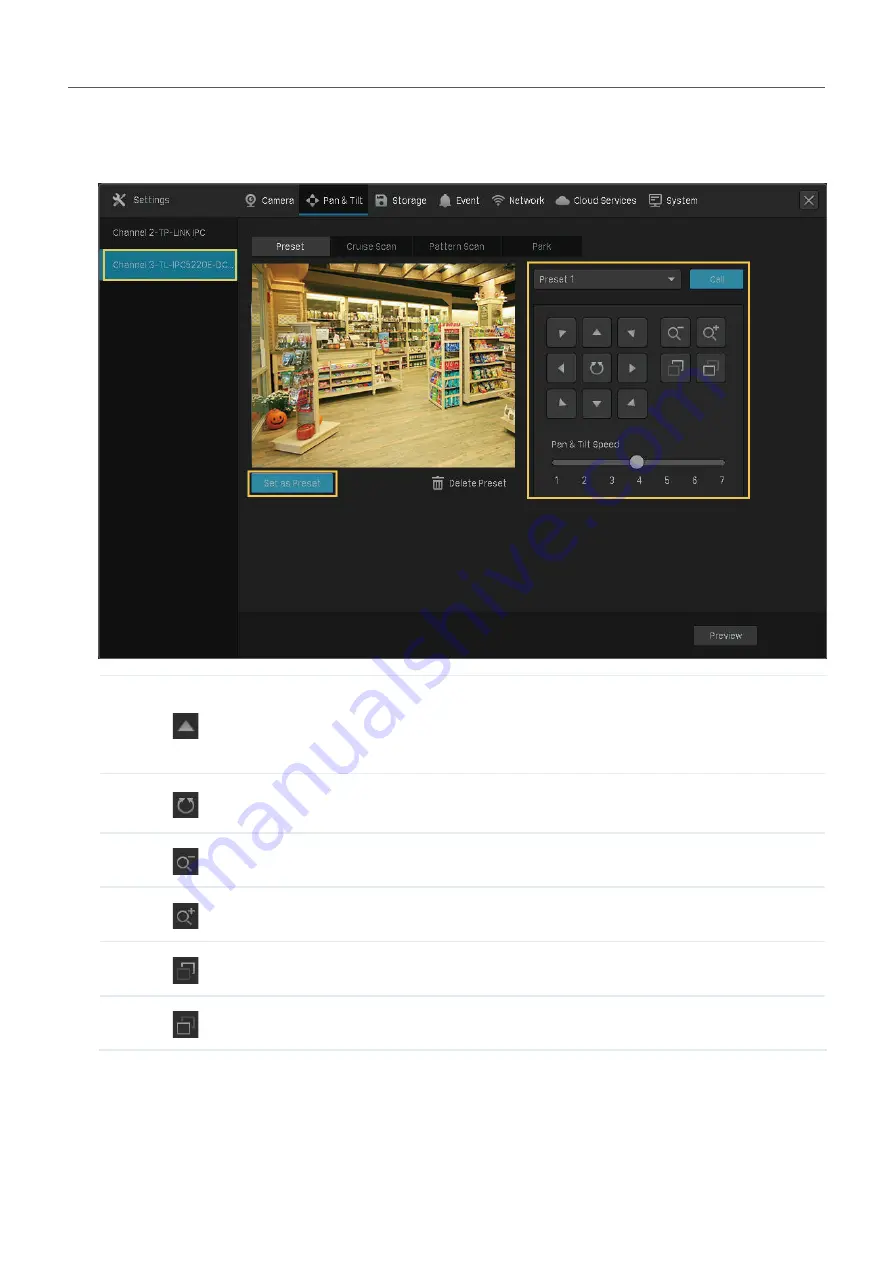
42
Chapter 2
Configure Your Network Camera
2. Select a channel listed on the left panel, click
Preset
, and select a Preset number from the drop-
down list. Click the buttons to adjust the position and adjust the slide bar to specify the Pan&Tilt
speed. Click
Set as Preset
to save the Preset settings.
Use the eight directional buttons to adjust the lens direction. Click
the directional button to rotate a certain degree in the corresponding
direction. Long press the button to continuously rotate in the
corresponding direction.
Click to rotate horizontally. Click it again to stop rotating when it is in the
proper position.
Click to zoom out. Long press to continuously zoom out.
Click to zoom in. Long press to continuously zoom in.
Click to adjust the focus and the near objects get clearer.
Click to adjust the focus and the distant objects get clearer.
To call the preset, select a Preset number and click
Call
. Then, the camera will adjust to the position.






























