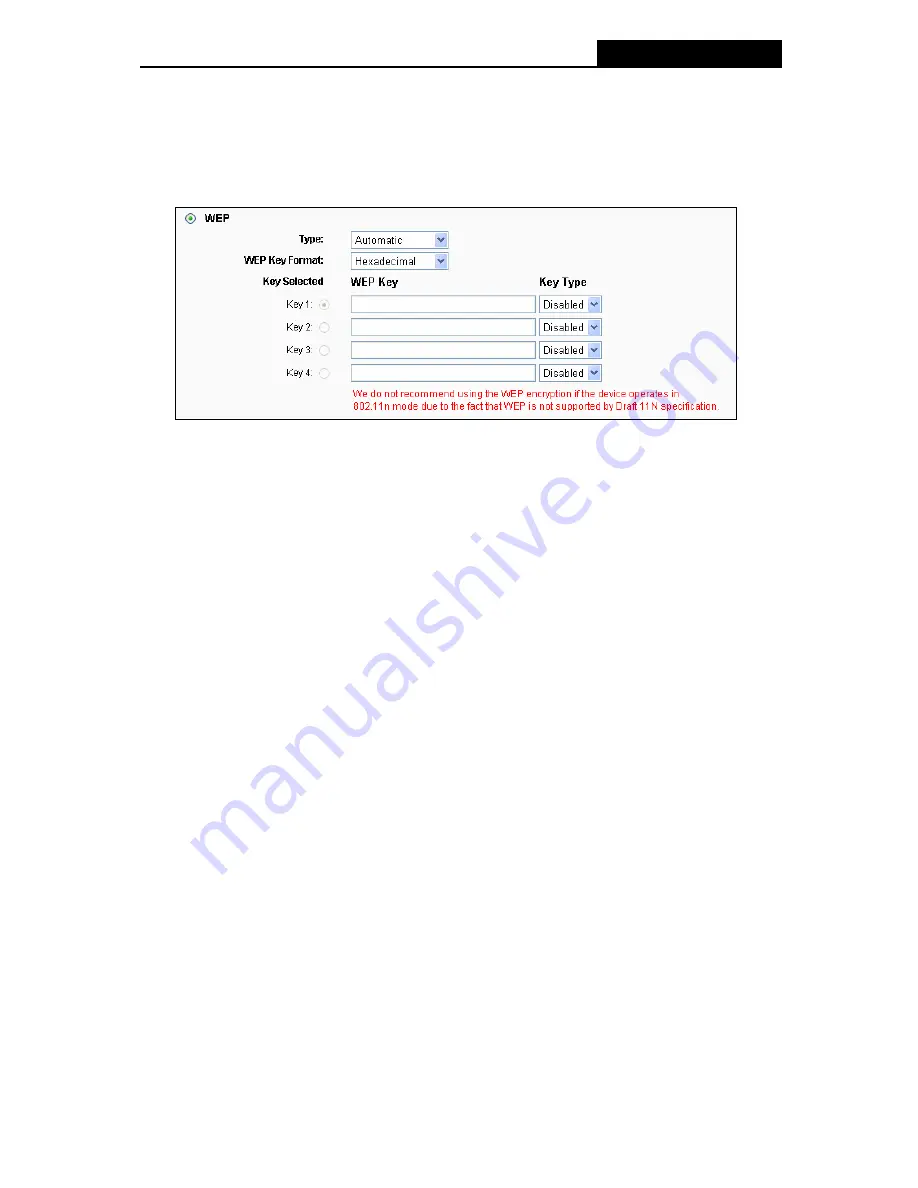
TL-WR941ND
Wireless N Router
¾
Disable Security
-
If you do not want to use wireless security, select this check box, but it’s
strongly recommended to choose one of the following modes to enable security.
¾
WEP -
It is based on the IEEE 802.11 standard. If you select this check box, you will find a
notice in red as show in Figure 4-17.
Figure 4-17
•
Type
-
you can choose the type for the WEP security on the pull-down list. The default
setting is
Automatic
, which can select
Open System
or
Shared Key
authentication type
automatically based on the wireless station's capability and request.
•
WEP Key Format
-
Hexadecimal
and
ASCII
formats are provided
.
Hexadecimal
format
stands for any combination of hexadecimal digits (0-9, a-f, A-F) in the specified length.
ASCII
format stands for any combination of keyboard characters in the specified length.
•
WEP Key-
Select which of the four keys will be used and enter the matching WEP key that
you create. Make sure these values are identical on all wireless stations in your network.
•
Key Typ
e
-
You can select the WEP key length (64-bit, or 128-bit, or 152-bit.) for
encryption. "Disabled" means this WEP key entry is invalid.
64-bit -
You can enter 10 hexadecimal digits (any combination of 0-9, a-f, A-F, zero key is
not promoted) or 5 ASCII characters.
128-bit -
You can enter 26 hexadecimal digits (any combination of 0-9, a-f, A-F, zero key is
not promoted) or 13 ASCII characters.
152-bit -
You can enter 32 hexadecimal digits (any combination of 0-9, a-f, A-F, zero key is
not promoted) or 16 ASCII characters.
)
Note:
If you do not set the key, the wireless security function is still disabled even if you have
selected Shared Key as Authentication Type.
¾
WPA /WPA2 – Enterprise -
It’s based on Radius Server.
•
Version
-
you can choose the version of the WPA security on the pull-down list. The default
setting is
Automatic
, which can select
WPA (
Wi-Fi Protected Access) or
WPA2 (
WPA
-40-
















































