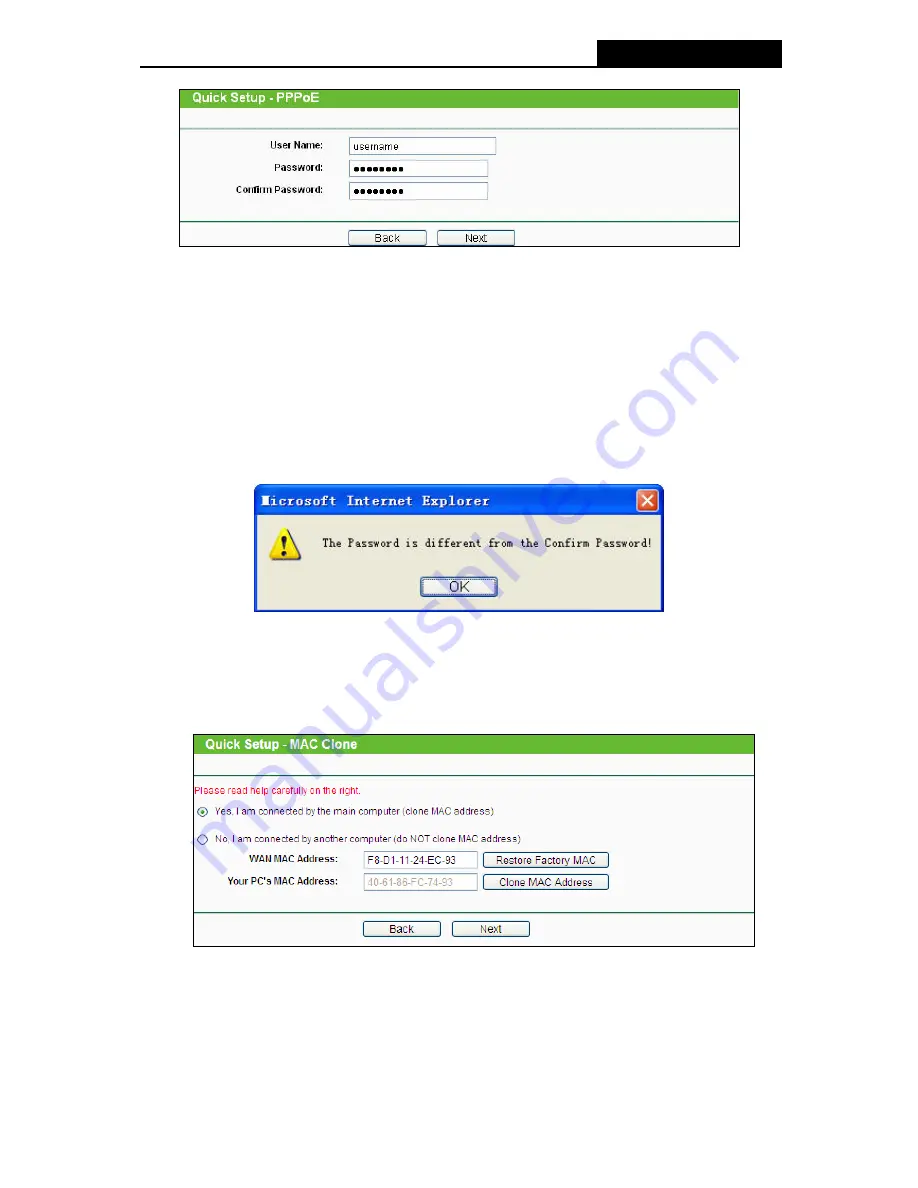
TL-WR941ND
Wireless N Router
Figure 3-7 Quick Setup – PPPoE
¾
User Name and Password -
Enter the
User Name
and
Password
provided by your ISP.
These fields are case sensitive. If you have difficulty with this process, please contact
your ISP.
¾
Confirm Password -
Re-enter the password provided by your ISP to ensure the
Password you entered is correct. If the Password is different from the Confirm Password,
the screen will appear as shown below. Click
OK
, and re-enter the Password
and
Confirm Password.
2
)
If the connection type detected is Dynamic IP, the next screen will appear as shown in
Figure 3-8. Then you can go on with the wireless configuration.
¾
If you are visiting the Router from the main computer, please select
Yes
, and then click
Clone MAC Address
.
Figure 3-8 Quick Setup – MAC Clone
¾
If you are visiting the Router from another computer, rather than the main computer,
please select
No
, and then enter the main computer’s MAC in the field
WAN MAC
Address
.
-12-






























