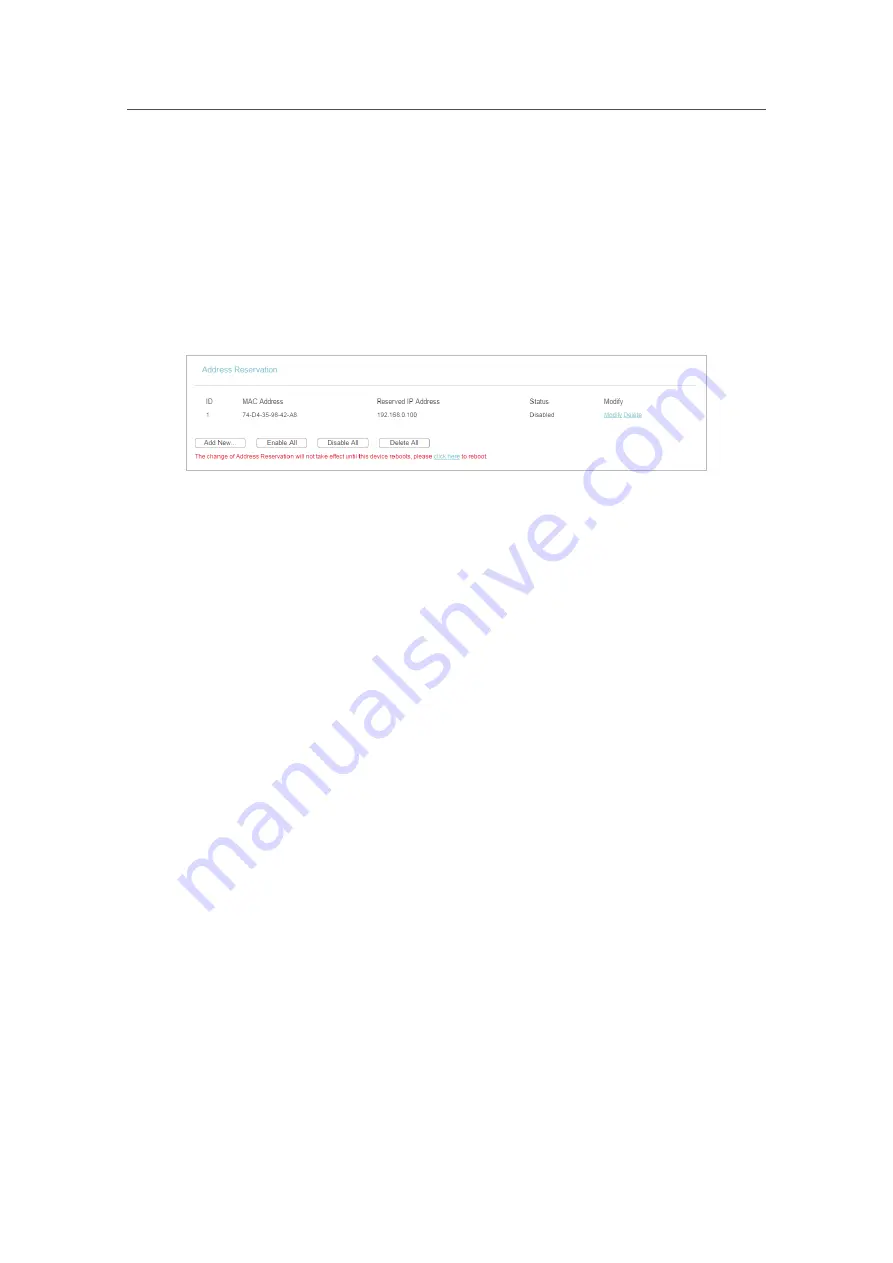
37
Chapter 4
&RQƮJXUHWKH5RXWHULQ6WDQGDUG:LUHOHVV5RXWHU
4. 7. 3.
Address Reservation
You can reserve an IP address for a specific client. When you have specified a reserved
IP address for a PC on the LAN, this PC will always receive the same IP address each
time when it accesses the DHCP server.
1. Visit
http://tplinkwifi.net
, and log in with the username and password you set for the router.
2. Go to
DHCP
>
Address Reservation
.
3. Click
Add New
and fill in the blanks.
1 ) Enter the MAC address (in XX-XX-XX-XX-XX-XX format) of the client for which
you want to reserve an IP address.
2 ) Enter the IP address (in dotted-decimal notation) which you want to reserve for
the client.
3 ) Leave the status as
Enabled
.
4 ) Click
Save
.
4. 8.
Forwarding
The router’s NAT (Network Address Translation) feature makes the devices on the LAN
use the same public IP address to communicate on the internet, which protects the
local network by hiding IP addresses of the devices. However, it also brings about the
problem that external hosts cannot initiatively communicate with the specified devices
in the local network.
With the forwarding feature, the router can traverse the isolation of NAT so that clients
on the internet can reach devices on the LAN and realize some specific functions.
The TP-Link router includes four forwarding rules. If two or more rules are set, the
priority of implementation from high to low is Virtual Servers, Port Triggering, UPNP and
DMZ.
4. 8. 1.
Virtual Servers
When you build up a server in the local network and want to share it on the internet,
Virtual Servers can realize the service and provide it to internet users. At the same time
virtual servers can keep the local network safe as other services are still invisible from
the internet.






























