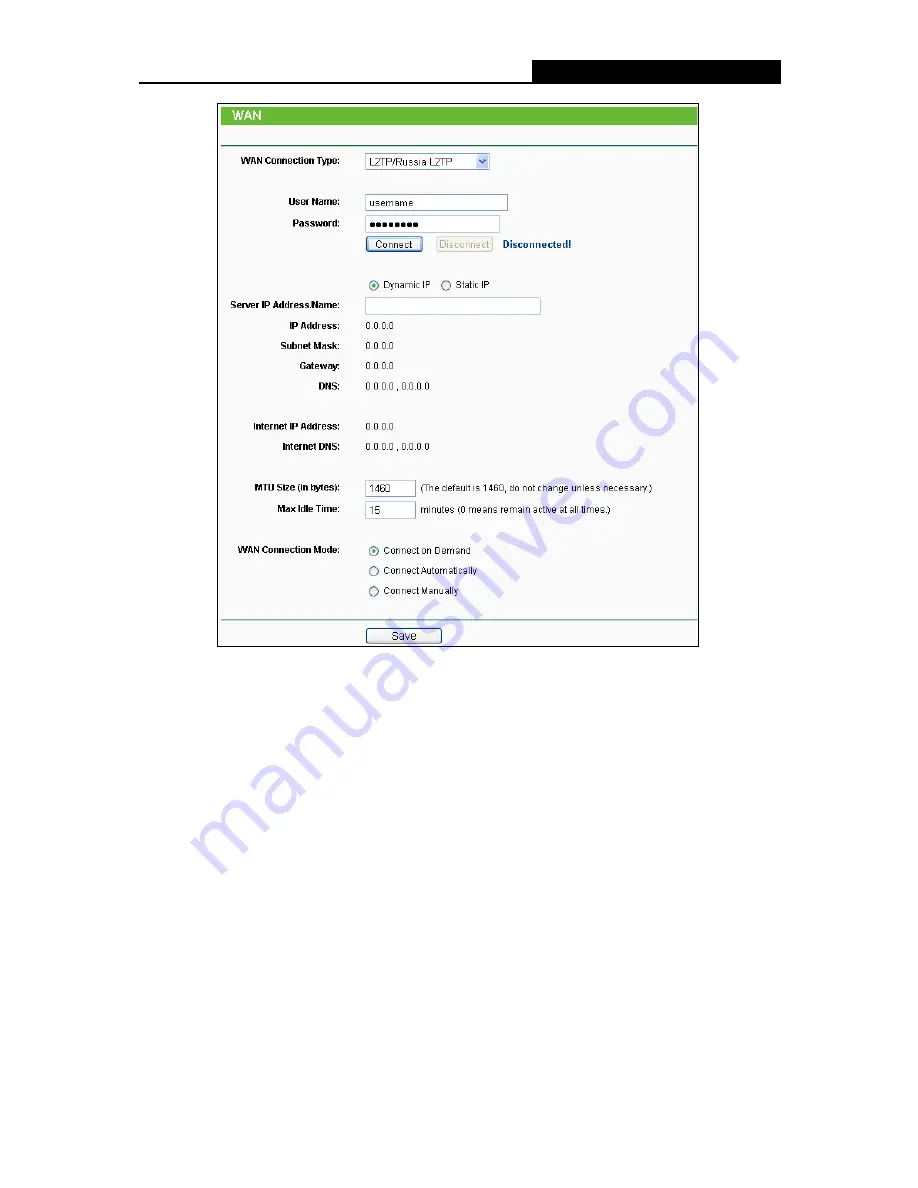
TL-WDR3500
N600 Wireless Dual Band Router
- 27 -
Figure 4-8 WAN - L2TP/Russia L2TP
User Name/Password -
Enter the User Name and Password provided by your ISP. These
fields are case-sensitive.
Dynamic IP/ Static IP -
Choose either as you are given by your ISP. Click the
Connect
button to connect immediately. Click the
Disconnect
button to disconnect immediately.
Connect on Demand -
You can configure the Router to disconnect from your Internet
connection after a specified period of inactivity (
Max Idle Time
). If your Internet connection
has been terminated due to inactivity,
Connect on Demand
enables the Router to
automatically re-establish your connection as soon as you attempt to access the Internet
again. If you wish to activate
Connect on Demand
, check the radio button. If you want your
Internet connection to remain active at all times, enter 0 in the
Max Idle Time
field. Otherwise,
enter the number of minutes you want to have elapsed before your Internet connection
terminates.
Connect Automatically -
Connect automatically after the Router is disconnected. To use this
option, check the radio button.
















































