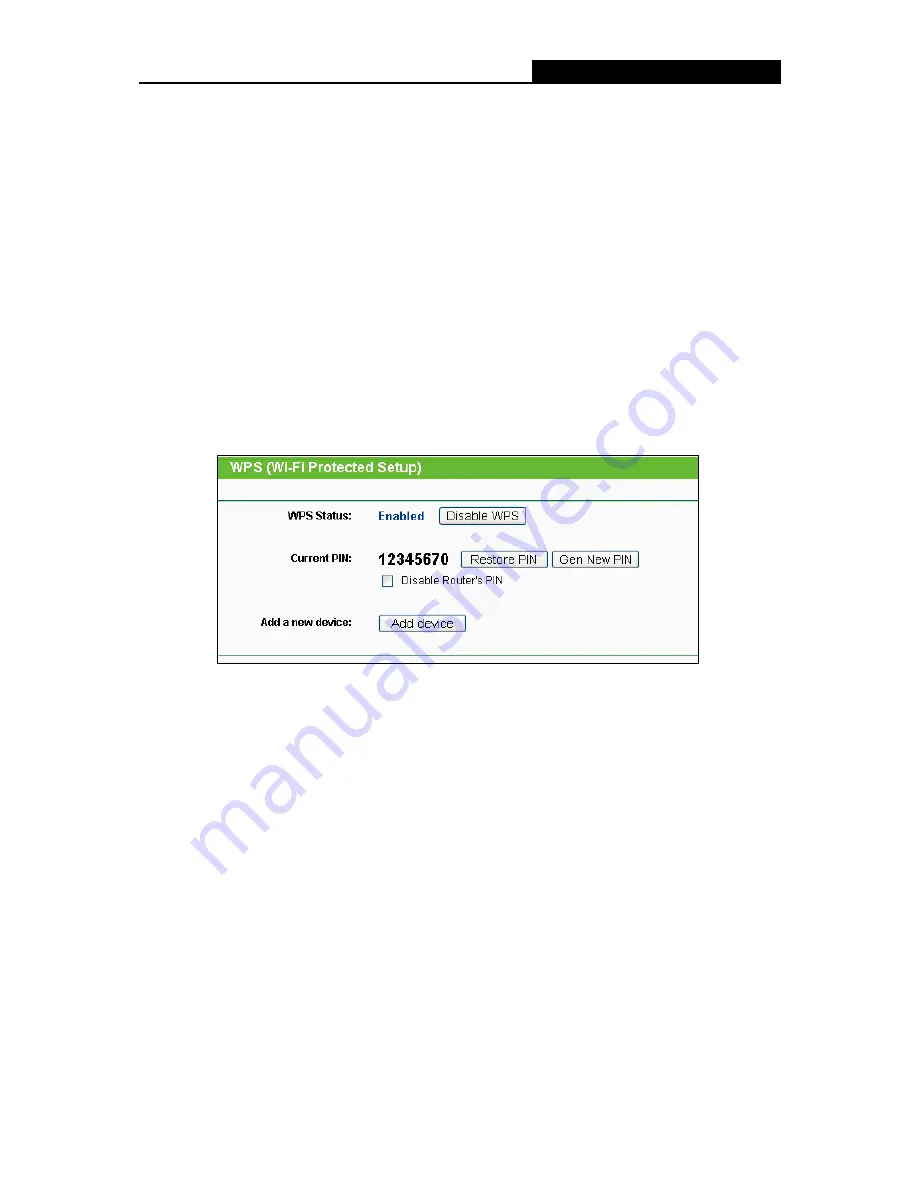
TL-WDR3500
N600 Wireless Dual Band Router
- 47 -
Key type
- This option should be chosen according to the AP's security configuration. It
is recommended that the security type is the same as your AP's security type
WEP Index
- This option should be chosen if the key type is WEP(ASCII) or
WEP(HEX).It indicates the index of the WEP key.
Auth Type
- This option should be chosen if the key type is WEP(ASCII) or
WEP(HEX).It indicates the authorization type of the Root AP.
Password
- If the AP your Router is going to connect needs password, you need to fill
the password in this blank.
4.7.2 WPS
Choose menu “
Wireless 5GHz
→
WPS
”, you can the screen as shown in Figure 4-31. This
section will guide you to add a new wireless device to an existing network quickly by WPS
function.
Figure 4-31 WPS
WPS Status -
Enable or disable the WPS function here.
Current PIN -
The current value of the Router's PIN is displayed here. The default PIN of the
Router can be found in the label or User Guide.
Restore PIN -
Restore the PIN of the Router to its default.
Gen New PIN -
Click this button, and then you can get a new random value for the Router's
PIN. You can ensure the network security by generating a new PIN.
Disable Router’s PIN -
If this box is checked, and then wireless clients will not be able to
connect to the wireless network with PIN code.
Add device -
You can add a new device to the existing network manually by clicking this
button.
If the wireless adapter supports WPS, you can establish a wireless connection between wireless
adapter and Router using either Push Button Configuration (PBC) method or PIN method.






























