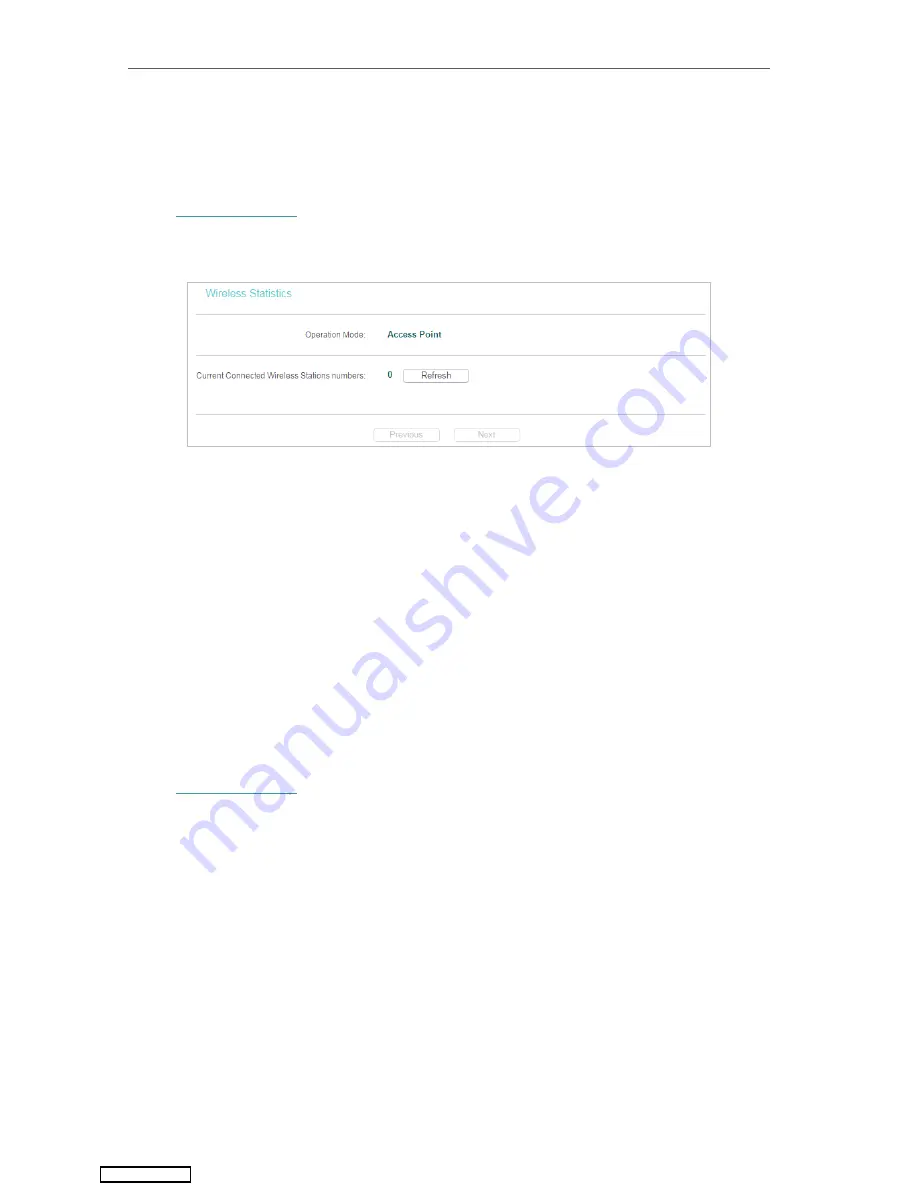
46
Chapter 4
Configure the Access Point
4. 4. 5. Wireless Statistics
The configuration for each operation mode is almost the same, we take Access Point
mode for example here.
1. Visit
, and log in using
admin
(all lowercase) for both username and password.
2. Go to
Wireless
>
Wireless Statistics
to check the data packets sent and received by each
client device connected to the access point.
• MAC Address
- The MAC address of the connected wireless client.
• Current Status
- The running status of the connected wireless client.
• Received Packets
- Packets received by the wireless client.
• Sent Packets
- Packets sent by the wireless client.
• Configure
- The button is used for loading the item to the Wireless MAC Filtering list.
• Allow
- If the Wireless MAC Filtering function is enabled, click this button to
allow the client to access your network.
• Deny
- If the Wireless MAC Filtering function is enabled, click this button to
deny the client to access your network.
4. 4. 6. Throughput Monitor
1. Visit
, and log in using
admin
(all lowercase) for both username and password.
2. Go to
Wireless
>
Throughput Monitor
to view the wireless throughput information.
Downloaded from






























