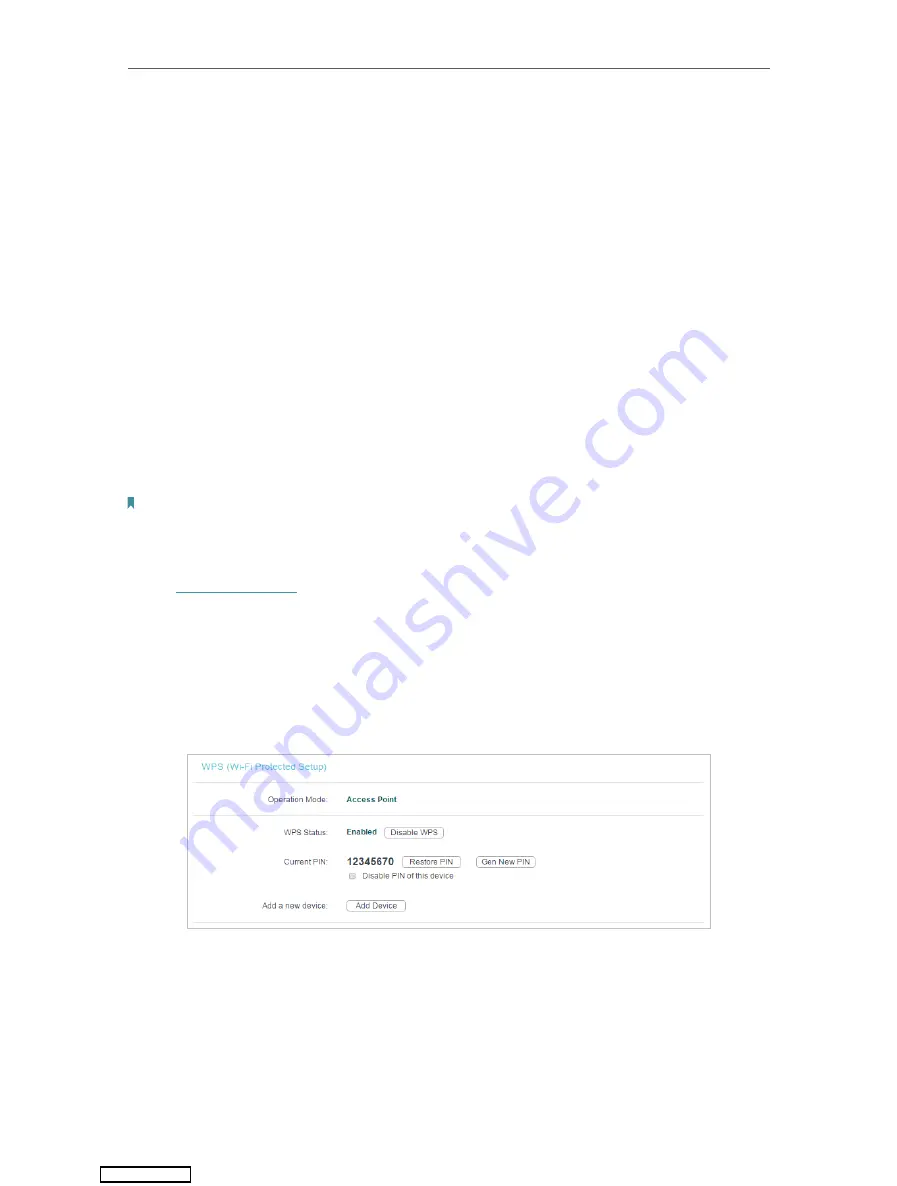
22
Chapter 4
Configure the Access Point
• MAC Address
- The physical address of the access point.
• Traffic Statistics
- The access point’s traffic stastics.
• Received (Bytes)
- Traffic in bytes received from the ETHERNET port.
• Received (Packets)
- Traffic in packets received from the ETHERNET port.
• Sent (Bytes)
- Traffic in bytes sent out from the ETHERNET port.
• Sent (Packets)
- Traffic in packets sent out from the ETHERNET port.
• System Up Time
- The length of the time since the access point was last
powered on or reset.
Click
Refresh
to get the latest status and settings of the access point.
4. 2. WPS
WPS (Wi-Fi Protected Setup) can help you to quickly and securely connect to a network.
This section will guide you to add a new wireless device to your access point’s network
quickly via WPS.
Note:
• The WPS function cannot be configured if the wireless function of the access point is disabled. Please
make sure the wireless function is enabled before configuration.
• When working in Repeater or Client mode, the WPS funcion of the access point is disabled.
1. Visit
, and log in using
admin
(all lowercase) for both username and password.
2. Go to
WPS
.
3. Follow one of the following three methods to connect your client device to the access point’s
Wi-Fi network.
Method ONE: Press the WPS Button on Your Client Device
1. Keep the WPS Status as
Enabled
and click
Add Device
.
2. Select
Press the button of the new device in two minutes
and click
Connect
.
Downloaded from






























