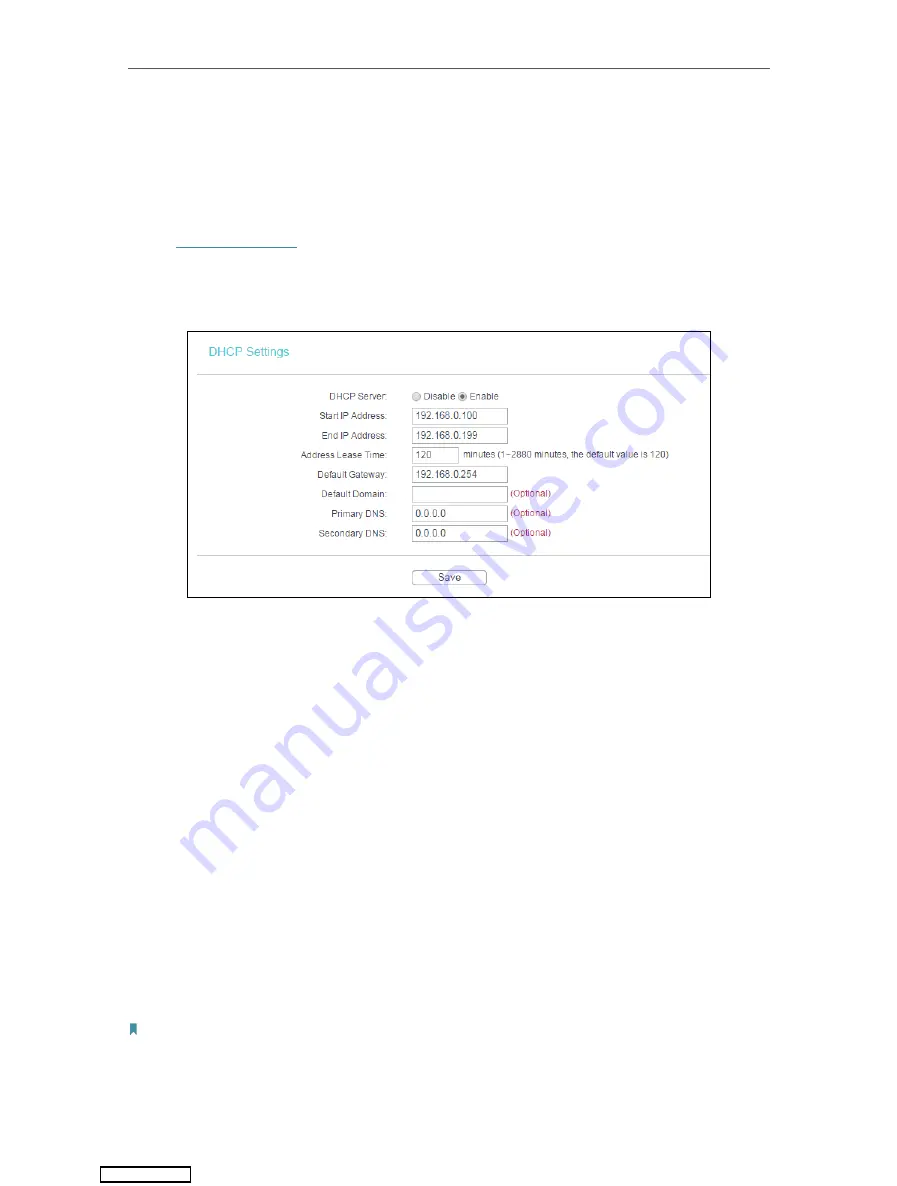
25
Chapter 4
Configure the Access Point
• If you select
Smart IP(DHCP)
, the DHCP server of the access point will not start up.
• If the new IP address you set is not in the same subnet as the old one, the IP Address pool in the DHCP
Server will be configured automatically.
4. 3. 2. DHCP Settings
1. Visit
, and log in using
admin
(all lowercase) for both username and password.
2. Go to
Network
>
DHCP Settings
.
3. Specify DHCP server settings and click
Save
.
• DHCP Server
- Enable or disable the DHCP server. If disabled, you must have another
DHCP server within your network or else you must configure the computer manually.
• Start IP Address
- Specify an IP address for the DHCP Server to start with when
assigning IP addresses. 192.168.0.100 is the default start address.
• End IP Address
- Specify an IP address for the DHCP Server to end with when assigning
IP addresses. 192.168.0.199 is the default end address.
• Address Lease Time
- The Address Lease Time is the amount of time a network user
will be allowed to connect to the access point with the current dynamic IP Address.
When time is up, the user will be automatically assigned a new dynamic IP address.
The range of the time is 1 ~ 2880 minutes. The default value is 120.
• Default Gateway (Optional)
- It is suggested to input the IP address of the LAN port of
the access point. The default value is 192.168.0.254.
• Default Domain (Optional)
- Input the domain name of your network.
• Primary DNS (Optional)
- Input the DNS IP address provided by your ISP.
• Secondary DNS (Optional)
- Input the IP address of another DNS server if your ISP
provides two DNS servers.
Note:
• To use the DHCP server function of the access point, you must configure all computers on the LAN as
Obtain an IP Address automatically
.
Downloaded from






























