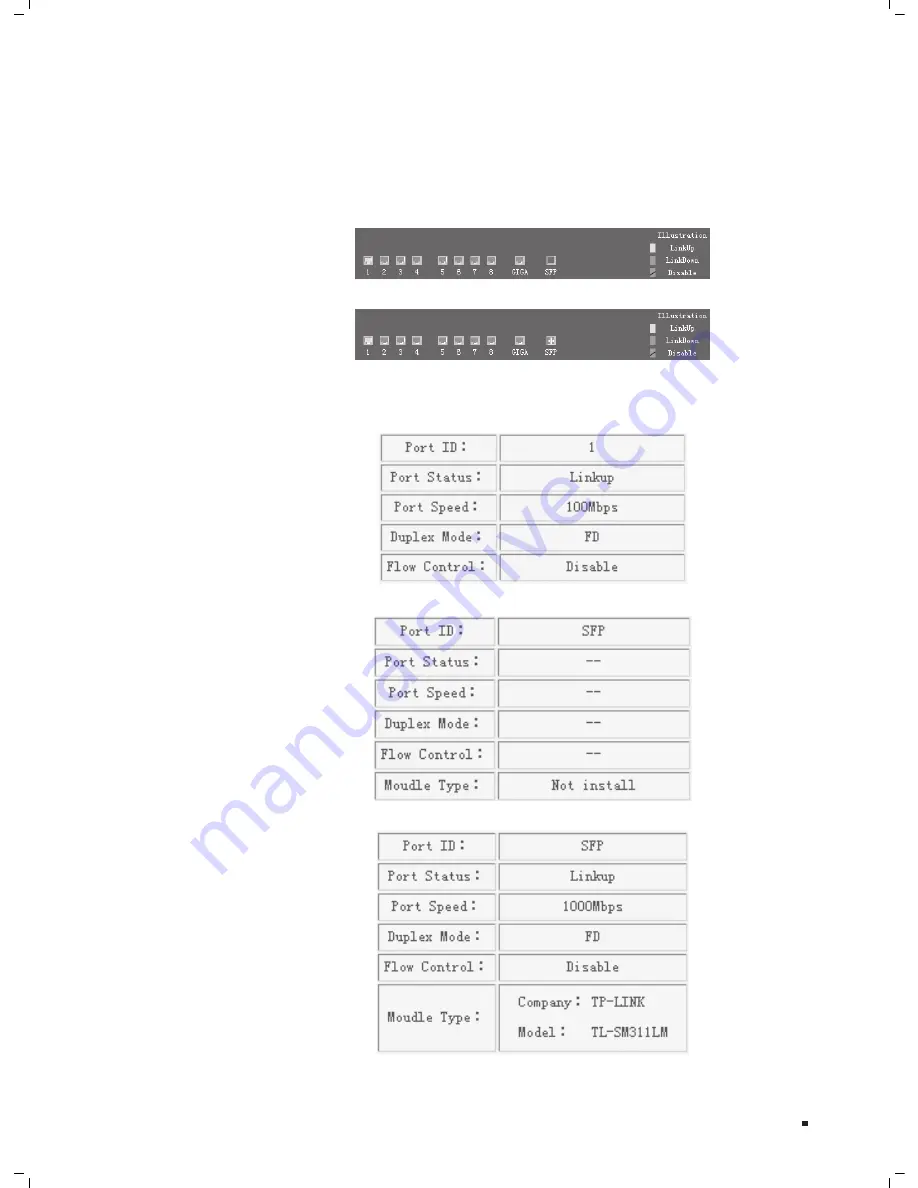
26
Gigabit Uplink Web Smart Switch
The Port LED Indicator table lies at the top of the page. It provides a visual
2.
representation of the ports on the switch front panel to display the status of the
ports. The ports, signed with number are the normal ports, signed with GIGA are the
Giga ports, signed with SFP are the SFP ports. The green icon indicates that the port
is linked; the gray icon indicates that the port is not linked; a gray icon with a black
bar indicates that the port is disabled; for the SFP port, a blue icon indicates that the
SFP module hasn’t been installed.
Port LED Indicator Table (SFP uninstalled1
Figure 6-8
Port LED Indicator Table (SFP installed1
Figure 6-9
Click on the icon of the port to open a new window, which shows the details of the port,
as shown below:
Port Status Table
Figure 6-10
SFP Status Table (uninstalled1
Figure 6-11
SFP Status Table (installed1
Figure 6-12
Web Management
Summary of Contents for TL-SL2210WEB
Page 2: ......
Page 63: ......
Page 64: ...Website http www tp link com E mail support tp link com 7106503690 Rev 2 0 0...
















































