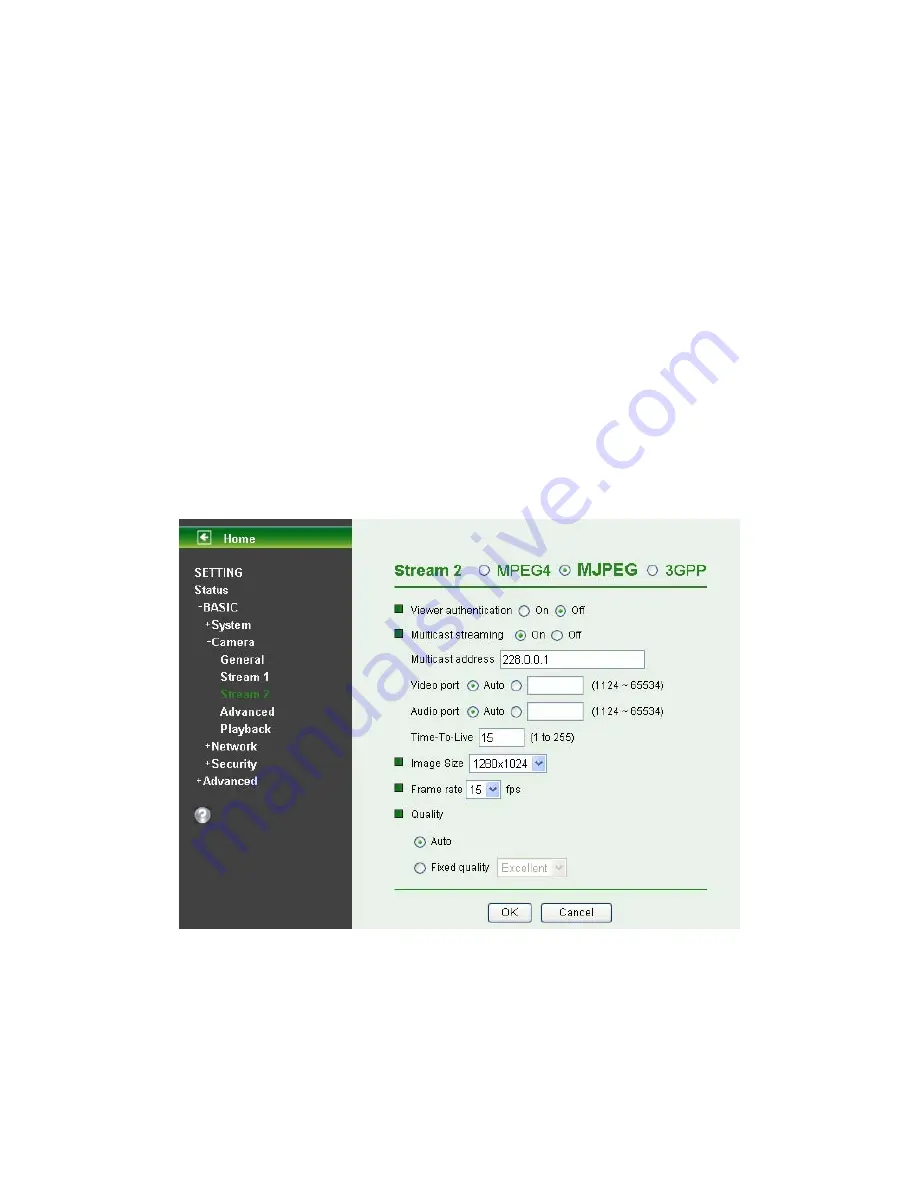
29
z
Fixed Quality
: Select the value of quality among Medium, Standard, Good, Detailed and
Excellent.
z
Fixed Bitrate:
Set the bitrate of MPEG-4 image transmission for a line. You can select one
value among 64Kbps, 128Kbps, 256Kbps, 384Kbps, 512Kbps, 768Kbps, 1Mbps, 1.5 Mbps,
2 Mbps, 3 Mbps, 4 Mbps, 5 Mbps, and 6 Mbps.
)
Note:
Concerning how to select the suitable image quality for Fixed Quality or Fixed Bitrate, please refer
to the APPENDIX / A. Frame-rate & Bitrate Table.
¾
IP interval
: It’s the ratio of i-frame & p-frame. You can select one among Auto, 5, 10, 15, 30, 60,
and 120. The ratio smaller, the streaming smoother.
)
Note:
1. The IP interval value means a ratio of “P-frame / I-frame“ in a certain section of frame
sequences. The ratio lower, the live view clear. However, live view will lag if the bandwidth
isn’t big enough. In this situation, you have to choose another bigger IP interval value to solve
the problem.
2. If Video clip format of General Menu, which is for recording compression, is chosen MPEG-4,
the IP interval option will appear “Auto” automatically and can’t select. The limit is for avoiding
damaging the recording quality of 5 seconds temporary-saved video recorded on FTP server.
II. MJPEG
¾
Viewer Authentication:
z
On
: If the viewer authentication is
On
, the users will be requested to key-in username and
password when using QuickTime Player to have live viewing.
z
Off:
If the viewer authentication is
Off
, you can have live viewing on computer by QuickTime
Player after entering “rtsp://ip:port/video.mjpg” on the URL column directly.
¾
Multicasting streaming
(if it’s on):
z
Multicast Address:
Specify the multicast server address.
















































