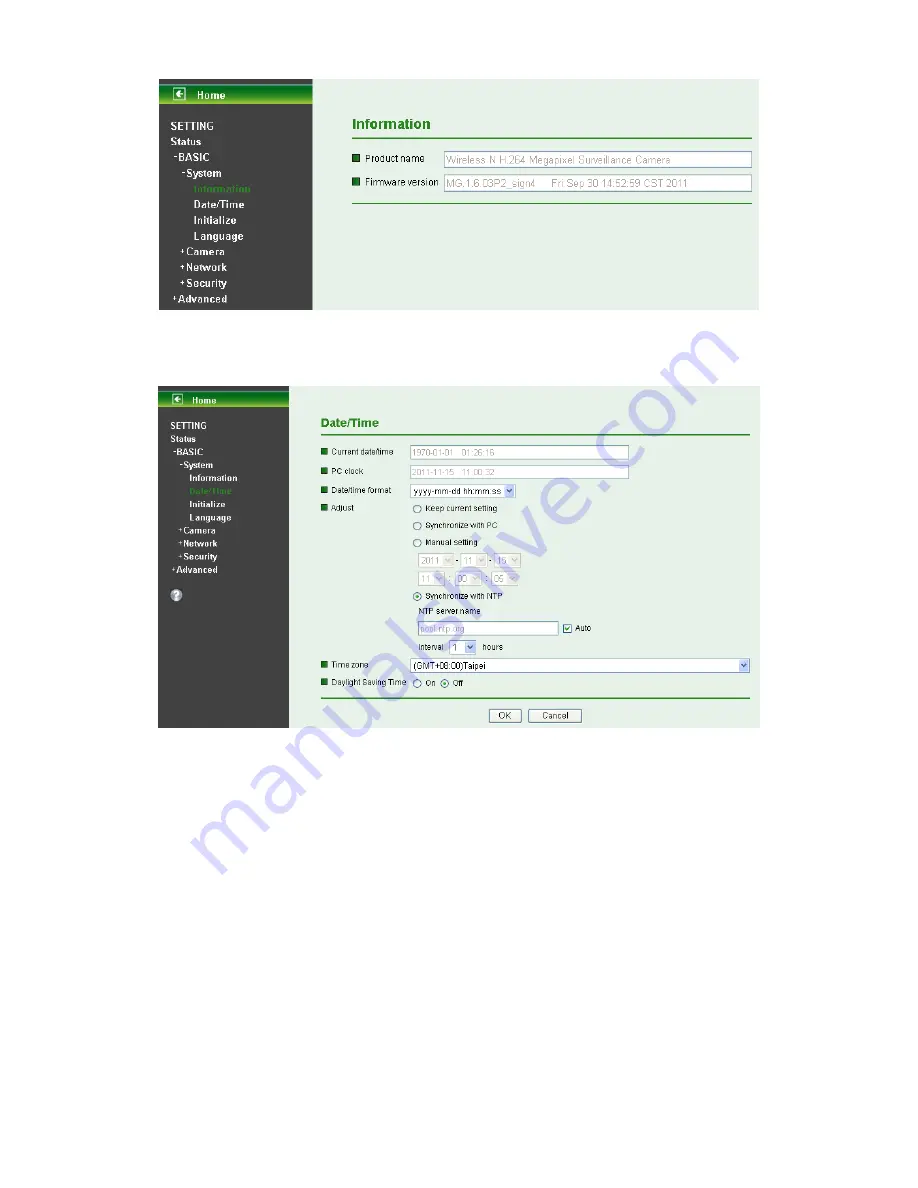
22
6.1.2 Date / Time
The Date/ Time screen displays all options of time setting.
¾
Current Date / Time:
This displays the current date and time of this IP Camera.
¾
PC Clock:
This displays the date and time of the monitoring PC clock.
¾
Date / Time Format:
You can click the pull down box to select different time display formats.
)
Note:
If you would like the Date / Time information shows on the Live View screen, please check “
Setting
→
Basic
→
Camera
→
General
→
Date / Time
” to execute the setting.
¾
Adjust:
You can select one of those four adjusting modes for your IP Camera.
z
Keep current setting:
Select this mode to keep the current date and time of this IP
Camera.
z
Synchronize:
Select this mode to keep the date and time of this IP Camera is the same as
the monitoring PC.
z
Manual setting:
Select this mode to adjust manually the date and time of this IP Camera.
z
Synchronize with NTP:
Specify the NTP server name and the Refresh Interval to
synchronize the date and time of this IP Camera with those of the time server, known as the
NTP server.
¾
Time Zone:
Select the Time Zone format of Greenwich Mean Time among different cities. The






























