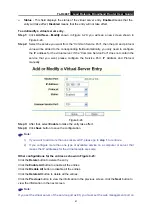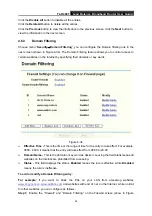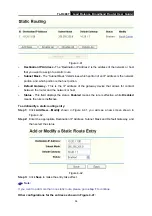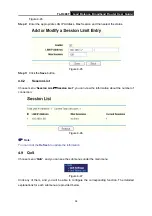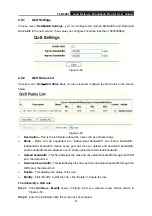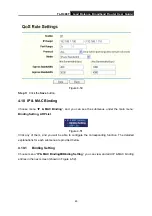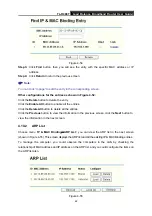TL-R488T
Load Balance Broadband Router User Guide
55
•
TCP packet with FIN but without ACK:
The TCP packets that contain FIN but without
ACK are considered as abnormal. And the Router will start up the blocking function
immediately.
•
Unknown Protocol
-
In IP head the protocol type field, 135 and the value bigger than
135 is reserved and undefined. Because the protocols are undefined, we can not predict
a specifically unknown protocol is well-meaning or baleful. To these nonstandard
protocols, the carefully attitude is the best way to prevent them interning into the
protected network.
¾
Packet Defence with IP option
•
IP Timestamp Option:
If you select this option, the Router will monitor whether the IP
packets from the particular region contain the field of Internet Timestamp. In the event,
the Router will start up the blocking function immediately.
•
IP Security Option:
If you select this option, the Router will monitor whether the IP
packets from the particular region contain the field of Security. In the event, the Router
will start up the blocking function immediately.
•
IP Stream Option:
If you select this option, the Router will monitor whether the IP
packets from the particular region contain the field of Stream ID. In the event, the Router
will start up the blocking function immediately.
•
IP Record Route Option:
If you select this option, the Router will monitor whether the IP
packets from the particular region contain the field of Record Route. In the event, the
Router will start up the blocking function immediately.
•
IP Loose Source Route Option:
If you select this option, the Router will monitor
whether the IP packets from the particular region contain the field of Loose Source Route.
In the event, the Router will start up the blocking function immediately.
•
IP Strict Source Route Option:
If you select this option, the Router will monitor whether
the IP packets from the particular region contain the field of Strict Source Route. In the
event, the Router will start up the blocking function immediately.
•
Invalid IP option:
If you select this option, the Router will monitor whether the IP
packets from the particular region is integrated or right. In the event, the Router will start
up the blocking function immediately.
4.7 Static Routing
Choose menu “
Static Routing
”, and you can configure the static route in the next screen (shown
in Figure 4-41). A static route is a pre-determined path that network information must travel to
reach a specific host or network.