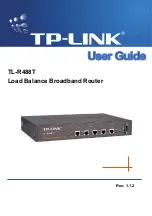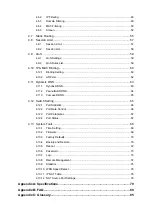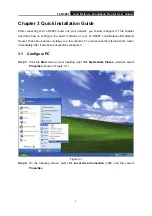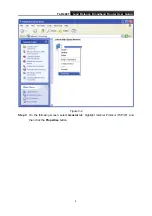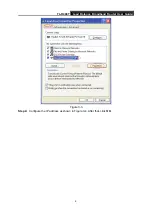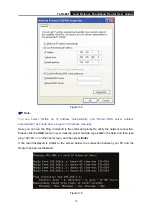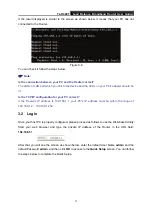TL-R488T
Load Balance Broadband Router User Guide
4
Chapter 2 Hardware installation
2.1 Panel Layout
2.1.1
The Front Panel
The front panel of the TL-R488T consists of several LED indicators, which is designed to indicate
connections. Viewed from left, the next table describes the LEDs on the front panel of the router.
Figure 2-1
LED Descriptions:
Name
Action
Description
Not lit
The router is power on
Power
Lit up
The router is power off
Not lit
The router works properly
M1
Lit up
The router has a hardware error
Not lit
The router has a hardware error
Lit up
The router has a hardware error
M2
Flashing
The router works properly
M1 and M2 are flashing
synchronously, that indicate
the router is restoring the
factory default settings.
Not lit
There is no device linked to the corresponding port
Lit up
There is a device linked to the corresponding port but no activity
WAN/LAN
(Link/Act)
Flashing
There is an active device linked to the corresponding port
Not lit
The linked device is running at 10Mbps
100M
Lit up
The linked device is running at 100Mbps
The front panel contains the following features. (Viewed from left to right)
¾
Reset:
Use the button to restore the router to the
factory defaults.
There are two ways to reset the router:
Method one:
Use the
Factory Defaults
function on
System Tools
->
Factory Defaults
page in
the router's Web-based Utility.
Method two:
Use the Factory Default Reset button. First, turn off the router's power. Second,
press the default reset button, then turn on the router's power, and hold the reset button until the
M1 and M2 LED flash simultaneously (about 3 seconds). At last, release the reset button and wait
for the router to reboot.
)
Note:
Ensure the router is powered on before it restarts completely.