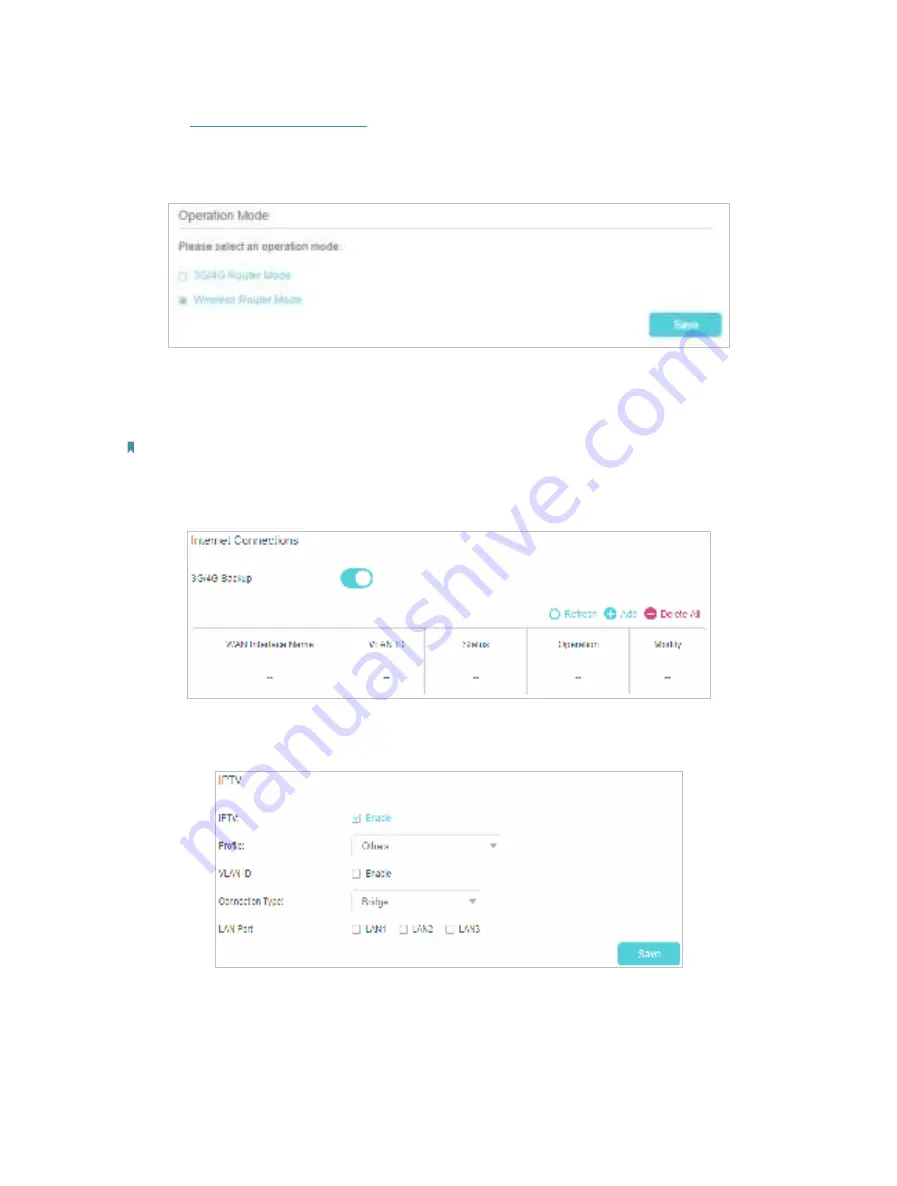
94
2.
Visit
http://tplinkmodem.net
, and log in with your TP-Link ID or the password you
set for the router.
3.
Go to
Advanced
>
Operation Mode
page.
4.
Select the
Wireless Router Mode
option and click
Save
to make the settings
effective.
5.
Go to
Quick Setup
and follow web instructions to complete the setup.
Note:
1. In wireless router mode, you can use 3G/4G network as a backup solution for internet access. When
3G/4G Backup
is
enabled, your router will be directly connected to the 3G/4G network when the original network service fails. To enable
or disable
3G/4G Backup
, go to
Advanced
>
Network
>
Internet
.
2. In wireless router mode, you can set up your router for an IPTV connection. To enable and configre
IPTV
, go to
Advanced
>
IPTV
.
Q7. What can I do if I cannot find my wireless network or I cannot connect
the wireless network?
•
If you fail to find any wireless network, please follow the steps below:










































