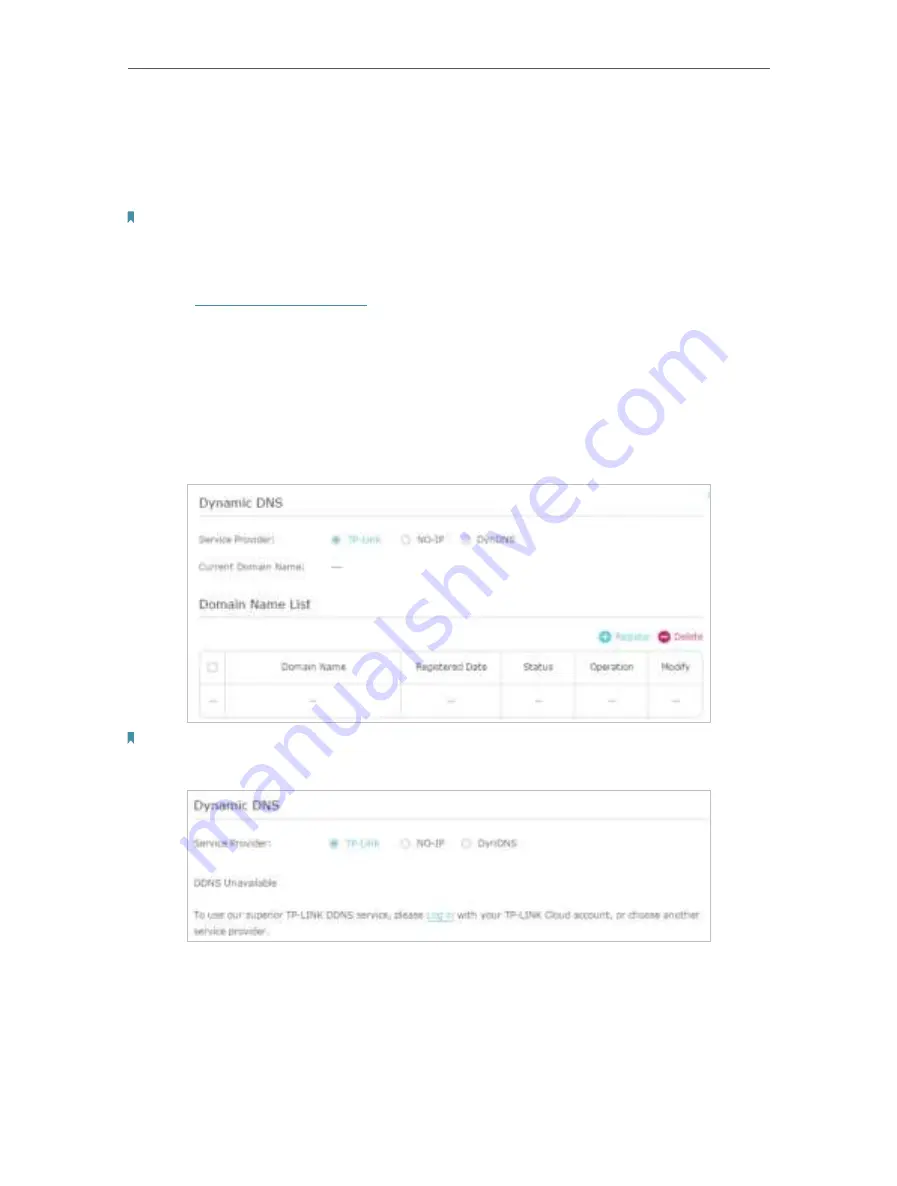
65
Chapter 12
Specify Your Network Settings
can change any time and you don’t know when it changes. In this case, you might need
the DDNS (Dynamic Domain Name Server) feature on the router to allow you and your
friends to access your router and local servers (FTP, HTTP, etc.) using domain name, in
no need of checking and remembering the IP address.
Note:
DDNS does not work if the ISP assigns a private WAN IP address (such as 192.168.1.x) to the router.
To set up DDNS, please follow the instructions below:
1.
Visit
http://tplinkmodem.net
, and log in with your TP-Link ID or the password you
set for the router.
2.
Go to
Advanced
>
Network
>
Dynamic DNS.
3.
Select the
DDNS service provider
(TP-Link, Dyndns or NO-IP). t is recommended to
select TP-Link so that you can enjoy TP-Link’s superior DDNS service. Otherwise,
please select NO-IP or DynDNS. If you don’t have a DDNS account, select a service
provider and click
Go to register
.
Note:
To enjoy TP-Link’s DDNS service, you have to log in with a TP-Link ID. If you have not logged in with one, click
Log in
.
4.
Click
Register
in the
Domain Name List
if you have selected TP-Link, and enter the
Domain Name
as needed.






























