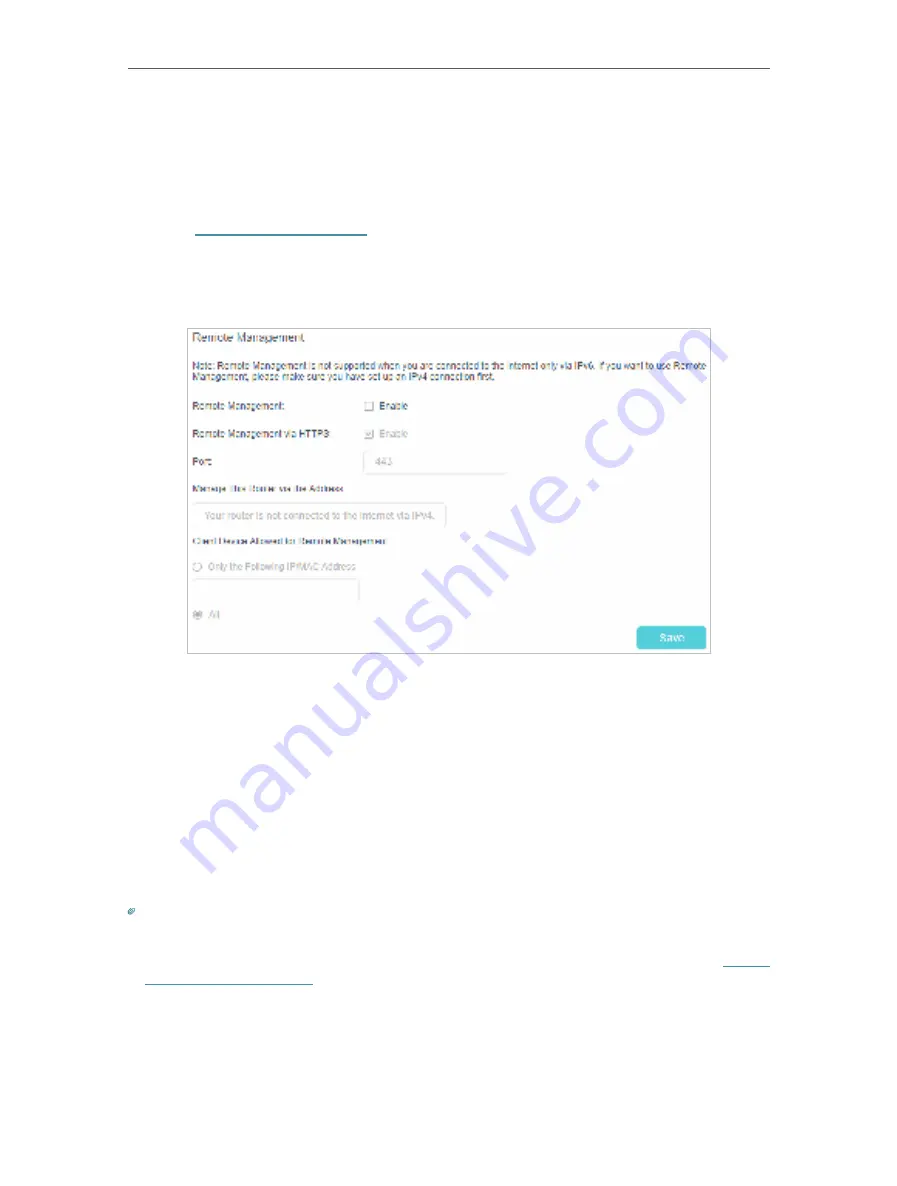
81
Chapter 13
Administrate Your Network
13. 6. Remote Management
By default, the remote devices are not allowed to manage the router from the internet.
Follow the steps below to allow remote devices to manage the router.
1.
Visit
http://tplinkmodem.net
, and log in with your TP-Link ID or the password you
set for the router.
2.
Go to
Advanced
>
System Tools
>
Administration
page. Locate the
Remote
Management
section.
3.
Enable
Remote Management
if you want to allow Remote Management via HTTPS,
or enable
Remote Management
and then disable Remote Management via HTTPS
if you only want to allow Remote Management via HTTP.
4.
Keep the
Port
as the default setting.
5.
If you only want to allow one specific device to manage the router, select
Only the
Following IP/MAC
Address
and then enter the
IP Address
or
MAC Address
. If you
want to allow all remote devices can access the router, select
All
.
6.
Click
Save
to make the settings effective.
Tips:
1. You can find the WAN IP address of the router on
Basic
>
Network Map
>
Internet
.
2. The router’s WAN IP should be a public IP address. For the WAN IP is usually a dynamic IP, you can refer to
Set Up a
Dynamic DNS Service Account
if you want to log in to the router through a domain name.
















































