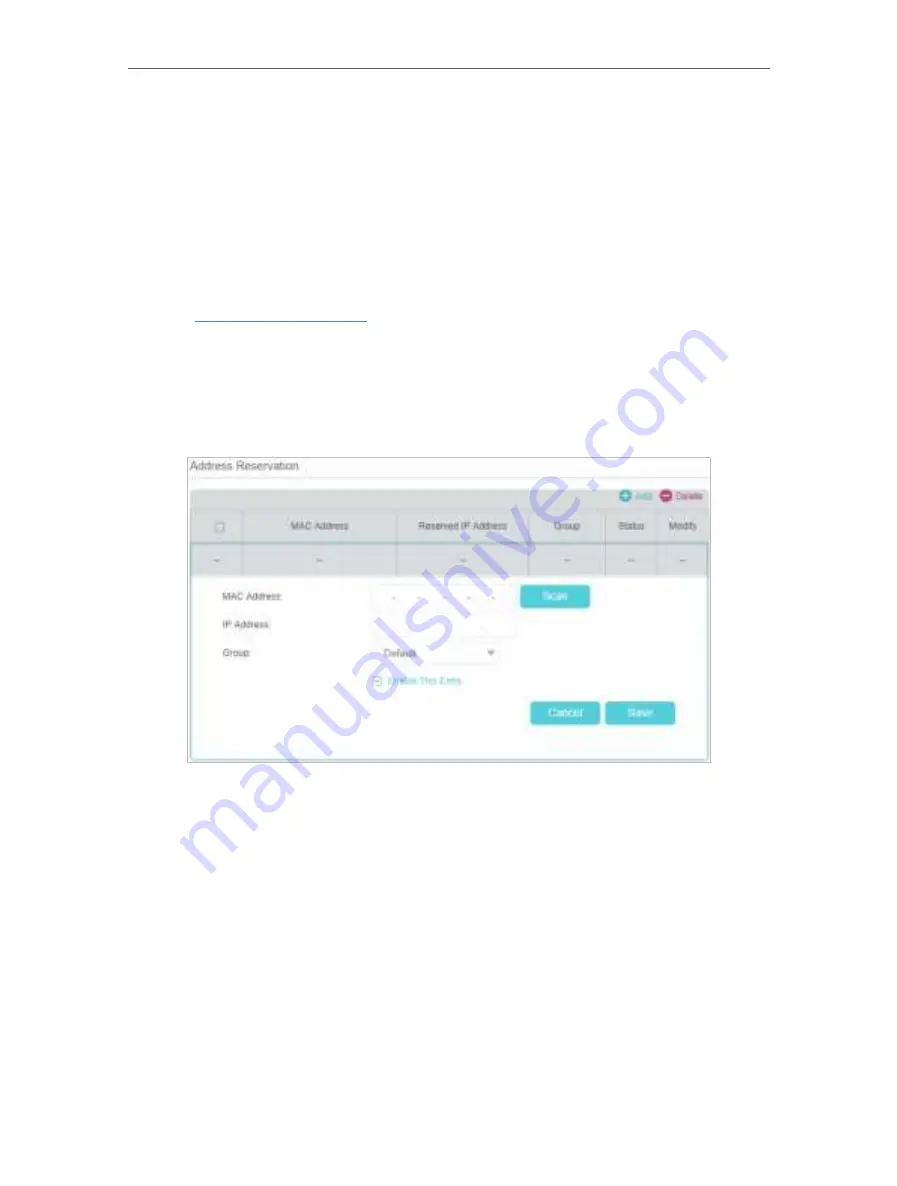
58
Chapter 12
Specify Your Network Settings
12. 5. 3. Reserve LAN IP Addresses
You can view and add a reserved address for a client. When you specify an IP address
for a device on the LAN, that device will always receive the same IP address each time
when it accesses the DHCP server. If there are some devices in the LAN that require
permanent IP addresses, please configure Address Reservation on the router for the
purpose.
Follow the steps below to reserve an IP address for your device.
1.
Visit
http://tplinkmodem.net
, and log in with your TP-Link ID or the password you
set for the router.
2.
Go to
Advanced
>
Network
>
LAN Settings
page.
3.
Scroll down to locate the
Address Reservation
table and click
Add
to add an address
reservation entry for your device.
4.
Enter the
MAC address
of the device for which you want to reserve IP address.
5.
Specify the IP address which will be reserved by the router.
6.
Check to
Enable this entry
and click
Save
to make the settings effective.
12. 6. Wireless Settings
12. 6. 1. Specify Basic Wireless Settings
The router’s wireless network name (SSID) and password, and security option are
preset in the factory. The preset SSID and password can be found on the product label.
You can customize the wireless settings according to your needs.






























