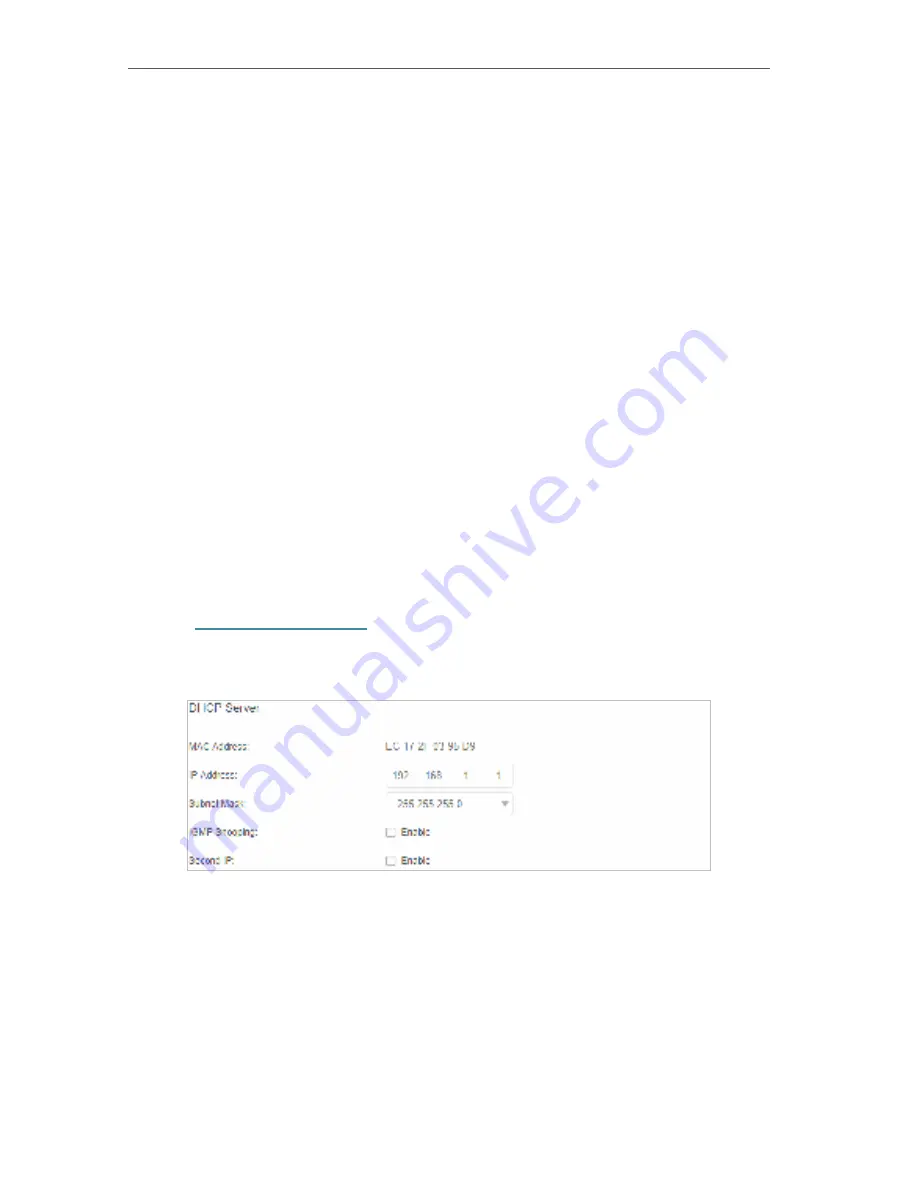
56
Chapter 12
Specify Your Network Settings
5.
Enter a percentage in the
Usage Alert
field to prevent data overuse. When data
usage reaches the alert level, a warning will be shown on the
Basic
>
Network Map
Page. If you want to want receive the alert on your phone, enter your mobile phone
number in the
SMS Alert for Usage
field.
6.
Enable
Monthly Data Statistics
to reset data statistics when the next billing cycle
starts.
7.
Enter the start date of the billing cycle in the
Start Date
field.
8.
Click
Save
to save the settings.
12. 5. LAN Settings
12. 5. 1. Change the LAN IP Address
The router is preset with a default LAN IP 192.168.1.1, which you can use to log in to
its web management page. The LAN IP address together with the Subnet Mask also
defines the subnet that the connected devices are on. If the IP address conflicts with
another device on your local network or your network requires a specific IP subnet, you
can change it.
Follow the steps below to change your IP address.
1.
Visit
http://tplinkmodem.net
, and log in with your TP-Link ID or the password you
set for the router.
2.
Go to
Advanced
>
Network
>
LAN Settings
page.
3.
Type in a new
IP Address
as needed.
4.
Select the
Subnet Mask
from the drop-down list. The subnet mask together with
the IP address identifies the local IP subnet.
5.
You can configure the router’s
Second IP
and
Subnet Mask
for LAN interface
through which you can also access the web management page.
6.
Leave the rest of the default settings as they are.
7.
Click
Save
to make the settings effective.






























