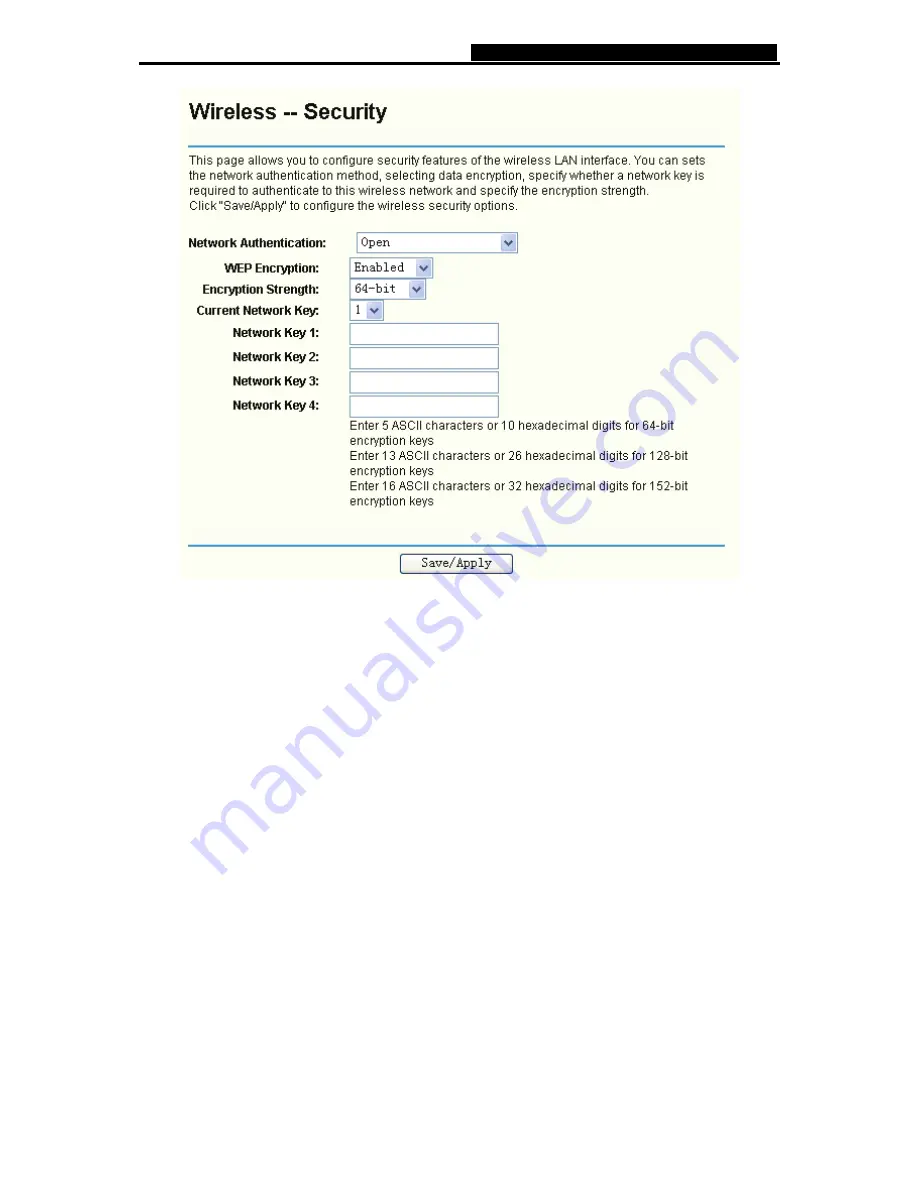
TD-W8910GB
54M Wireless ADSL2+ Router User Guide
53
Figure 4-48
¾
Encryption strength:
Select the appropriate level of encryption, 64-bit, 128-bit or 152-bit.
¾
Current Network Key:
To indicate which WEP key to use, select a transmission key number.
¾
Network Key 1-4:
If you want to manually enter the WEP keys, then enter them in the network
Key 1-4 fields.
Configure WEP Encryption
WEP can use different methods of Authentication. Choose the Authentication Type from
drop-down list Open or Shared.
y
Select
Open
to allow any wireless station to associate with the access point.
y
Select
Shared
to only allow stations using a shared key encryption to associate with it.
Shared key requires additional configuration of the keys to be used. Follow the
instructions below to configure the Shared Keys.
WEP Encryption is disabled by default. To enable WEP, select the Enable option. Configure the
Encryption Keys as below:
1. Encryption strength: Select 64-bit (enter 5 ASCII characters or 10 hexadecimal digits in
the Network Key list), 128-bit (enter 13 ASCII characters or 26 hexadecimal digits in the
Network Key list), or 152-bit (enter 16 ASCII characters or 32 hexadecimal digits in the
Network Key list).
2. Current Network Key: Select 1.
3. In Network key 1 list, enter 5 ASCII characters or 10 hexadecimal digits for 64-bit






























