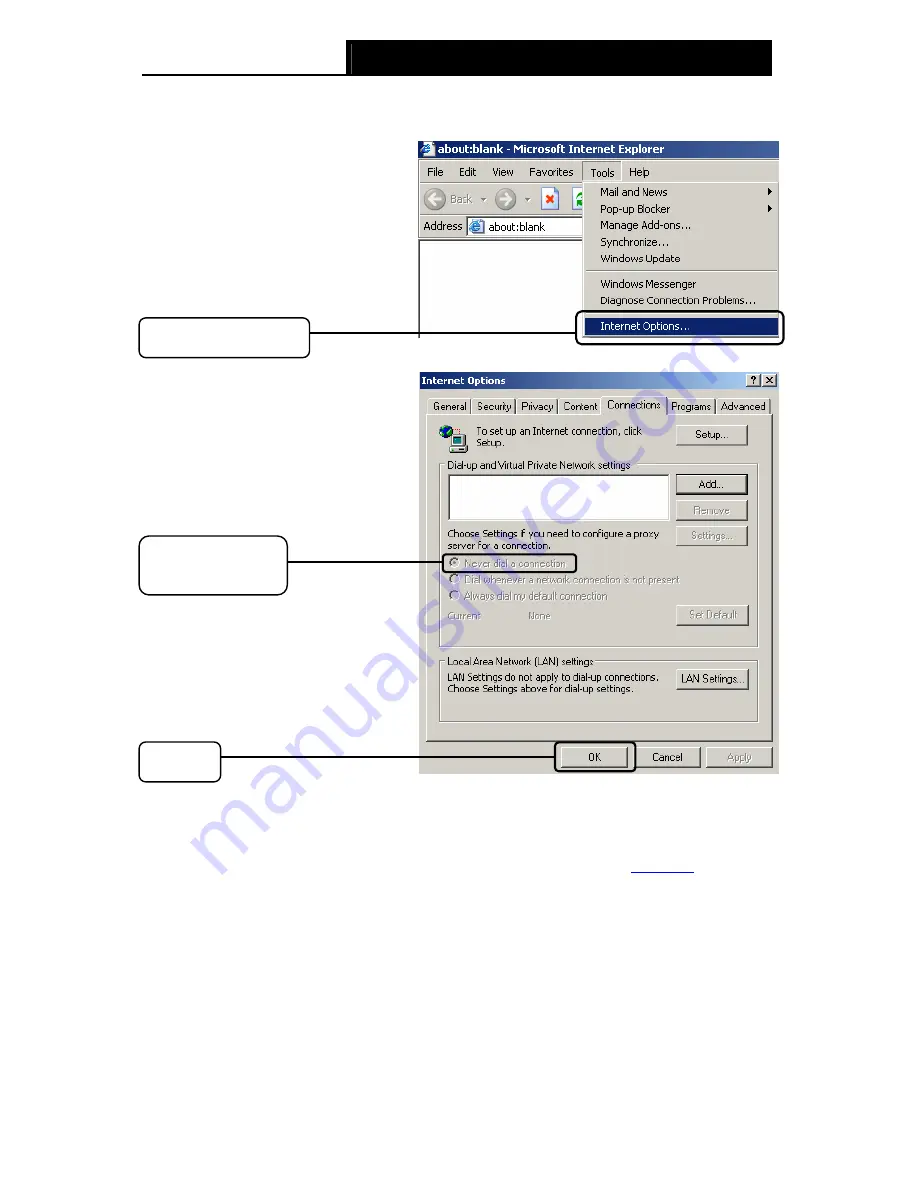
TD-W8151N
150Mbps Wireless N ADSL2+ Modem Router User Guide
77
2) Configure your IE browser
Open your IE browser, click
Tools
tab and you will see the
following screen.
Click
OK
Click
Internet Options
Select
Never dial a
connection
Now, try to log on to the Web-based configuration page again after the above settings have been
configured. If you still cannot access the configuration page, please restore your Router’s factory
default settings and reconfigure your Router following the instructions in
3.2 Login
. Please feel
free to contact our Technical Support if the problem still exists.
T4. What can I do if I cannot access the Internet?
1) Check to see if all the connectors are connected well, including the telephone line, Ethernet
cables and power adapter.
2) Consult your ISP and make sure all the VPI/VCI, Connection Type, account username and
password are correct. If there are any mistakes, please correct the settings and try again.
3) If you still cannot access the Internet, please restore your Router to its factory default settings
and reconfigure your Router by following the instructions of this QIG.
Summary of Contents for TD-W8151N
Page 1: ...TD W8151N 150Mbps Wireless N ADSL2 Modem Router Rev 2 0 0 1910010692 ...
Page 16: ...TD W8151N 150Mbps Wireless N ADSL2 Modem Router User Guide 8 Figure 2 4 ...
Page 37: ...TD W8151N 150Mbps Wireless N ADSL2 Modem Router User Guide 29 Figure 4 14 ...
Page 80: ...TD W8151N 150Mbps Wireless N ADSL2 Modem Router User Guide 72 Click OK ...

















