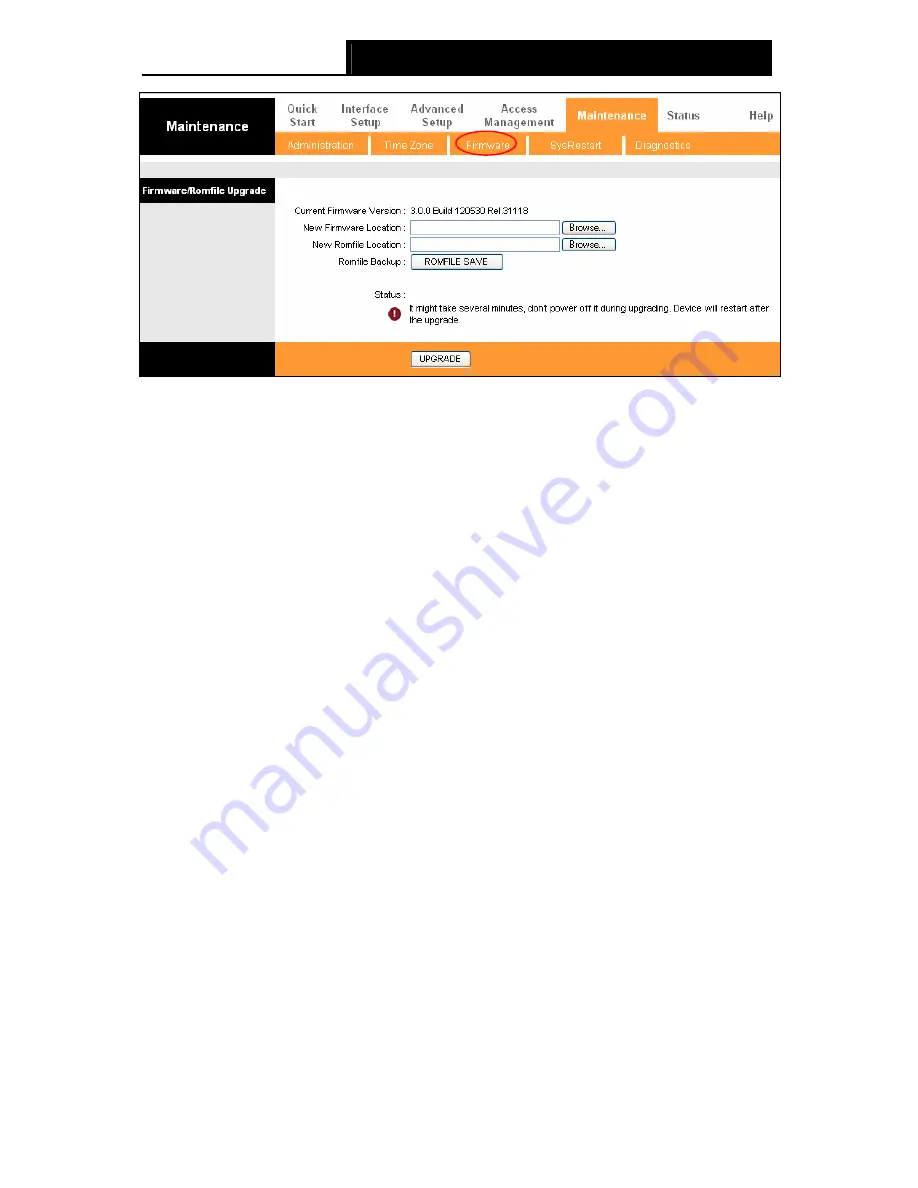
TD-W8151N
150Mbps Wireless N ADSL2+ Modem Router User Guide
63
Figure 4-52
To upgrade the Router's firmware, follow these instructions below:
Step 1:
Download a more recent firmware upgrade file from the TP-LINK website
(http://www.tp-link.com).
Step 2:
Type the path and file name of the update file into the “New Firmware Location” field. Or
click the
Browse…
button to locate the update file.
Step 3:
Click the
UPGRADE
button.
Note:
1) New firmware versions are posted at http://www.tp-link.com and can be downloaded for free.
If the Router is not experiencing difficulties, there is no need to download a more recent
firmware version, unless the version has a new feature that you want to use.
2) When you upgrade the Router's firmware, you may lose its current configurations, so please
back up the Router’s current settings before you upgrade its firmware.
3) Do not turn off the Router or press the Reset button while the firmware is being upgraded.
4) The Router will reboot after the upgrading has been finished.
To back up the Router’s current settings:
Step 1:
Click the
ROMFILE SAVE
button (shown in Figure 4-52), click
Save
button in the next
screen (shown in Figure 4-53) to proceed.
Summary of Contents for TD-W8151N
Page 1: ...TD W8151N 150Mbps Wireless N ADSL2 Modem Router Rev 2 0 0 1910010692 ...
Page 16: ...TD W8151N 150Mbps Wireless N ADSL2 Modem Router User Guide 8 Figure 2 4 ...
Page 37: ...TD W8151N 150Mbps Wireless N ADSL2 Modem Router User Guide 29 Figure 4 14 ...
Page 80: ...TD W8151N 150Mbps Wireless N ADSL2 Modem Router User Guide 72 Click OK ...






























