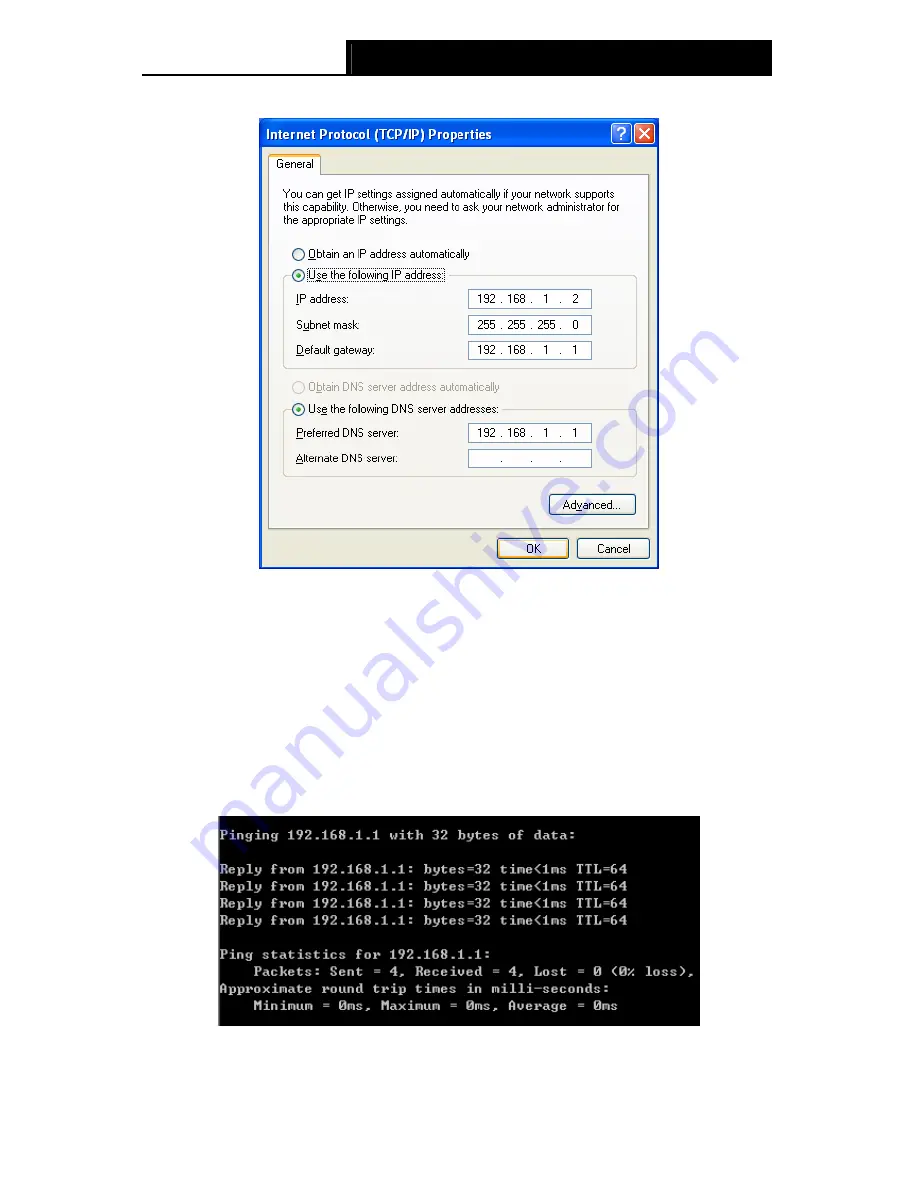
TD-W8151N
150Mbps Wireless N ADSL2+ Modem Router User Guide
11
Step 4:
Configure the IP address as Figure 3-4 shows. After that, click
OK
.
Figure 3-4
Note:
You can configure the PC to get an IP address automatically, select “Obtain an IP address
automatically” and “Obtain DNS server address automatically” in the screen above.
Now, you can run the Ping command in the command prompt to verify the network connection.
Please click the
Start
menu on your desktop, select
run
tab, type
cmd or command
in the field
and press
Enter
. Type
ping 192.168.1.1
on the next screen, and then press
Enter
.
If the result displayed is similar to the screen below, the connection between your PC and the
Router has been established.
Figure 3-5
If the result displayed is similar to the screen shown below, it means that your PC has not
connected to the Router.
Summary of Contents for TD-W8151N
Page 1: ...TD W8151N 150Mbps Wireless N ADSL2 Modem Router Rev 2 0 0 1910010692 ...
Page 16: ...TD W8151N 150Mbps Wireless N ADSL2 Modem Router User Guide 8 Figure 2 4 ...
Page 37: ...TD W8151N 150Mbps Wireless N ADSL2 Modem Router User Guide 29 Figure 4 14 ...
Page 80: ...TD W8151N 150Mbps Wireless N ADSL2 Modem Router User Guide 72 Click OK ...






























