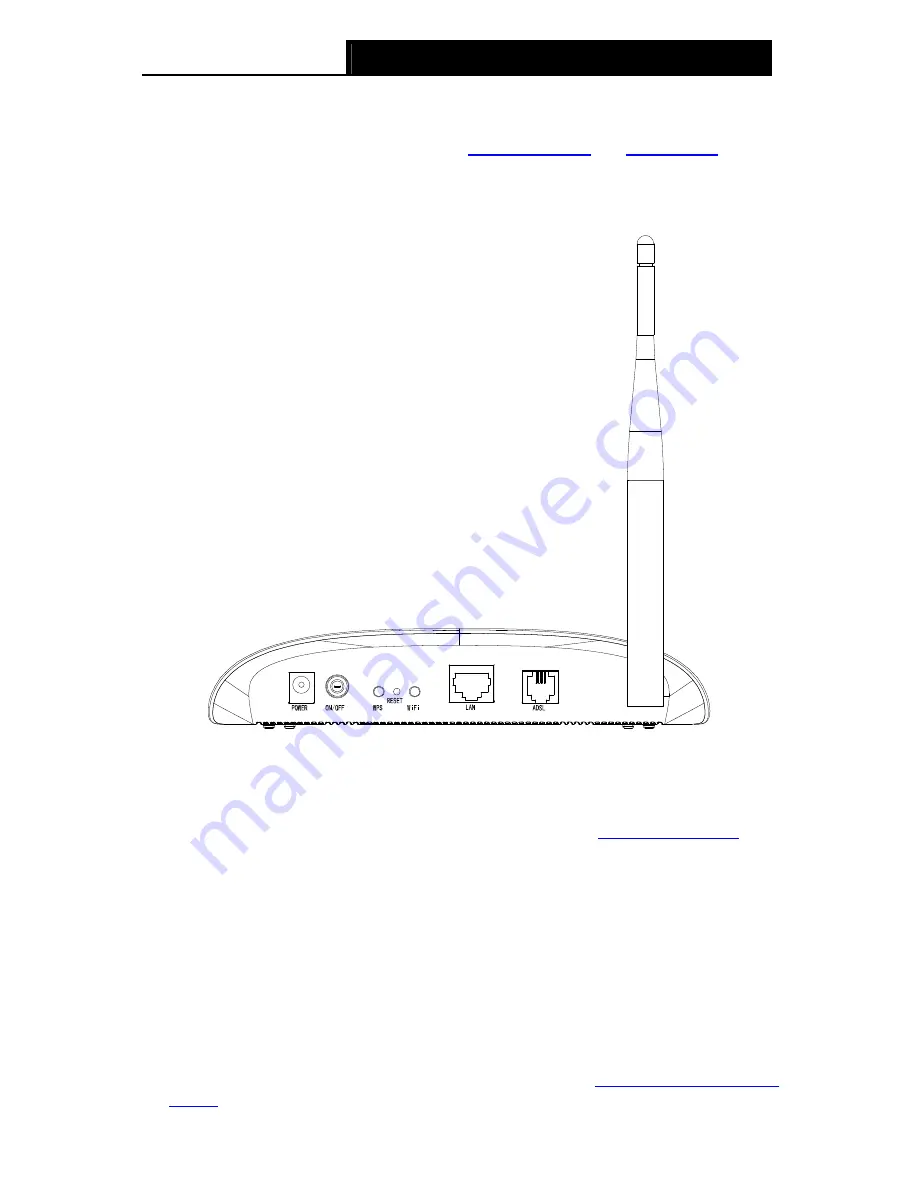
TD-W8151N
150Mbps Wireless N ADSL2+ Modem Router User Guide
5
please refer to
Note 1
. If your ADSL LED is GREEN ON, please check your Internet
configuration. You may need to check this part of information with your ISP and make sure
everything have been input correctly. Refer to
4.1.1 Device Info
and
4.3.1 Internet
for more
information.
2.2 The Back Panel
Figure 2-2
POWER
: The Power plug is where you will connect the power adapter.
ON/OFF
: The switch for the Router.
WPS
: This button is for WPS settings. For details, please refer to
4.3.3.1 WPS Settings
RESET
: There are two ways to reset the Router's factory defaults.
Method one
: With the Router powered on, use a pin to press and hold the Reset button for at
least 5 seconds. And the Router will reboot to its factory default settings.
Method two
: Restore the default setting from “Maintenance-SysRestart” of the Router's
Web-based Utility.
WiFi
: Press this button to enable or disable Wireless LAN interface.
LAN
: Through the port, you can connect the Router to your PC or the other Ethernet network
devices.
ADSL
: Through the port, you can connect the Router with the telephone. Or you can connect
them by an external separate splitter. For details, please refer to
“2.4 Connecting the Modem
Router”
.
Summary of Contents for TD-W8151N
Page 1: ...TD W8151N 150Mbps Wireless N ADSL2 Modem Router Rev 2 0 0 1910010692 ...
Page 16: ...TD W8151N 150Mbps Wireless N ADSL2 Modem Router User Guide 8 Figure 2 4 ...
Page 37: ...TD W8151N 150Mbps Wireless N ADSL2 Modem Router User Guide 29 Figure 4 14 ...
Page 80: ...TD W8151N 150Mbps Wireless N ADSL2 Modem Router User Guide 72 Click OK ...














































