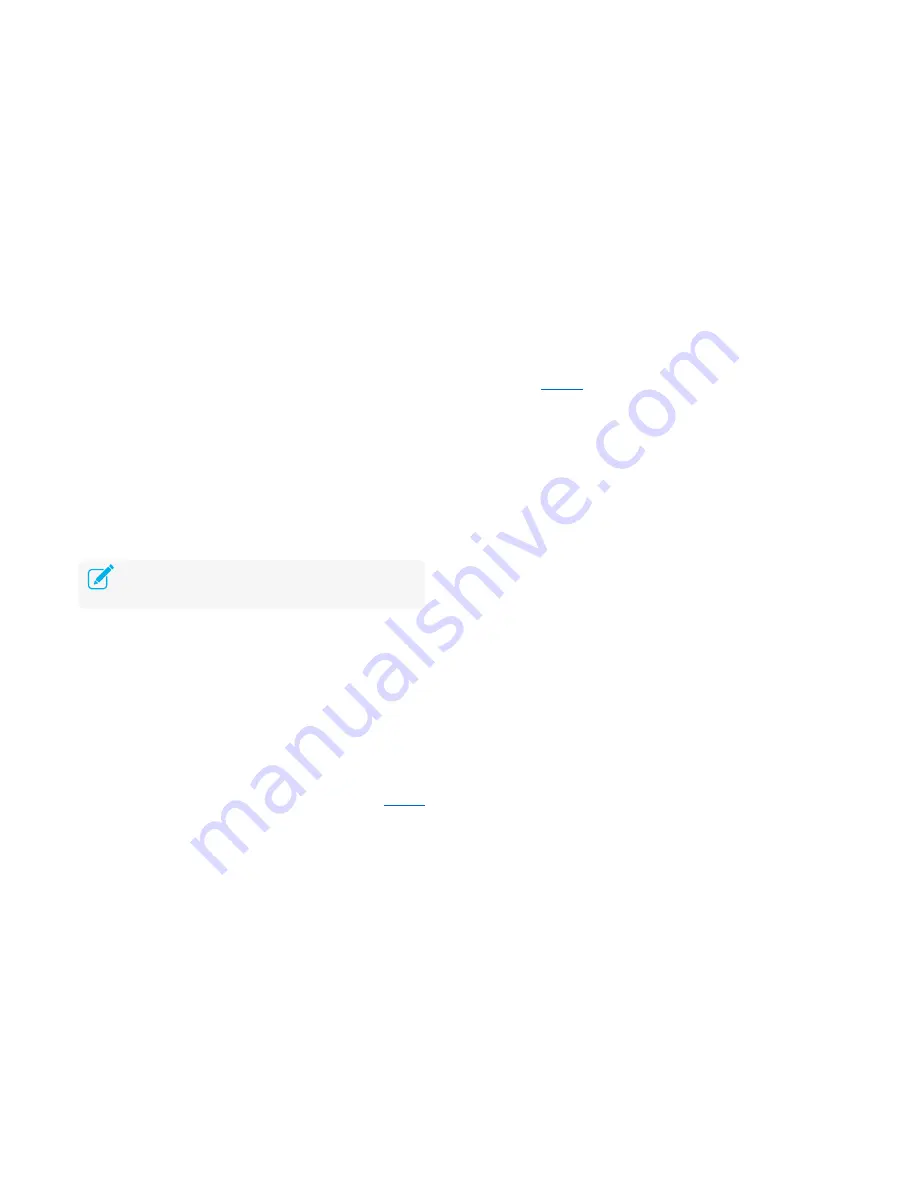
Appendix
30
Troubleshooting FAQs
Q1.
How do I restore my extender’s configuration to its factory default
settings?
There are two options to factory reset the extender:
●
Option One:
With the extender powered on, use a pin to press and hold
the RESET button until all LEDs turn off and turn back on (about 2
seconds), then release the button.
●
Option Two:
Restore the default settings from the extender’s
web-based interface. Go to
System Tools > Restore & Backup
.
Q2.
I forgot my password, what should I do?
There are two types of passwords: Wi-Fi password and admin account’s
password.
●
Wi-Fi Password
The Wi-Fi password of your extended network is the same as your
main (host) network.
●
Admin account’s Password
The default admin password, which is used to access the
extender’s web-based interface, is
admin
(all lowercase). If you
have changed and forgotten the admin password, you will have to
factory reset the extender to its original state. Refer to the
Factory
Defaults
section for instructions.
Q3.
The App-Config process fails during the initial setup, what should I do?
Follow Kasa’s instructions to reinitiate the App-Config process or use Option
2 to set up the extender using a computer.
Q4.
What should I do if I cannot access the extender’s web-based
interface?
●
Make sure that
http://tplinkrepeater.net
is entered correctly.
●
Make sure that you only use either Ethernet or Wi-Fi connection
when accessing the extender’s web-based interface but not both.
●
If you use a computer to access the extender’s web-based
interface, make sure that it is configured to obtain an IP address
automatically (DHCP).
●
If the problem still persists, contact our technical support.
Q5.
How do I check the Wi-Fi signal strength of my extended networks?
An easy way to check the signal strength is to access the dashboard of
the extender. Go to
Settings > Status
, the Uplink Signal and the Uplink
Speed are shown under both of your extended networks.
Q6.
Why the 2.4GHz and 5GHz LEDs on the extender are lit in amber?
Amber indicates that the extender is connected, but it is far away from
the main (host) router (or AP). You should relocate it closer to the router
or use the Location Assistant feature on the Kasa mobile app to find a
best location to place the extender.
Factory resetting your range extender will erase the current
configuration settings.


























