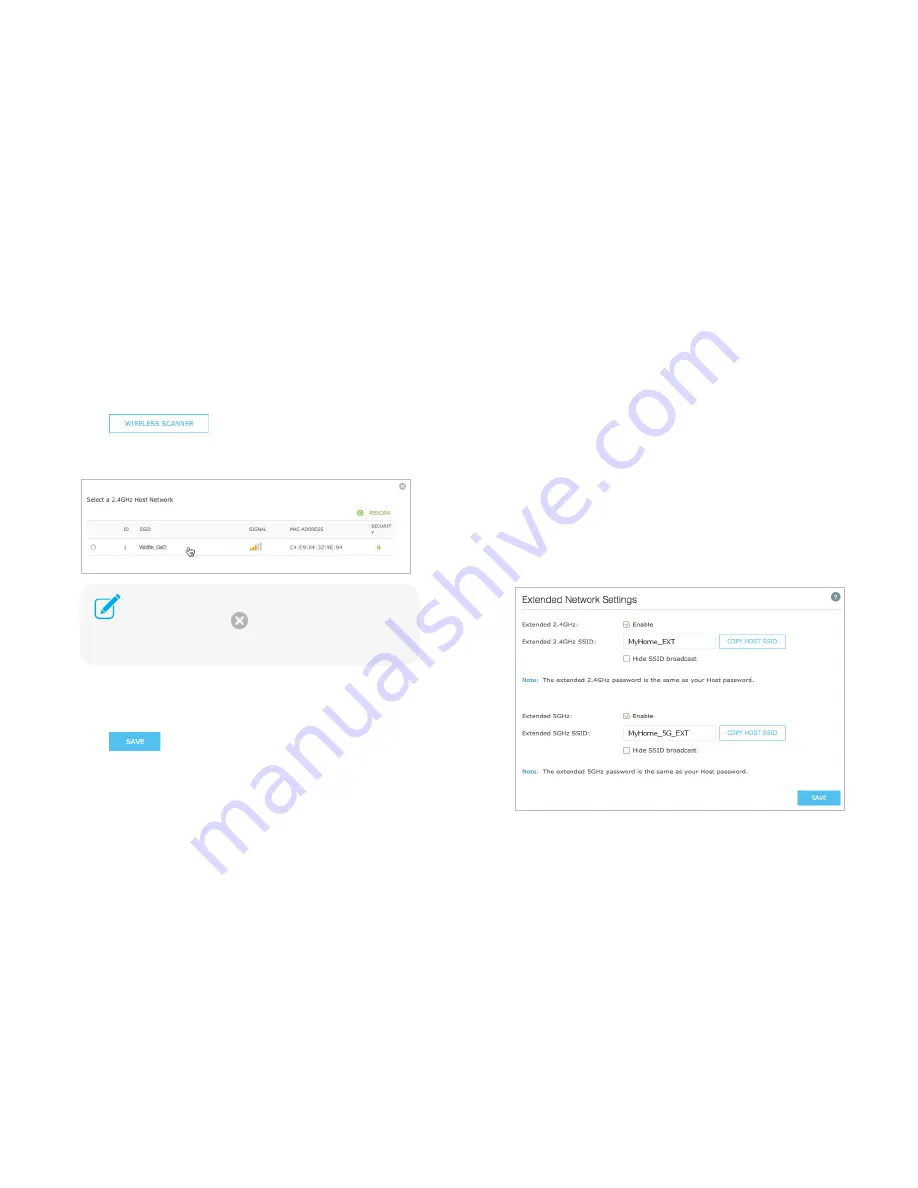
Manage the Range Extender
17
3)
Select the
Connect to 2.4GHz Network
checkbox to extend the 2.4GHz
band of the main (host) network.
4)
Click
to scan for available 2.4GHz networks near
you.
5)
Select the Wi-Fi network that you wish to extend from the list.
6)
Enter the Wi-Fi password of the selected network.
7)
If your router supports the 5GHz band, repeat step
3
to
6
to extend the
5GHz network.
8)
Click
to apply your settings.
Extended Network Settings
You can change or hide the network name (SSID) of the extended network.
However, you cannot change the extender’s Wi-Fi security. You must use the
same Wi-Fi password of the main (host) network to connect to the extended
network.
To change the extended network’s SSID:
1)
Launch a web browser and type:
http://tplinkrepeater.net
in the URL
field, then log in using the admin credentials.
2)
Go to
Settings > Wireless > Extended Network
.
3)
Change the following Wi-Fi settings.
If your Wi-Fi network doesn’t appear on the list, its SSID
may be hidden, click
to close the list and enter the
SSID
,
Security
, and
Password
of the main (host) network.
These fields are case-sensitive.






























