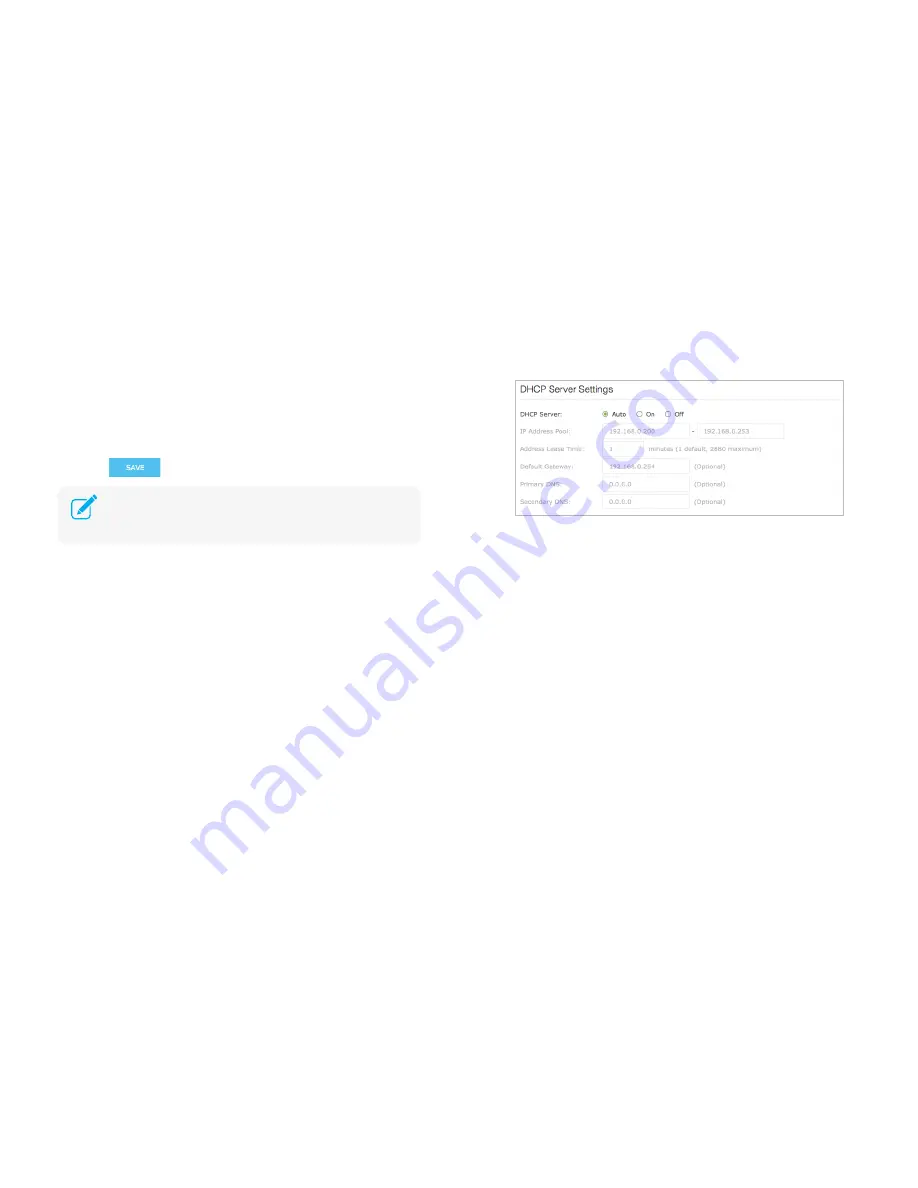
Manage the Range Extender
21
a)
IP Address
: The IP address to be assigned to the extender.
b)
Subnet Mask
: The subnet mask that matches the static IP address
entered above.
c)
Default Gateway
: The gateway address of your Wi-Fi network.
4)
Click
to apply your configuration.
DHCP Server
By default, the Range Extender is configured as a DHCP (Dynamic Host
Configuration Protocol) server to automatically allocates dynamic IP
addresses to DHCP clients connected to your extended networks.
To change the DHCP Server Settings:
1)
Launch a web browser and type:
http://tplinkrepeater.net
in the URL
field, then log in using the admin credentials.
2)
Go to
Settings > Network > DHCP Server Settings
.
3)
Under
DHCP Server
, select one of the following options:
●
Auto:
This option is selected by default to automatically allocate IP
addresses to devices.
●
On:
If you want the extender to allocate IP addresses from a IP
address pool, select this option and enter the following:
a.
IP Address Pool
: Enter the starting and ending IP addresses in
dotted-decimal notation. These addresses must be in the same
subnet as the main (host) network.
b.
Address Lease Time:
Enter the time duration that an IP address
is leased to the client between 1 and 2880 minutes. The default is
1 minute.
c.
Default Gateway:
Enter the LAN IP address of your main (host)
network. This field is optional.
d.
Primary DNS:
Enter the primary DNS address of your main (host)
network. This field is optional.
e.
Secondary DNS:
Enter the secondary DNS address of your main
You will be disconnected from the extender. To continue to
configure the extender, log into the extender using the new IP
address.






























