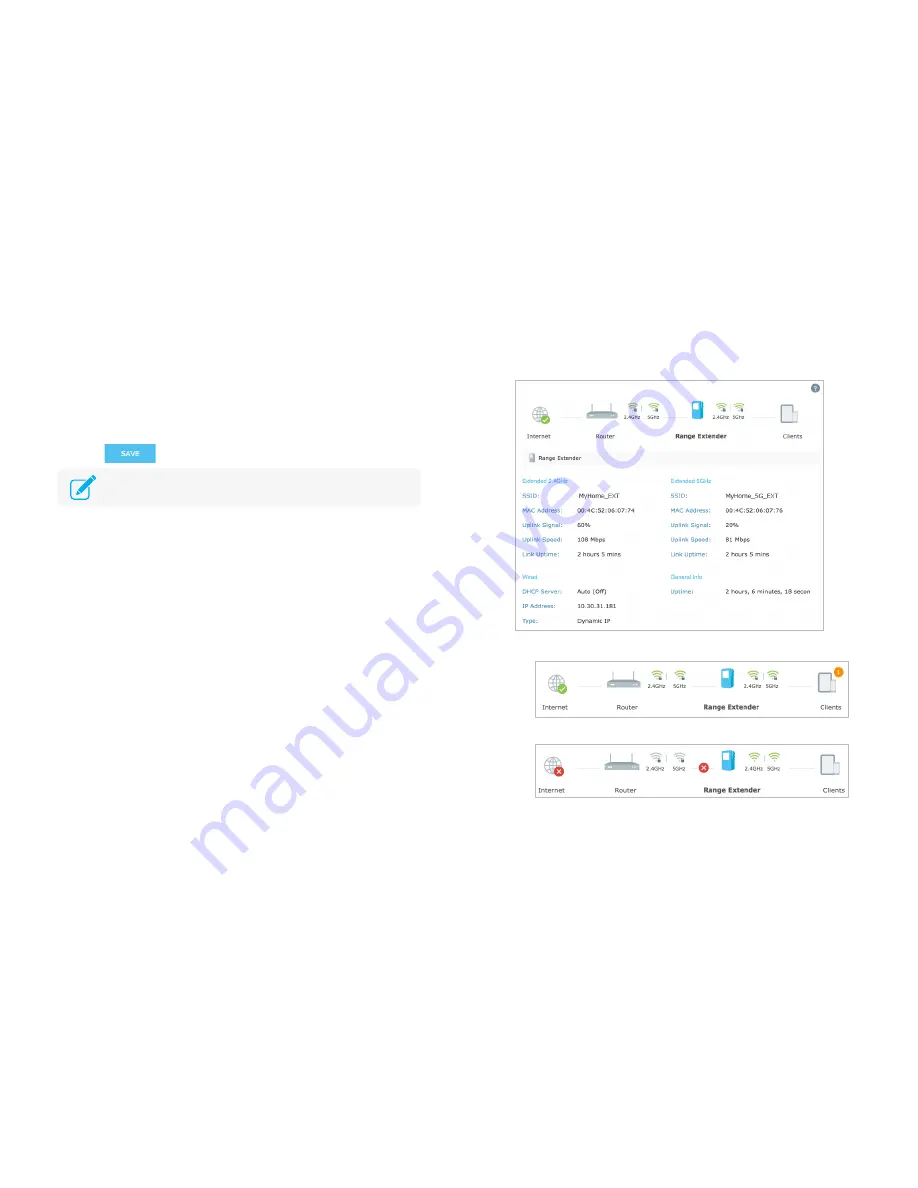
Manage the Range Extender
15
4)
Enter your current username and password into the
Old Username
and
Old Password
fields respectively.
5)
Enter your new username and password into the
New Username
and
New Password
fields, then enter the password again to confirm.
6)
Click
to confirm the changes.
Dashboard
After the initial setup, you will be taken to the dashboard (or control panel) of
the Range Extender every time you log in. The dashboard displays the current
status of your extended networks. To view the additional information about
the main (host) network or see who’s currently connected to your extended
network, simply click on the icon.
To access the dashboard:
1)
Launch a web browser and type:
http://tplinkrepeater.net
in the URL
field, then log in using the admin credentials.
2)
You should be redirected to the dashboard automatically. If not, go to
Settings > Status
.
●
Normal network connection status.
●
The Range Extender is not connected to the router.
You will be prompted to log back in using the new admin account.






























