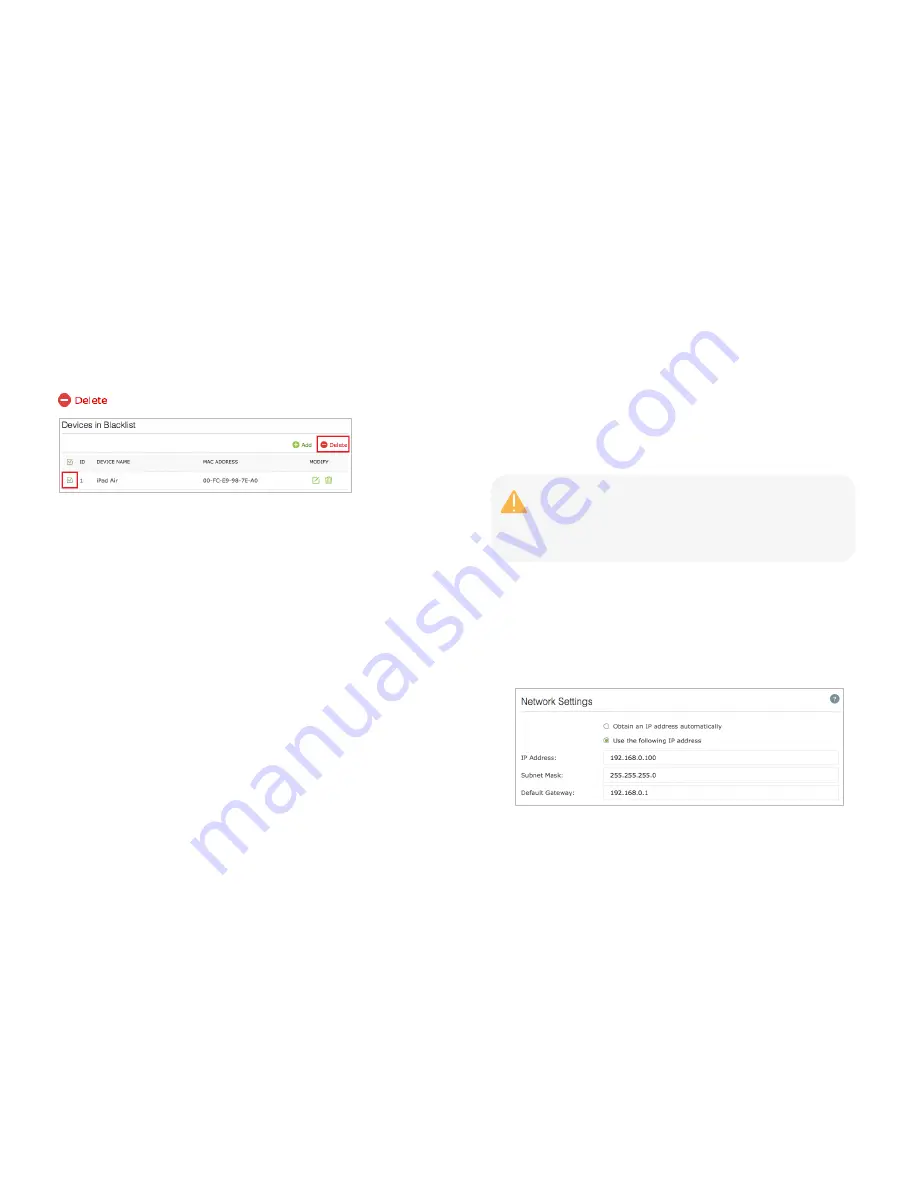
Manage the Range Extender
20
To remove multiple devices, select the checkboxes of the devices and click
at the top-right of the listing.
Changing the IP address
By default, the extender is configured to obtain its IP address automatically
from your wireless router or Access Point (AP) that it connects to. If the
wireless router does not have a DHCP server or its DHCP server is disabled,
you can assign a static IP address to the extender.
To change the extender’s IP address:
1)
Launch a web browser and type:
http://tplinkrepeater.net
in the URL
field, then log in using the admin credentials.
2)
Go to
Settings > Network > Network Settings
.
3)
Select
Use the following IP address
and enter the static IP addresses in
dotted-decimal notation into the following fields.
We do NOT recommend that you change the Range Extender’s IP
address unless you are an experienced network administrator with
strong knowledge of IP addressing, subnetting, and DHCP.
Incorrect configuration can cause performance and network
connection issues.






























