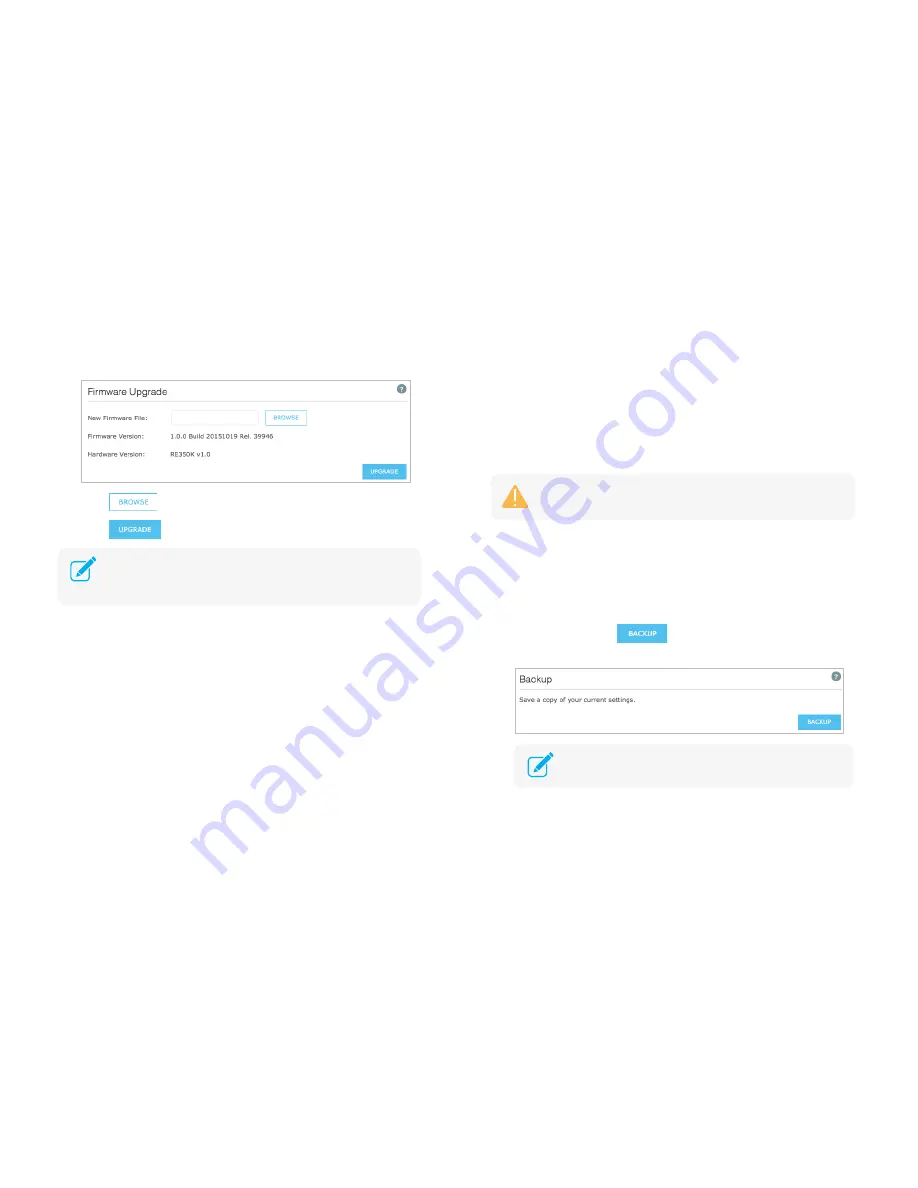
Maintain the Range Extender
25
3)
Click
to locate and select the downloaded firmware file.
4)
Click
.
Backup and Restore
It is highly recommended to backup your current configurations on a regular
basis, before factory resetting or firmware upgrading. In the case of network
failure or poor performance, you will be able to restore the Range Extender to
its previous state.
To backup your current configuration:
1)
Connect your computer to the extended network.
2)
Launch a web browser and type:
http://tplinkrepeater.net
in the URL
field, then log in using the admin credentials.
3)
Go to
Settings > System Tools > Backup & Restore
.
4)
Under
Backup
, click
to save a copy of your current
configuration as a “
config.bin
” file on your computer.
The firmware upgrade takes a few minutes to complete. Please
DO
NOT
power off or unplug the extender. After the firmware upgrade is
finished, the extender will automatically reboot.
Please DO NOT power off or unplug the extender during the backup
or restore process.
Make sure that you save the backup file in a safe location
where you can retrieve it when needed.






























