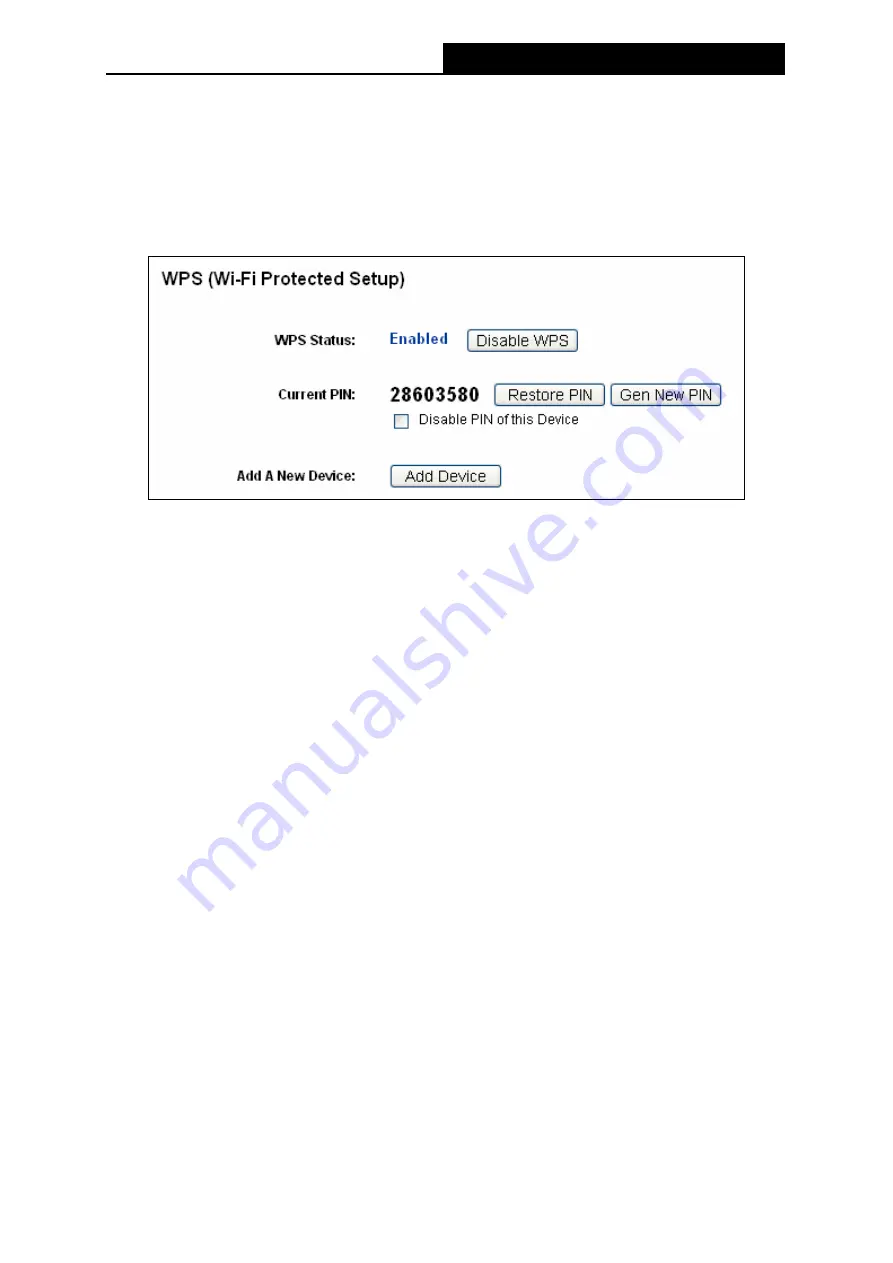
PW-AN401/PW-AN401D
150M Wireless N Access Point User Guide
23
4.5 WPS
WPS
(Wi-Fi Protected Setup)
can help you to quickly and securely connect to a network. This
section will guide you to add a new wireless device to an existing network quickly by function. The
WPS function is only available when the Operation Mode is set to Access Point and Multi-SSID.
Here we take the Access Point mode for example. Select menu “
WPS
”, you will see the next
screen shown in Figure 4-5.
Figure 4-5 WPS
¾
WPS Status -
To enable or disable the WPS function here.
¾
Current PIN -
The current value of the device's PIN is displayed here. The default PIN of the
device can be found in the label or User Guide.
¾
Restore PIN -
Restore the PIN of the device to its default.
¾
Gen New PIN -
Click this button, and then you can get a new random value for the device's
PIN. You can ensure the network security by generating a new PIN.
¾
Disable Router’s PIN -
WPS external register of entering the device’s PIN can be disabled
or enabled manually. If the device receives multiple failed attempts to authenticate an
external Register, this function will be disabled automatically.
¾
Add Device -
You can add a new device to the existing network manually by clicking this
button.
To add a new device:
If the wireless adapter supports Wi-Fi Protected Setup (WPS), you can establish a wireless
connection between wireless adapter and device using either Push Button Configuration (PBC)
method or PIN method.
)
Note:
To build a successful connection by WPS, you should also do the corresponding configuration of
the new device for WPS function meanwhile.
For the configuration of the new device, here takes the Wireless Adapter of our company for
example.
I. By
PBC
If the wireless adapter supports Wi-Fi Protected Setup and the Push Button Configuration (PBC)
method, you can add it to the network by PBC with the following two methods.
Method One:






























