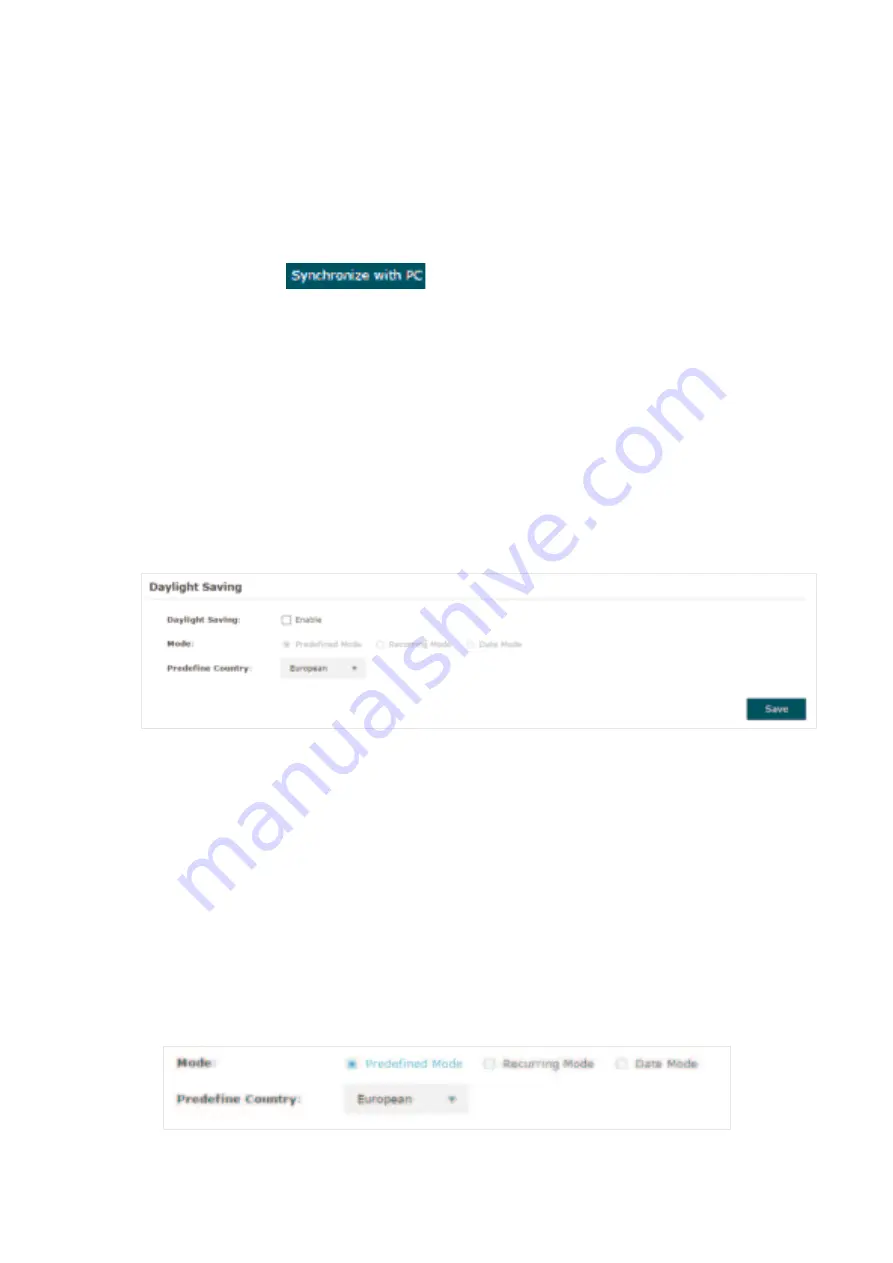
82
4. Click
Save
.
•
Synchronize the System Time with PC’s Clock
To synchronize the system time with the clock of your currently logged-in host,
follow the steps below:
1. Click the button
and the synchronized system time will be displayed
in the
Date
and
Time
fields.
2. Click
Save
.
Ntte
The system time synchronized with PC’s clock will be lost after the EAP is rebooted.
Configure Daylight Saving Time
Daylight saving time is the practice of advancing clocks during summer months so that
evening daylight lasts longer, while sacrificing normal sunrise times. The EAP provides
daylight saving time configuration.
Follow the steps below to configure daylight saving time:
1. Check the box to enable
Daylight Saving.
2. Select the mode of daylight saving time. Three modes are available:
Predefined Mode,
Recurring Mode
and
Date Mode
.
3. Configure the related parameters of the selected mode.
■
Predefined Mode
If you select Predefined Mode, choose your region from the drop-down list and the EAP
will use the predefined daylight saving time of the selected region.






























