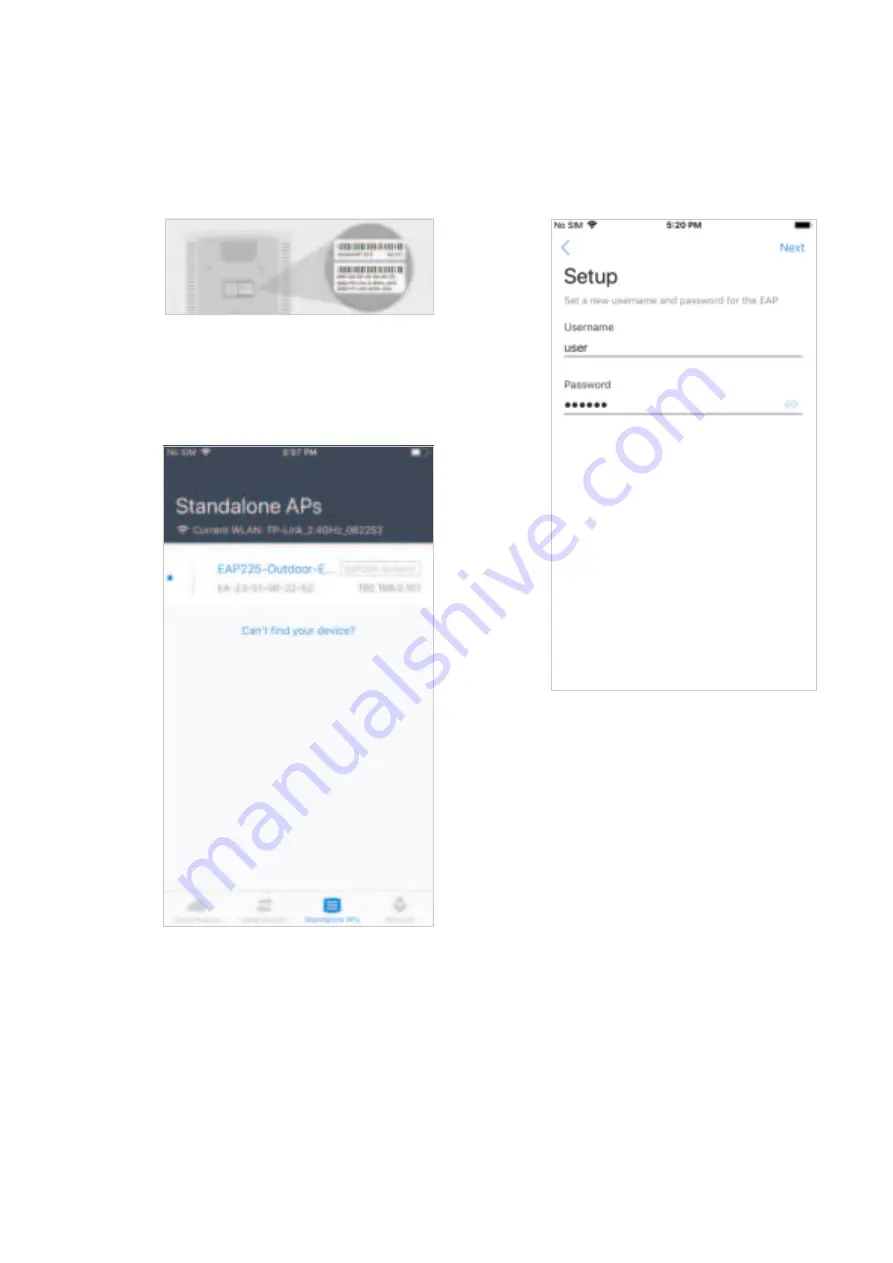
99
1. Connect your mobile device to
the EAP by using the default SSID
(format:
TP-Link 2.4GHz/5GHz_
XXXXXX
) printed on the label.
2. L a u n c h t h e O m a d a a p p , t a p
Standalone APs
and wait for the
EAP to be discovered.
iipe
All the EAPs in the same subnet will be
discovered by Omada app and shown on
the page. You can tap the discovered EAP
to configure directly.
3. Tap on the EAP appearing on the
page. Set a new username and
password for your login account of
the EAP.
4. Edit the SSID and password to keep
your wireless network secure. Tap
Next
.
Ntte
The settings will take effect after several
minutes. For operation system differences,
the wireless network connection will be
different. Generally the mobile device will
join the new wireless network automatically
when the SSID of the EAP is changed. If it
doesn’t, connect the mobile device to the
new SSID manually.

















