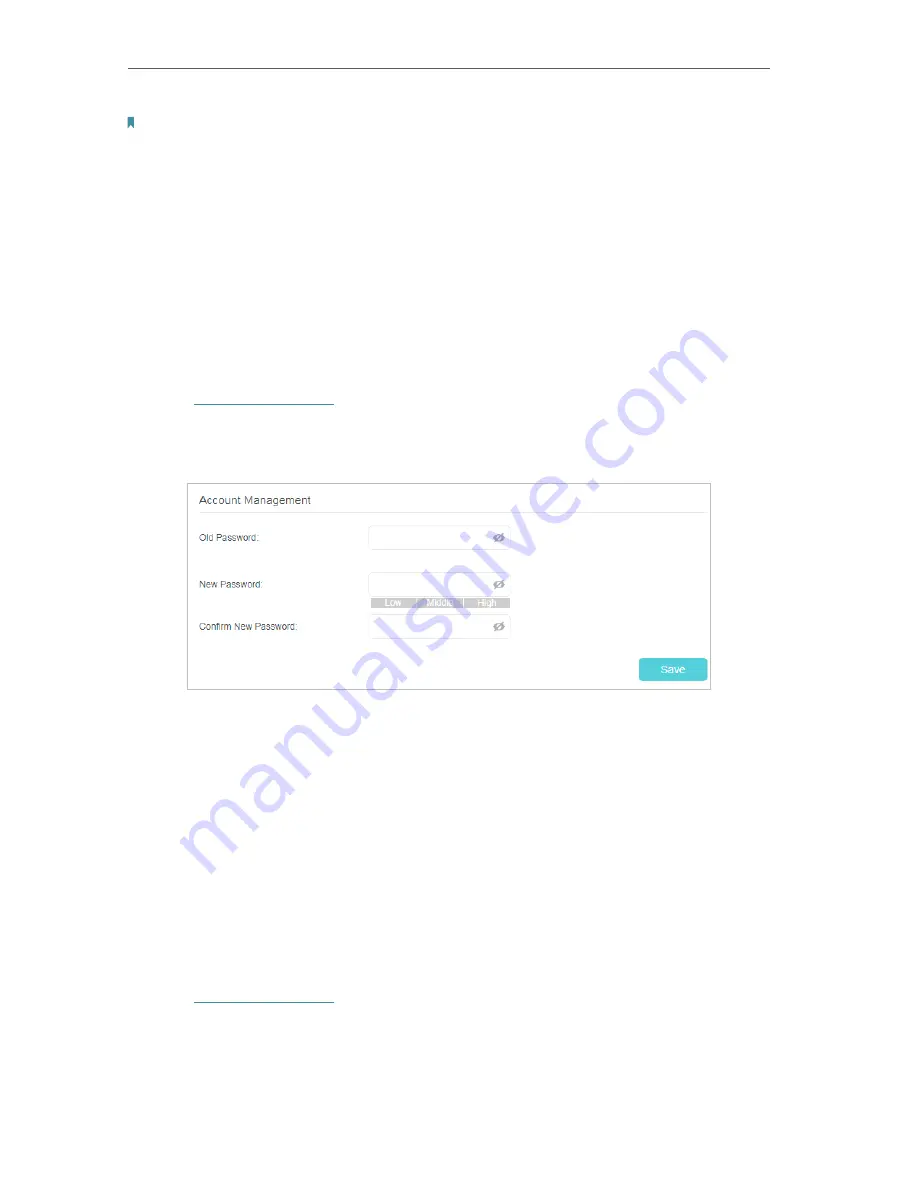
76
Chapter 11
Note:
The Auto Reboot feature takes effect based on the router’s system time. Please make sure you have already set up the
time of the router.
11. 6. Administration Management
11. 6. 1. Change the Login Password
A login password is required to log in to the router’s web management page. You
are asked to set a login password at first login. You can change it with the account
management feature.
1.
Visit
http://tplinkwifi.net
, and log in with the password you set for the router.
2.
Go to
Advanced
>
System Tools
>
Administration
, and locate the
Account
Management
section.
3.
Enter the old password and a new password twice (both case-sensitive).
4.
Click
Save
to make the settings effective.
11. 6. 2. Local Management
You can control the local devices’ authority to manage the router via Local Management
feature. By default all local connected devices are allowed to manage the router. You
can also specify one device to manage the router and enable local management over
a more secure way, HTTPS.
Follow the steps below to allow only the specific device to manage the router via the
local management over HTTPS.
1.
Visit
http://tplinkwifi.net
, and log in with the password you set for the router.
2.
Go to
Advanced
>
System Tools
>
Administration
, and locate the
Local Management
section.
















































