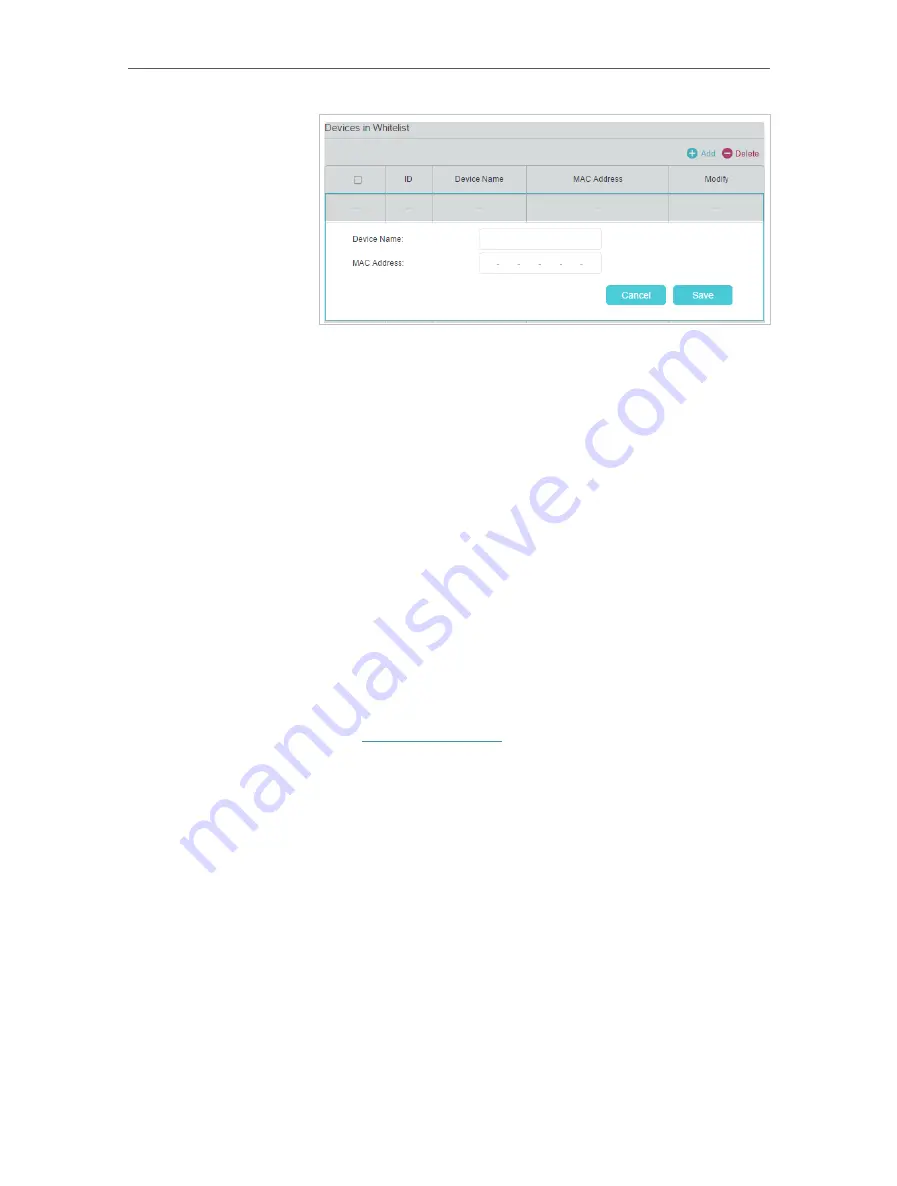
33
Chapter 7
3 ) Enter the
Device Name
and
MAC Address
. (You can copy
and paste the information from
Online Devices
table if
the device is connected to your network.)
4 ) Click
Save
.
Now you can block or allow specific client devices to access
your network (via wired or wireless) by
Blacklist
or
Whitelist
.
7. 4. IP & MAC Binding
IP & MAC Binding, namely, ARP (Address Resolution Protocol) Binding, is used to bind
a network device’s IP address to its MAC address. This will prevent ARP spoofing and
other ARP attacks by denying network access to a device with a matching IP address in
the Binding list, but an unrecognized MAC address.
Prevent ARP spoofing and ARP attacks.
1.
Visit
http://tplinkwifi.net
, and log in with the password you
set for the router.
2.
Go to
Advanced
>
Security
>
IP & MAC Binding
, and enable
IP & MAC Binding
.
Done!
I want to:
How can I
do that?






























