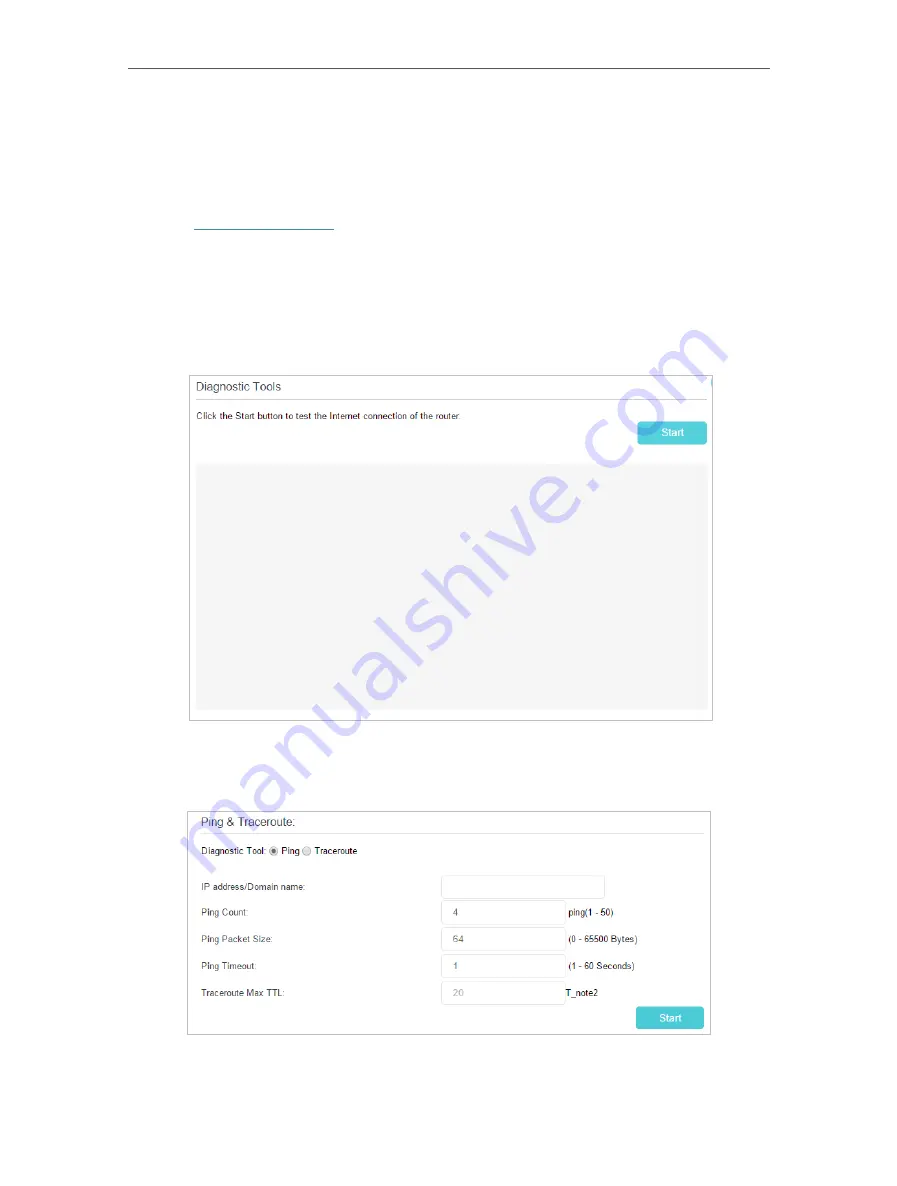
72
Chapter 11
11. 2. Test Internet Connectivity
Diagnostics function is used to test the connectivity between the router and the host
or other network devices.
1.
Visit
http://tplinkwifi.net
, and log in with the password you set for the router.
2.
Go to
Advanced
>
System Tools
>
Diagnostics
page.
¾
To test the internet connection of the router:
Locate the
Diagnostic Tools
section, and click the
Start
to test the internet connectivity
and you will find the test results in the gray box.
¾
To run ping and traceroute tools:
1 ) Locate the
Diagnostic Tools
section.
2 ) Select
Ping
or
Traceroute
as the diagnostic tool to test the connectivity.






























