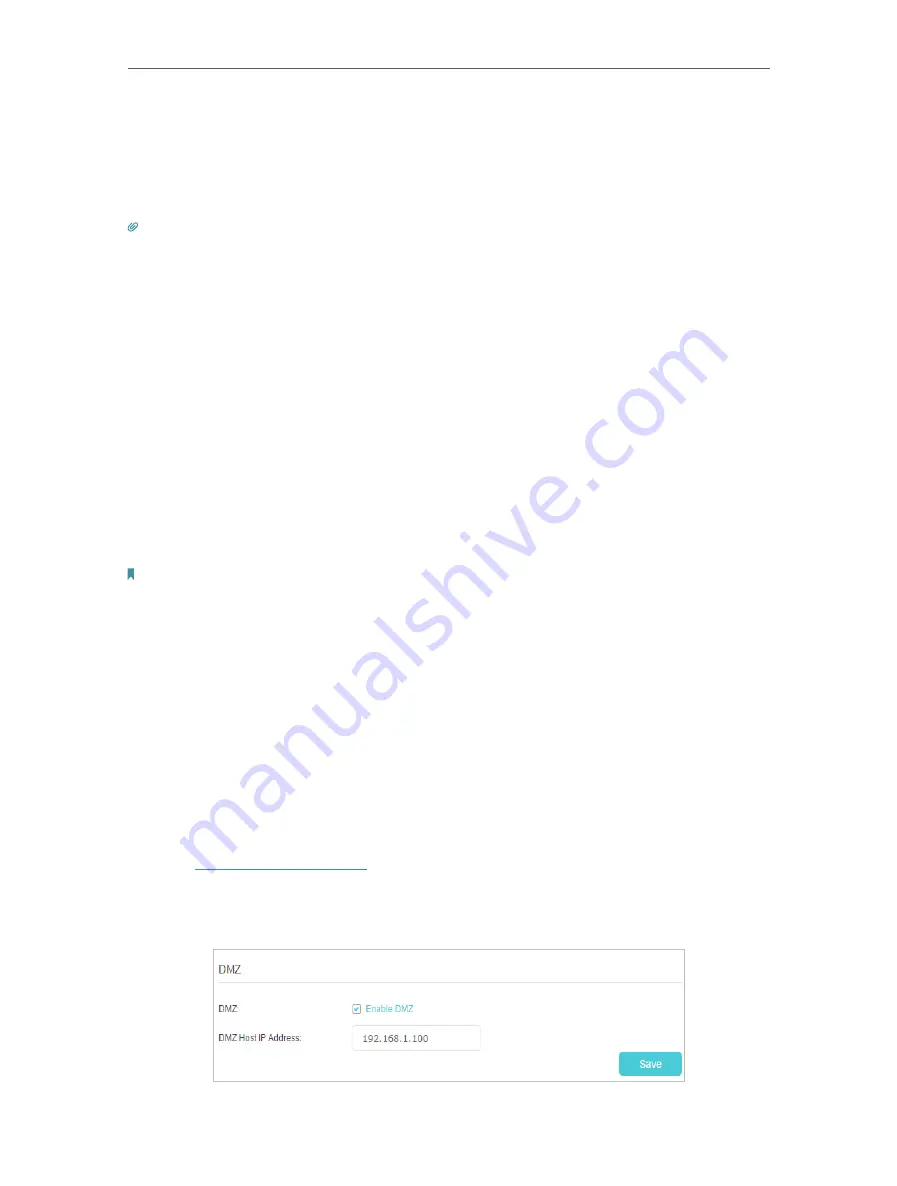
59
Chapter 13
NAT Forwarding
3.
Click
Scan
, and select the desired application. The triggering port and protocol, the
external port and protocol will be automatically filled with contents. Here we take
MSN Gaming Zone
as an example.
4.
Click
Save
to save the settings.
Tips:
1. You can add multiple port triggering rules according to your network need.
2. If the application you need is not listed in the
Existing Applications
list, please enter the parameters manually. You
should verify the external ports the application uses first and enter them into
External Port
field according to the
format the page displays.
13. 5. Make Applications Free from Port Restriction
by DMZ
When a PC is set to be a DMZ (Demilitarized Zone) host in the local network, it is totally
exposed to the internet, which can realize the unlimited bidirectional communication
between internal hosts and external hosts. The DMZ host becomes a virtual server with
all ports opened. When you are not clear about which ports to open in some special
applications, like IP camera and database software, you can set the PC to be a DMZ
host.
Note:
DMZ is most applicable when you don’t know which ports to open. When it is enabled, the DMZ host is totally exposed
to the internet, which may bring some potential safety hazard. If DMZ is not in use, please disable it in time.
I want to:
Make the home PC join the internet online game without port restriction.
For example
,
Due to some port restriction, when playing the online games, you can
login normally but cannot join a team with other players. To solve this problem, set your
PC as a DMZ with all ports opened.
How can I do that?
1.
Assign a static IP address to your PC, for example 192.168.1.100.
2.
Visit
http://tplinkmodem.net
, and log in with your TP-Link ID or the password you
set for the router.
3.
Go to
Advanced
>
NAT Forwarding
>
DMZ
and select the checkbox to enable DMZ.






























