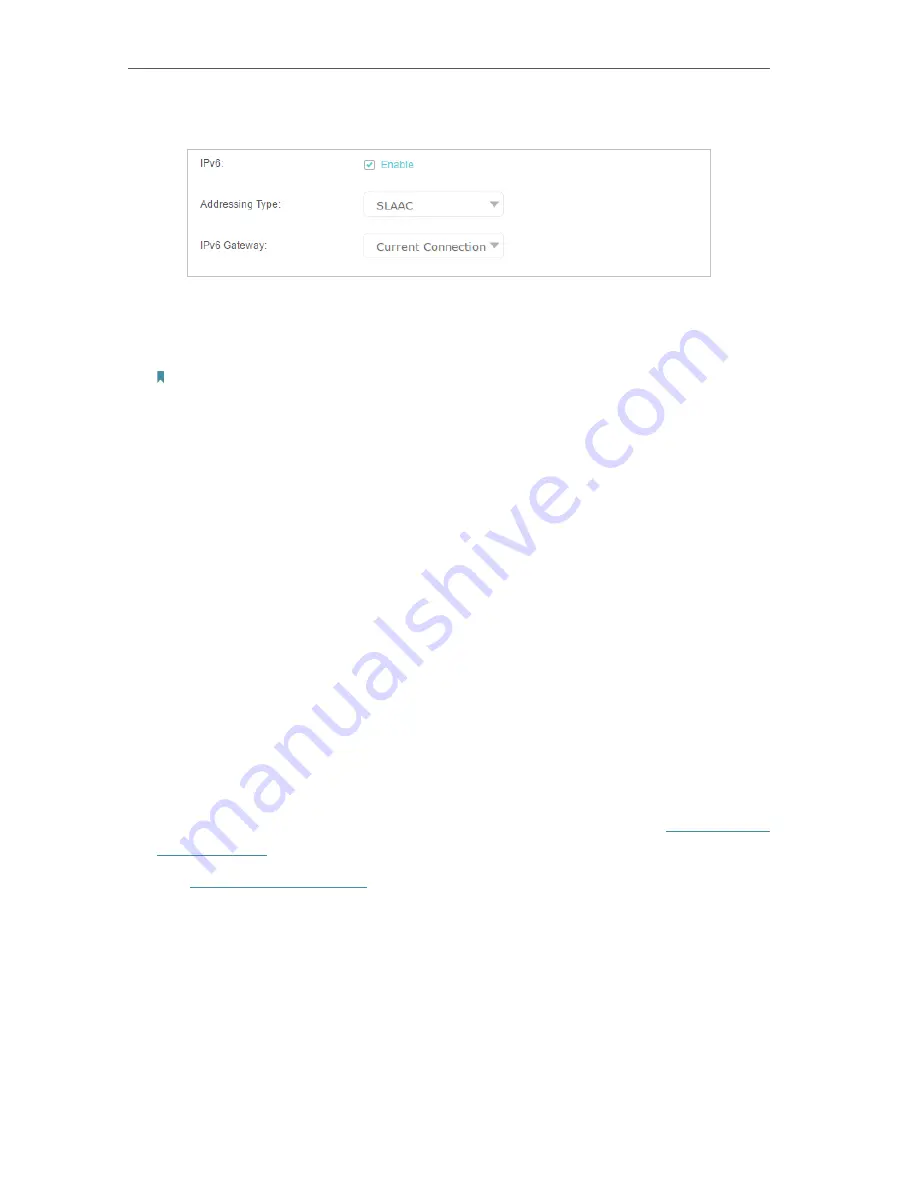
17
Chapter 4
Set Up Internet Connections
5.
Scroll down the page, enable
IPv6
, and configure the IPv6 parameters.
•
Addressing Type
:
Consult your ISP for the addressing type (DHCPv6 or SLAAC).
SLAAC is the most commonly used addressing type.
•
IPv6 Gateway
:
Keep the default setting as
Current Connection
.
Note:
If your ISP has provided the IPv6 address, click
Advanced
to reveal more settings. Check to use IPv6
specified by ISP and enter the parameters provided by your ISP.
6.
Click
OK
to make the settings effective. Now IPv6 service is available for your
network.
4. 5. More Operation Modes
The modem router supports two more operation modes: Wireless Router mode and
3G/4G Router mode. You can change the mode according to your needs.
4. 5. 1. Wireless Router Mode
If you already have a modem or your internet comes via an Ethernet jack on the wall, you
can set up the modem router as a regular wireless router to share the internet.
1.
Find the WAN port (labeled as LAN4/WAN) on the modem router, and connect it
to your existing modem or the Ethernet jack on the wall. Then connect the power
adapter and turn on the modem router. If you connect an existing modem, reboot it
to get the modem router connected to the internet.
2.
Connect your computer to the modem router. For details, refer to
.
3.
Visit
, and log in with your TP-Link ID or the password your
set for the router.
4.
Go to
Advanced
>
Operation Mode
, select the
Wireless Router Mode
, and click
Save
. The modem router will reboot.
















































