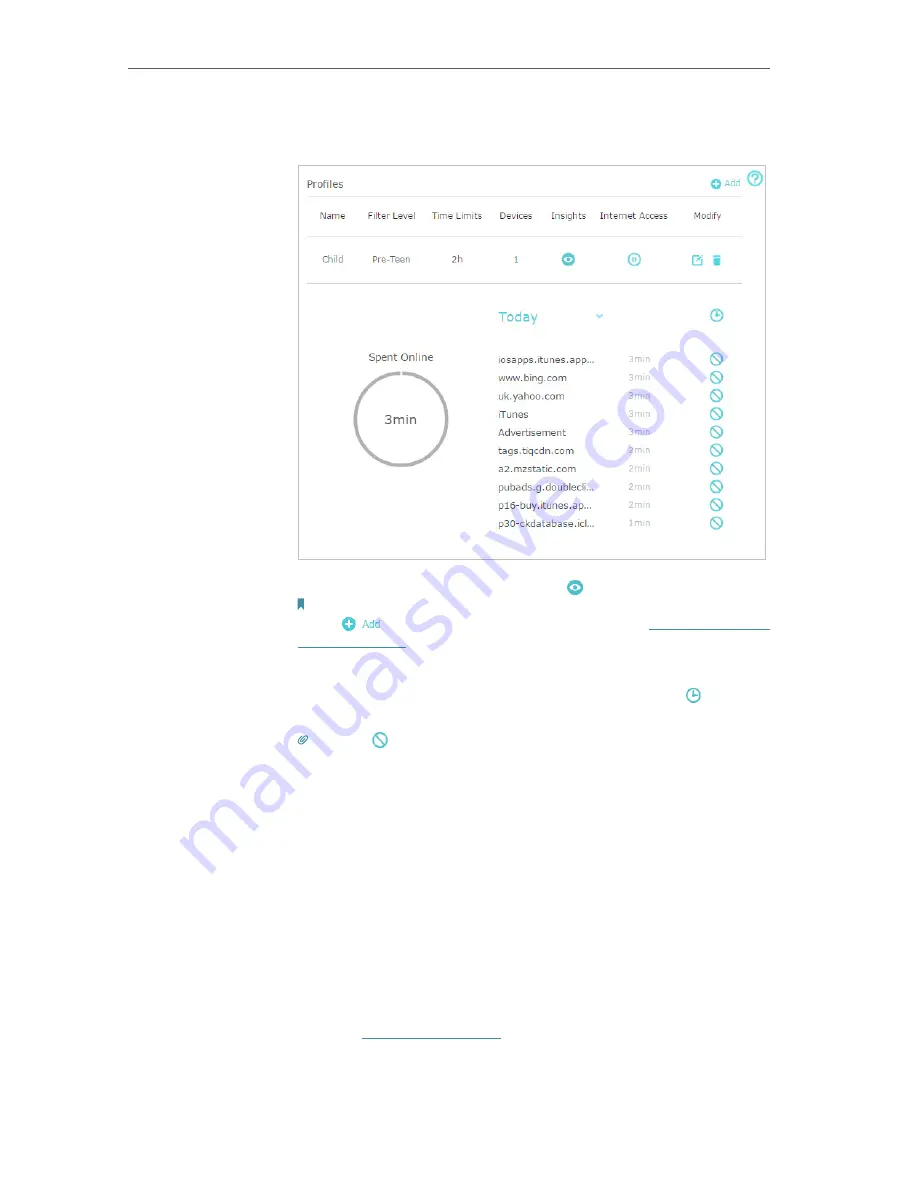
50
Chapter 8
HomeCare – Parental Controls, QoS, Antivirus
2.
Go to
Basic
>
HomeCare
>
Parental Controls
or
Advanced
>
Parental Controls
.
3.
Find the correct profile and click in the Insights column.
Note:
If you have not set up a profile for your child yet, you should do that first by
clicking
, then follow the steps to create a profile. Refer to
for detailed instructions.
4.
Use the drop-down menu to view the websites visited and
time spent online for any of the last 7 days. Click to view a
complete history.
Tips:
Click
to block the corresponding content for this profile.
You can now check up on your child’s online activities.
8. 2. QoS
QoS (Quality of Service) allows you to prioritize the internet traffic of specific online
activities, such as gaming or streaming. Activities set as high priority will be allocated
more bandwidth and so continue to run smoothly even when there is heavy traffic on
the network. You can also prioritize the connection of specific devices for a set duration.
Ensure a fast connection while I play online games with friends
on my computer for the next 2 hours.
1.
Visit
http://tplinkwifi.net
, and log in with your TP-Link ID or
the password you set for the router.
2.
Go to
Basic
>
HomeCare
>
QoS
or
Advanced
>
QoS
.
Done!
I want to:
How can I
do that?
















































