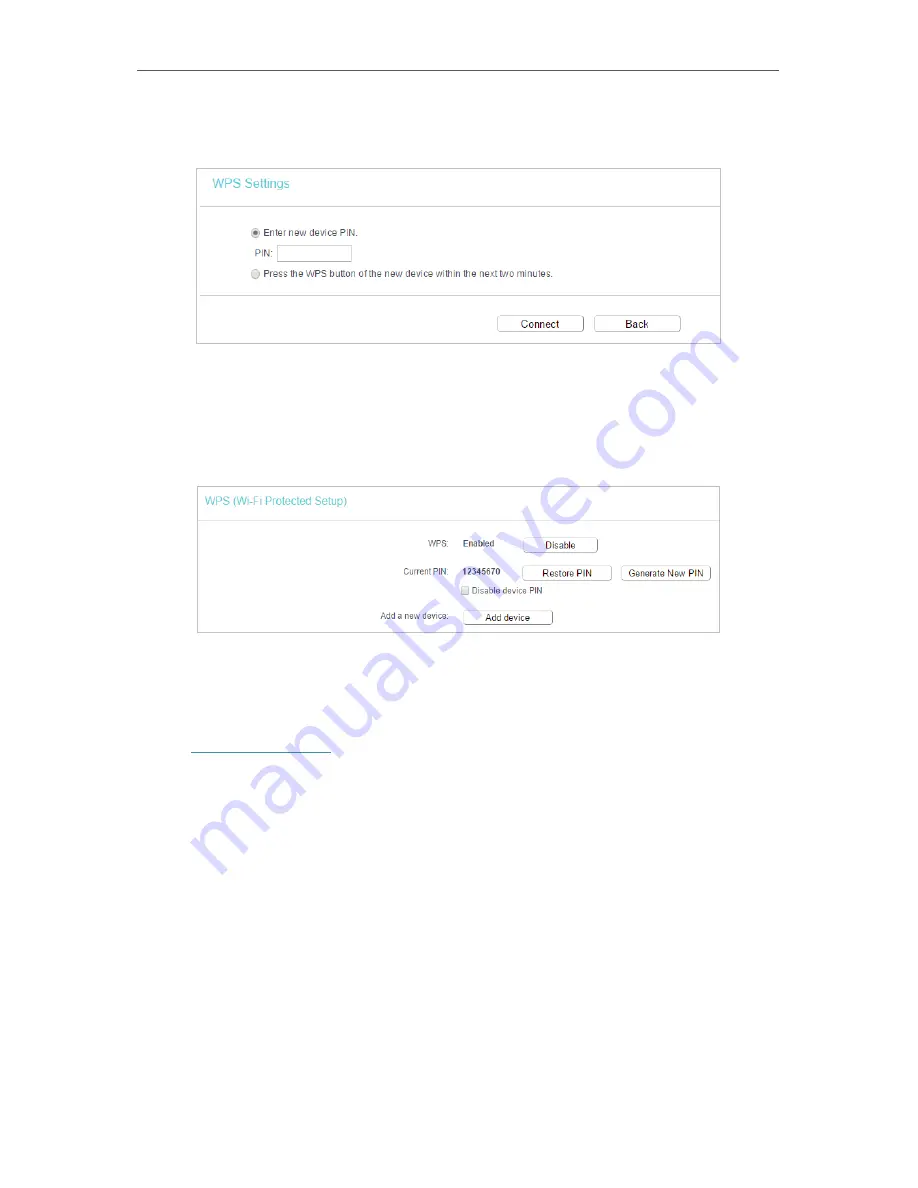
79
Chapter 5
Configure the Router in Access Point Mode
2. Select
Enter new device PIN
, enter your client device’s current PIN in the
PIN
filed and
click
Connect
.
3. A success message will appear on the WPS page if the client device has been
successfully added to the router’s network.
Method 4: Enter the Router’s PIN
1. Keep the WPS Status as
Enabled
and get the
Current PIN
of the router.
2. Enter the router’s current PIN on your client device to join the router’s Wi-Fi network.
5. 6. 3. Wireless Security
1. Visit
http://tplinkwifi.net
, and log in with the username and password you set for the
router.
2. Go to
Wireless
>
Wireless Security
.
3. Configure the security settings of your wireless network and click
Save
.
Summary of Contents for Archer A50
Page 1: ...REV4 0 0 1910012347 User Guide AC1200 Wireless Dual Band Router...
Page 5: ...5 9 11 Statistics 97 5 10 Log Out 98 FAQ 99...
Page 15: ...Chapter 3 Log In This chapter introduces how to log in to the web management page of router...
Page 105: ...100 3 Click LAN settings and deselect the following three options and click OK...






























