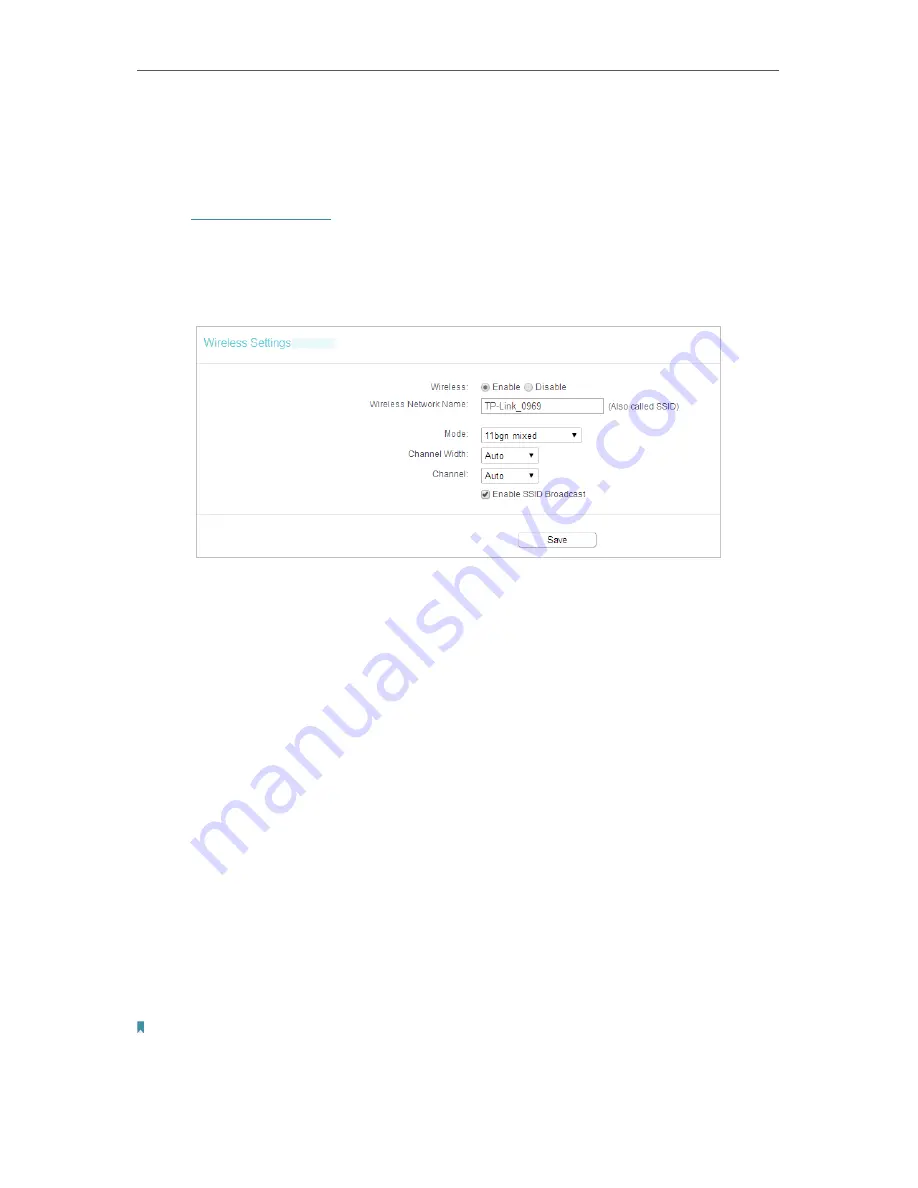
77
Chapter 5
Configure the Router in Access Point Mode
5. 6. Wireless (2.4GHz or 5GHz)
5. 6. 1. Wireless Settings
1. Visit
http://tplinkwifi.net
, and log in with the username and password you set for the
router.
2. Go to
Wireless
>
Basic Settings
.
3. Configure the basic settings for the wireless network and click
Save
.
•
Wireless
- Enable or disable wireless network.
•
Wireless Network Name
- Enter a value of up to 32 characters. The same Name (SSID)
must be assigned to all wireless devices in your network.
•
Mode
- You can choose the appropriate “Mixed” mode.
•
Channel
- This field determines which operating frequency will be used. The default
channel is set to
Auto
. It is not necessary to change the wireless channel unless you
notice interference problems with another nearby access point.
•
Channel Width
- This field determines which operating frequency will be used. It is not
necessary to change the wireless channel unless you notice interference problems
with another nearby access point. If you select auto, then AP will choose the best
channel automatically.
•
Enable SSID Broadcast
- If enabled, the router will broadcast the wireless network
name (SSID).
5. 6. 2. WPS
WPS (Wi-Fi Protected Setup) can help you to quickly and securely connect to a network.
This section will guide you to add a wireless device to your router’s network via WPS.
Note:
The WPS function cannot be configured if the wireless function of the router is disabled. Please make sure the wireless
function is enabled before configuration.
Summary of Contents for Archer A50
Page 1: ...REV4 0 0 1910012347 User Guide AC1200 Wireless Dual Band Router...
Page 5: ...5 9 11 Statistics 97 5 10 Log Out 98 FAQ 99...
Page 15: ...Chapter 3 Log In This chapter introduces how to log in to the web management page of router...
Page 105: ...100 3 Click LAN settings and deselect the following three options and click OK...






























