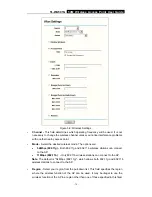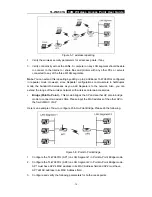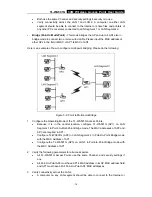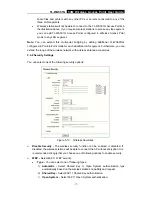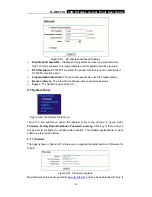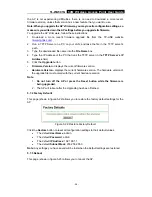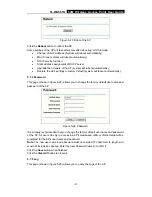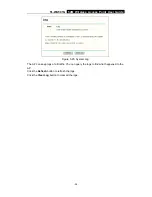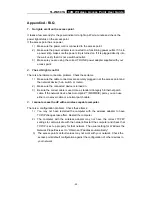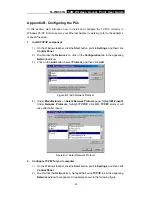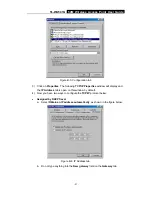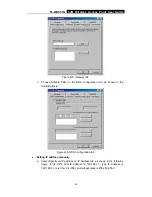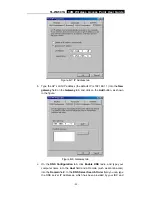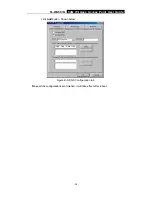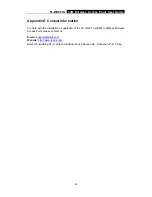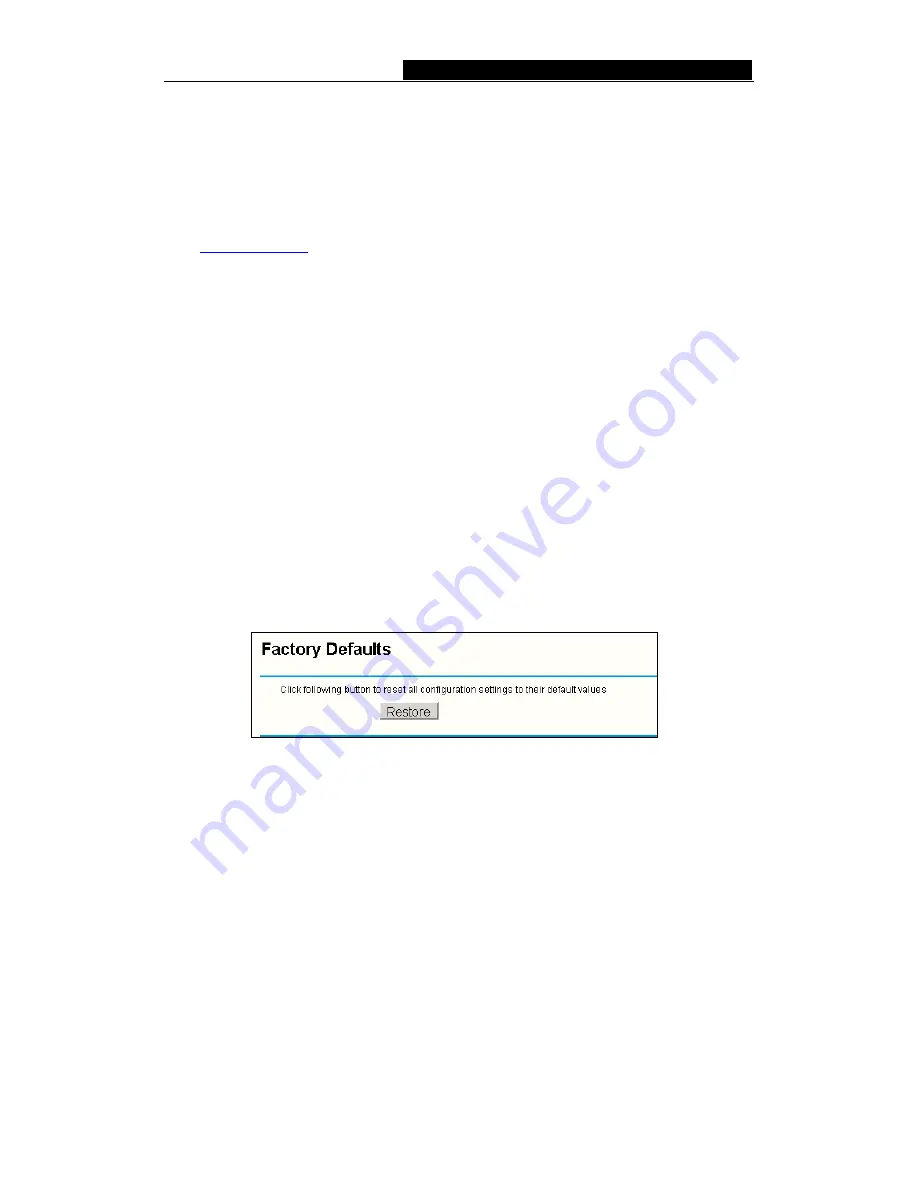
TL-WA501G
54M Wireless Access Point User Guide
the AP is not experiencing difficulties, there is no need to download a more recent
firmware version, unless that version has a new feature that you want to use.
Note: When you upgrade the AP's firmware, you may lose its configuration settings, so
make sure you write down the AP settings before you upgrade its firmware.
To upgrade the AP's firmware, follow these instructions:
1. Download a more recent firmware upgrade file from the TP-LINK website
(
www.tp-link.com
).
2. Run a TFTP Server on a PC on your LAN, and take the file in the TFTP server’s
path.
3. Type the downloaded file name into the
File Name
box.
4. Type the IP Address of the PC that runs the TFTP server in the
TFTP Server’s IP
Address
field.
5. Click
the
Upgrade
button.
¾
Firmware Version -
displays the current firmware version.
¾
Hardware Version -
displays the current hardware version. The hardware version of
the upgrade file must accord with the current hardware version.
Note:
1.
Do not turn off the AP or press the Reset button while the firmware is
being upgraded.
2. The AP will reboot after the Upgrading has been finished.
5.7.2 Factory Defaults
This page (shown in figure 5-22) allows you to restore the factory default settings for the
AP.
Figure 5-22: Restore Factory Default
Click the
Restore
button to reset all configuration settings to their default values.
•
The default
User Name
: admin
•
The default
Password
: admin
•
The default
IP Address
: 192.168.1.1
•
The default
Subnet Mask
: 255.255.255.0
Note
: Any settings you have saved will be lost when the default settings are restored.
5.7.3 Reboot
This page (shown in figure 5-23) allows you to reboot the AP.
-
26
-