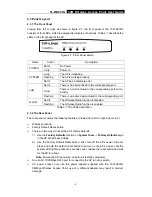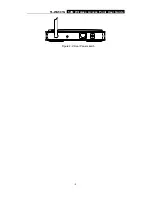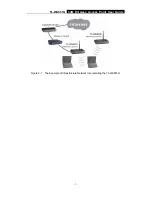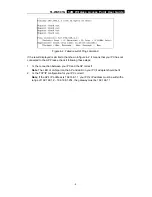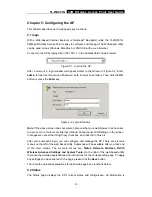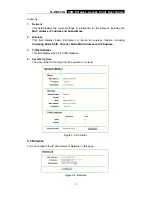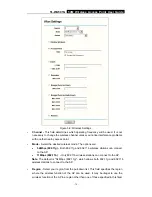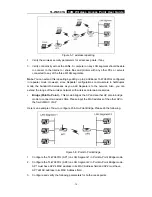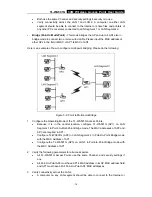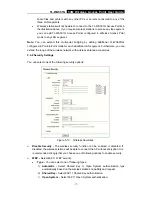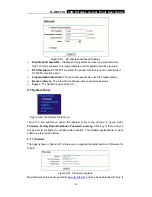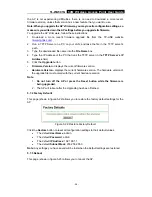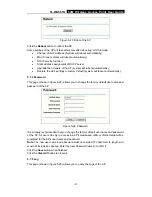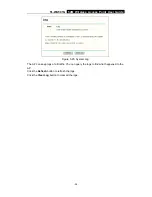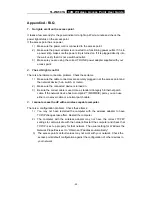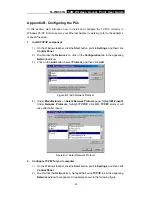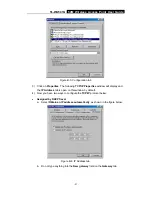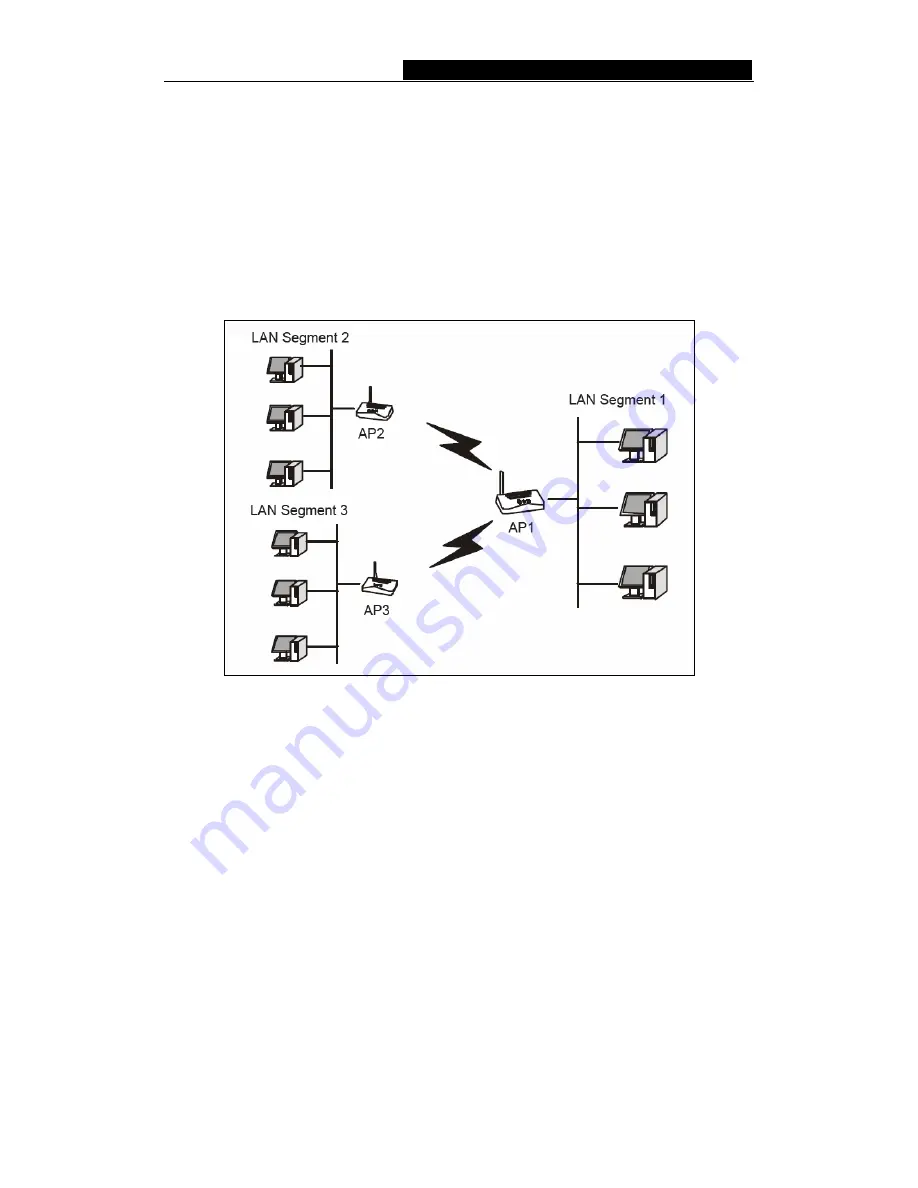
TL-WA501G
54M Wireless Access Point User Guide
•
Both use the same Channel, and security settings if security is in use.
•
Verify connectivity across the LAN 1 and LAN 2. A computer on either LAN
segment should be able to connect to the Internet or share files and printers of
any other PCs or servers connected to LAN Segment 1 or LAN Segment 2.
¾
Bridge (Point to Multi-Point) -
This mode bridges the AP and up to 4 APs also in
bridge mode to connect two or more wired LANs. Please input the MAC address of
other APs in the field of MAC of AP1 to MAC of AP4.
Here is an example of how to configure multi-point bridging. Please do the following:
Figure 5-9: Point to Multi-point Bridge
1. Configure the Operating Mode of the TL-WA501G Access Points.
•
Because it is in the central location, configure TL-WA501G (AP1) on LAN
Segment 1 in Point-to-Multi-Point Bridge mode. The MAC addresses of AP2 and
AP3 are required in AP1.
•
Configure TL-WA501G (AP2) on LAN Segment 2 in Point-to-Point Bridge mode
with the MAC Address of AP1.
•
Configure the TL-WA501G (AP3) on LAN 3 in Point-to-Point Bridge mode with
the MAC Address of AP1.
2. Verify the following parameters for all access points.
•
All TL-WA501G Access Points use the same Channel, and security settings if
any.
•
All Point-to-Point APs must have AP1’s MAC address in its AP MAC address field,
and AP1 must have all All Point-to-Point APs’ MAC addresses.
3. Verify
connectivity across the LANs.
•
A computer on any LAN segment should be able to connect to the Internet or
-
16
-