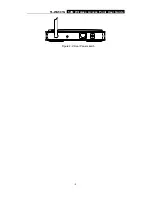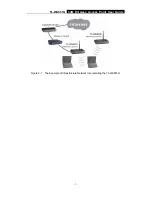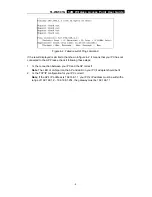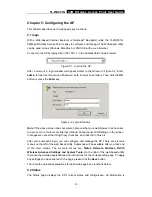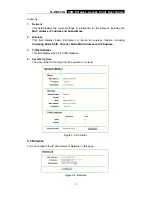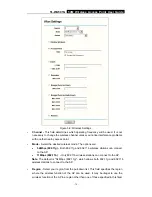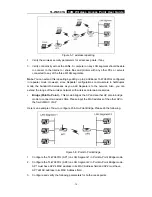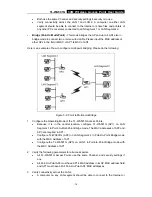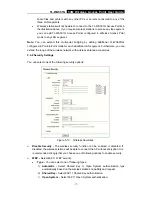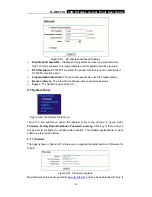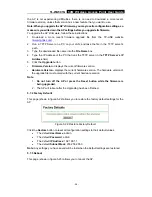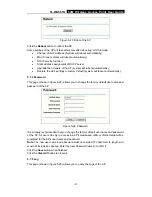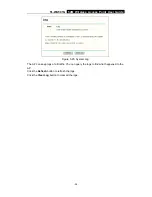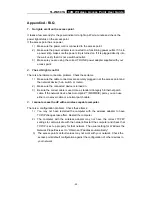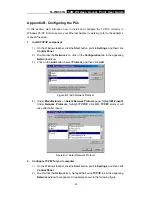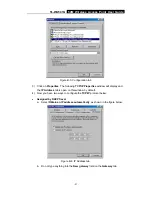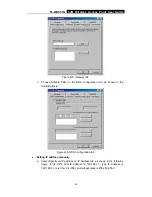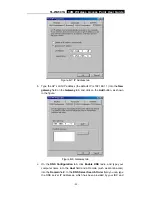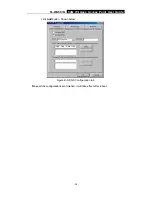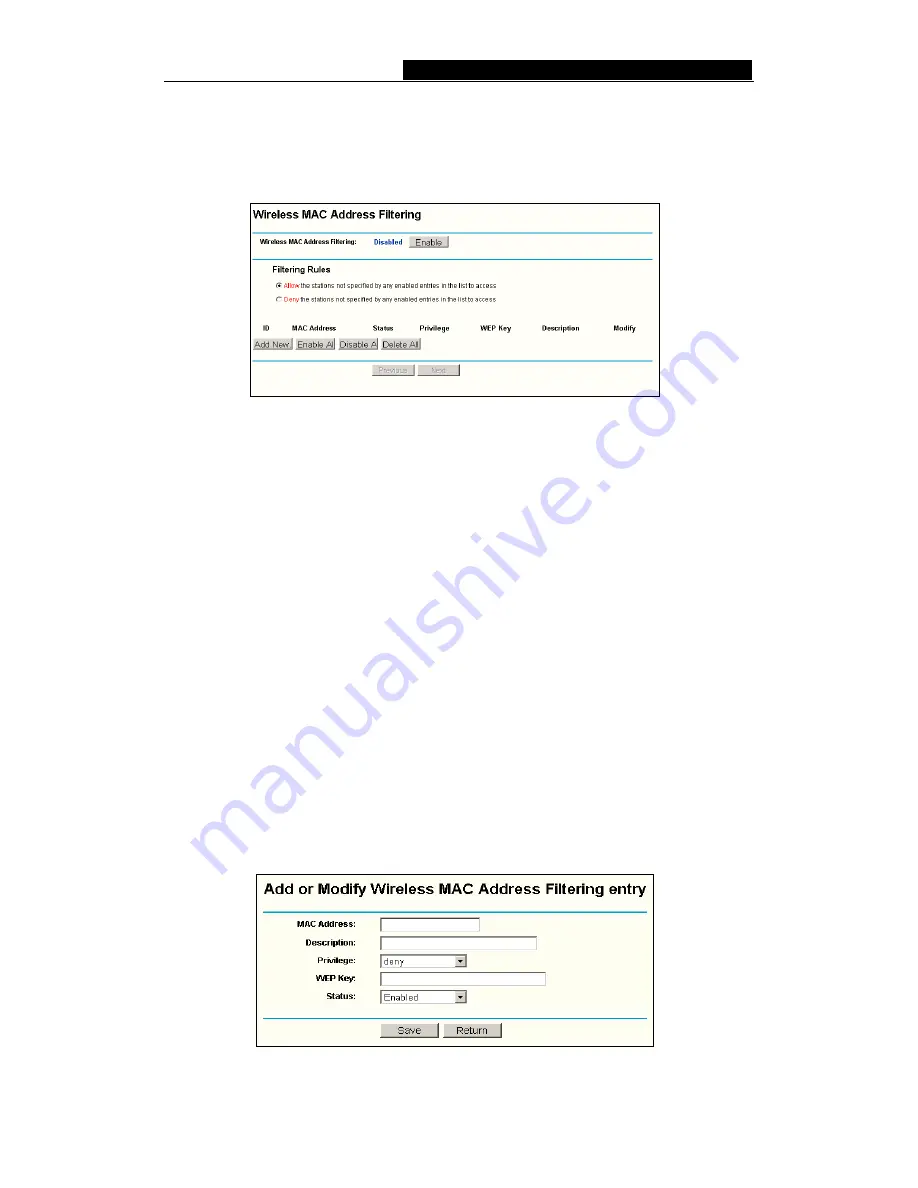
TL-WA501G
54M Wireless Access Point User Guide
the Reboot checkbox.
5.4.3 MAC Filtering
The Wireless MAC Filtering for wireless networks are set on this page, figure 5-11:
Figure 5-11: Wireless MAC address Filtering
The Wireless MAC Address Filtering feature allows you to control wireless stations
accessing the AP, which depend on the station's MAC addresses.
¾
MAC Address
-
The wireless station's MAC address that you want to access.
¾
Description -
A simple description of the wireless station.
¾
Privilege
-
Allow
means allowing the station to access the AP.
Deny
means
denying the station to access the AP.
64-bit,
or
128-bit,
or
152-bit
means assigning
a unique WEP key to access the AP.
¾
WEP Key
-
Specify a unique WEP key (in Hexadecimal format) to access the AP.
¾
Status
-
The status of this entry, either
Enabled
or
Disabled
.
To disable the Wireless MAC Address Filters feature, keep the default setting,
Disable
.
To set up an entry, click
Enable
, and follow these instructions:
First, you must decide whether the unspecified wireless stations can or cannot access
the AP. If you desire that the unspecified wireless stations can access the AP, please
select the radio button
Allow the stations not specified by any enabled entries in the
list to access
, otherwise, select the radio button
Deny the stations not specified by
any enabled entries in the list to access
.
To Add a Wireless MAC Address filtering entry, click the
Add New…
button. The "
Add
or Modify Wireless MAC Address Filtering entry"
page will appear, shown in figure
5-12:
Figure 5-12: Add or Modify Wireless MAC Address Filtering entry
-
19
-