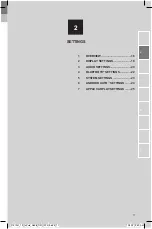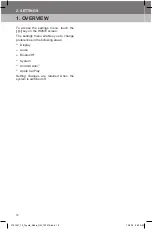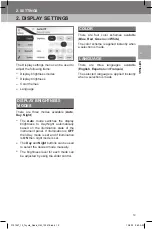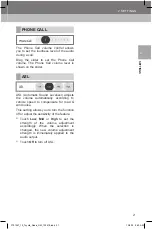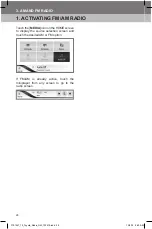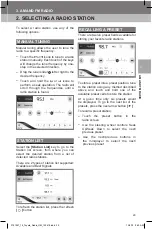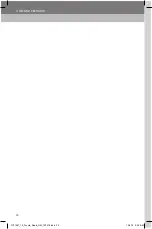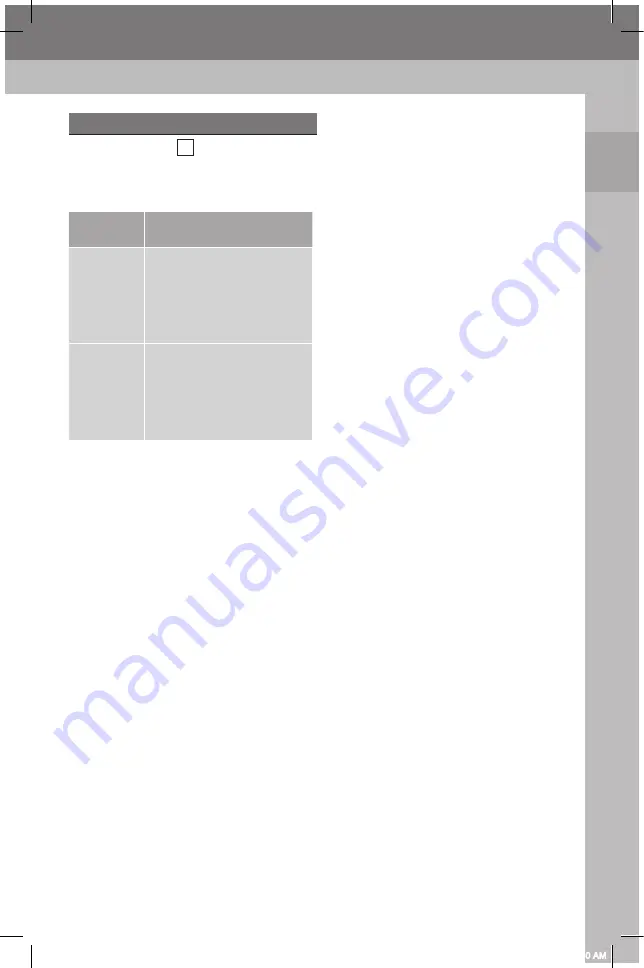
1
15
1. BASIC OPERATION
BASIC OPERA
TION
1
MODE BUTTON
The Mode button 3 , allows you to cycle
through all of the audio modes and control
audio playback functions. Refer to the table
below for more information:
Button
Action
Action
Short
Press
Audio sources are
cycled in sequence
(FM, AM, Bluetooth
®
,
USB/iPod, Projection,
Audio Off) Inactive
sources will be skipped
Long
Press
Mute/Unmute or Pause/
Resume audio depending
on the current source
When receiving a call:
mute/unmute phone
ring sound
3791947_19_Toyota_Radio_OM_120418.indd 15
12/4/18 9:40 AM
Summary of Contents for PT296-18190-20
Page 2: ...3791947_19_Toyota_Radio_OM_120418 indd 2 12 4 18 9 40 AM ...
Page 4: ...3791947_19_Toyota_Radio_OM_120418 indd 4 12 4 18 9 40 AM ...
Page 6: ...3791947_19_Toyota_Radio_OM_120418 indd 6 12 4 18 9 40 AM ...
Page 16: ...16 1 BASIC OPERATION 3791947_19_Toyota_Radio_OM_120418 indd 16 12 4 18 9 40 AM ...
Page 26: ...26 2 SETTINGS 3791947_19_Toyota_Radio_OM_120418 indd 26 12 4 18 9 40 AM ...
Page 30: ...30 3 AM AND FM RADIO 3791947_19_Toyota_Radio_OM_120418 indd 30 12 4 18 9 40 AM ...
Page 44: ...44 5 BLUETOOTH 3791947_19_Toyota_Radio_OM_120418 indd 44 12 4 18 9 40 AM ...