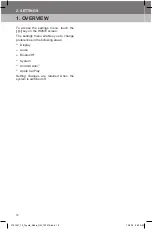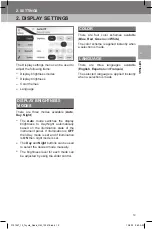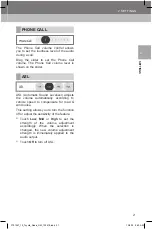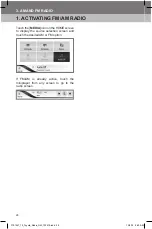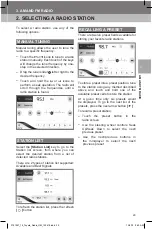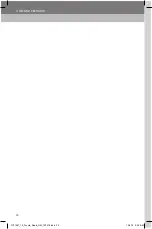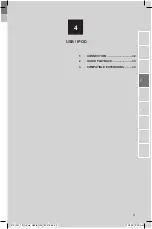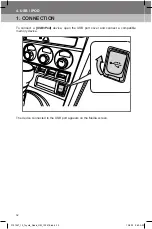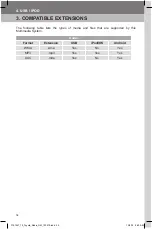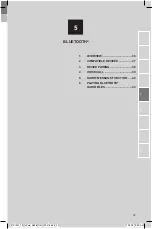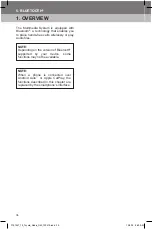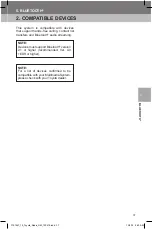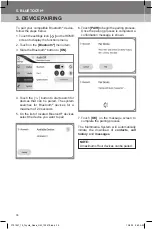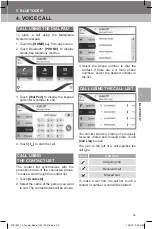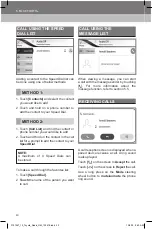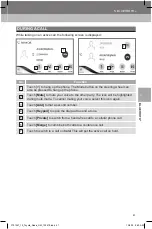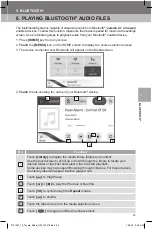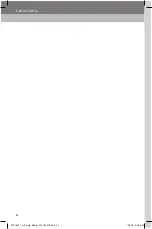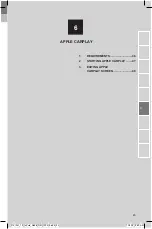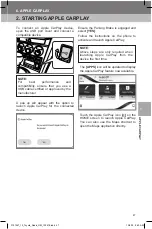Summary of Contents for PT296-18190-20
Page 2: ...3791947_19_Toyota_Radio_OM_120418 indd 2 12 4 18 9 40 AM ...
Page 4: ...3791947_19_Toyota_Radio_OM_120418 indd 4 12 4 18 9 40 AM ...
Page 6: ...3791947_19_Toyota_Radio_OM_120418 indd 6 12 4 18 9 40 AM ...
Page 16: ...16 1 BASIC OPERATION 3791947_19_Toyota_Radio_OM_120418 indd 16 12 4 18 9 40 AM ...
Page 26: ...26 2 SETTINGS 3791947_19_Toyota_Radio_OM_120418 indd 26 12 4 18 9 40 AM ...
Page 30: ...30 3 AM AND FM RADIO 3791947_19_Toyota_Radio_OM_120418 indd 30 12 4 18 9 40 AM ...
Page 44: ...44 5 BLUETOOTH 3791947_19_Toyota_Radio_OM_120418 indd 44 12 4 18 9 40 AM ...