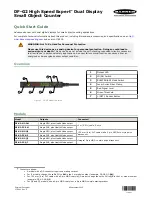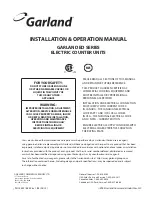6. X/Z REPORT
36
6. X/Z REPORT
1). READ AND RESET THE SALES INFORMATION
The cash register is designed to maintain totals of all transaction data. Transaction data is
maintained in the memory of the cash register as long as the system is plugged in and/or the
battery back-up system is in effect. This data can be obtained in the "X1","X2","Z1" or "Z2"
positions. The reading for the Management Reports is the same whether it is taken in the "X"
or "Z" positions. The only difference is that the totals are reset to zero after a "Z" position
taking.
X1 Position and X2 Position
There are two types of reports that can be taken in the "X" position;
"X1"
- Commonly known as a "mid-day" reading; prints an accumulation of transaction data
and is not reset to zero unless a "Z1" report is taken. Use this position to print periodic
reading of transaction data during the course of the day.
"X2"
- Commonly known as a "mid-week" or "mid-month" reading ; prints an accumulation of
transaction data and is not reset to zero unless a "Z2" report is taken. Use this position to
print periodic reading of transaction data during the course of several days.
The "X2" report is only available in the "X2" position.
Z1 Position and Z2 Position
There are two types of reports that can be taken in the "Z" position;
"Z1"
- Commonly known as an "end-of-day/daily-closeout" reading; prints transaction data and
resets all transaction totals to zero except the non-resettable ground total.(NRGT). The
machine will, however, still accumulate totals in memory until a "Z2" report is taken.
"Z2"
- Commonly known as a "weekly" or "monthly" reading; prints transaction data either
on a weekly or monthly basis (not both) and resets all transaction totals to zero except the
non-resettable ground total(NRGT)
Summary of Contents for SX-590II
Page 1: ...Model SX 590II OPERATING MANUAL...
Page 2: ......
Page 44: ...6 X Z REPORT 40 2 PRESET SHEET FOR X Z REPORTS...
Page 67: ......
Page 68: ...Z1AE 1198X 201001...