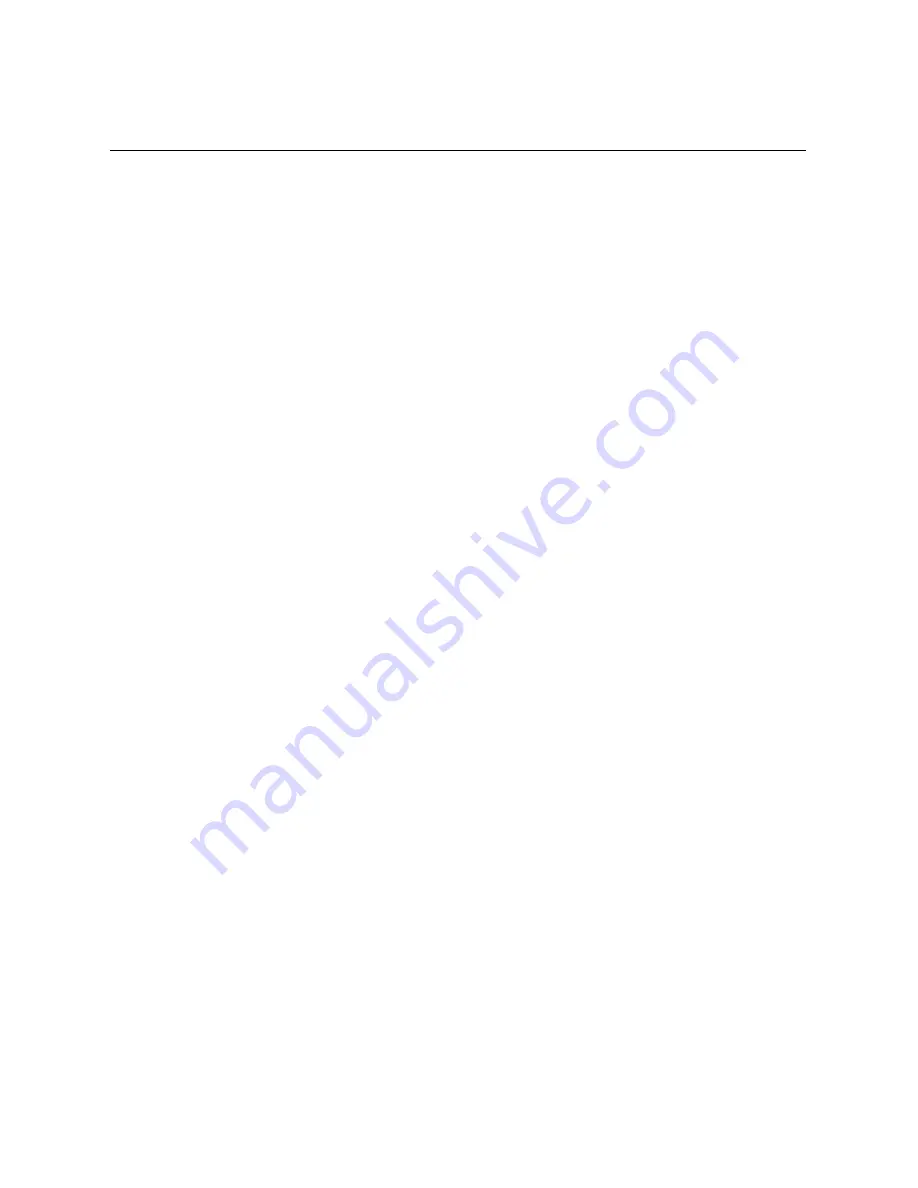
Activation Procedure
49
from previous-generation to Gen 3 software. When an option is not available, it is grayed out and
cannot be selected.
•
Reconfigure the settings from the default values:
Touch to reset all setting values to the
factory defaults. When installing the Jukebox Software on a jukebox with a new ID chip and
hard-drive, this is the only option available.
•
Keep all settings from the currently installed hard-drive:
Touch to preserve the settings
from the hard-drive. For example, use this option if you replaced the ID chip, or if you are
swapping in a hard-drive onto which software has been previously installed. In both these
cases the jukebox detects a hardware change, and can retrieve the settings from the hard-drive.
This option is not available if you have installed a new hard-drive into the jukebox.
•
Download the settings from the TouchTunes server:
Touch to retrieve the settings from the
TouchTunes server. For example, use this option on a jukebox where the software has been
previously installed, where the ID chip stays in place, but a new hard-drive is swapped in. In this
case the jukebox retrieves the settings for the jukebox corresponding to the identification
number in the ID chip This option is not available if a new ID chip has been installed on the
jukebox.
OPTIONAL: Go Back to the Settings Screen
2. If you chose the Keep all settings from the currently installed hard-drive or Download the
settings from the TouchTunes server options in the Settings screen, the
BACK
button is
available in the Communication screen that appears. You can touch the
BACK
button to
return to the Settings screen. You might do this, for example, if you decide to reset the
settings to factory defaults instead of keeping the hard-drive settings.
Summary of Contents for Allegro MX-1v
Page 1: ......
Page 6: ......
Page 28: ...22 Allegro MX 1 An Overview...
Page 32: ...26 Pre Installation...
Page 62: ...56 Activating the Jukebox...
Page 84: ...78 Post installation...
Page 88: ...82...
Page 90: ...84 Assembly 1 of 20...
Page 91: ...Assembly 85 Assembly 2 of 20...
Page 92: ...86 Assembly 3 of 20 See Assembly 7 of 20 for detail...
Page 93: ...Assembly 87 Assembly 4 of 20...
Page 94: ...88 Assembly 5 of 20...
Page 95: ...Assembly 89 Assembly 6 of 20...
Page 96: ...90 Assembly 7 of 20...
Page 97: ...Assembly 91 Assembly 8 of 20 See Assembly 9 of 20 for detail...
Page 98: ...92 Assembly 9 of 20...
Page 99: ...Assembly 93 Assembly 10 of 20 See Assembly 9 of 20 for detail...
Page 100: ...94 Assembly 11 of 20...
Page 101: ...Assembly 95 Assembly 12 of 20...
Page 102: ...96 Assembly 13 of 20...
Page 103: ...Assembly 97 Assembly 14 of 20...
Page 104: ...98 Assembly 15 of 20...
Page 105: ...Assembly 99 Assembly 16 of 20...
Page 106: ...100 Assembly 17 of 20...
Page 107: ...Assembly 101 Assembly 18 of 20...
Page 108: ...102 Assembly 19 of 20...
Page 109: ...Assembly 103 Assembly 20 of 20...
Page 120: ......






























