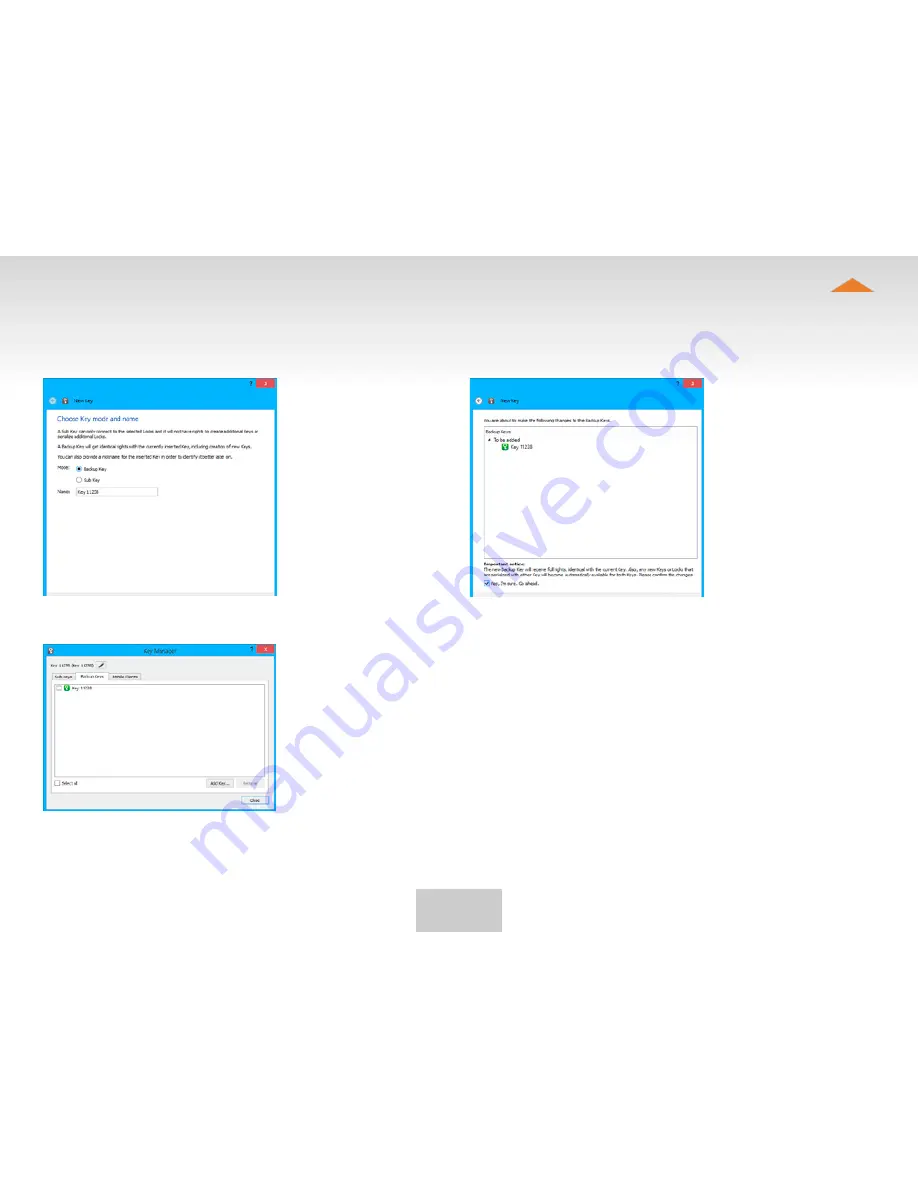
24
Table of Contents
Choose ”Backup Key”
1.
and press ”Next”. All
serializations and user
rights are automatically
synchronized between
the Backup Keys.
Confirm by pressing
2.
”Save”.
The Backup Key is now
3.
created. Press ”Close”
button to exit the
feature.
The Backup Keys can be managed later in the Key user interface
4.
under ”Manage Keys”. Important: This feature creates a Backup
Key with equal user rights. Later, when the new locations are
deployed by the other Key, the access rights are automatically
copied to both Keys.
addinG baCKUp Key






























