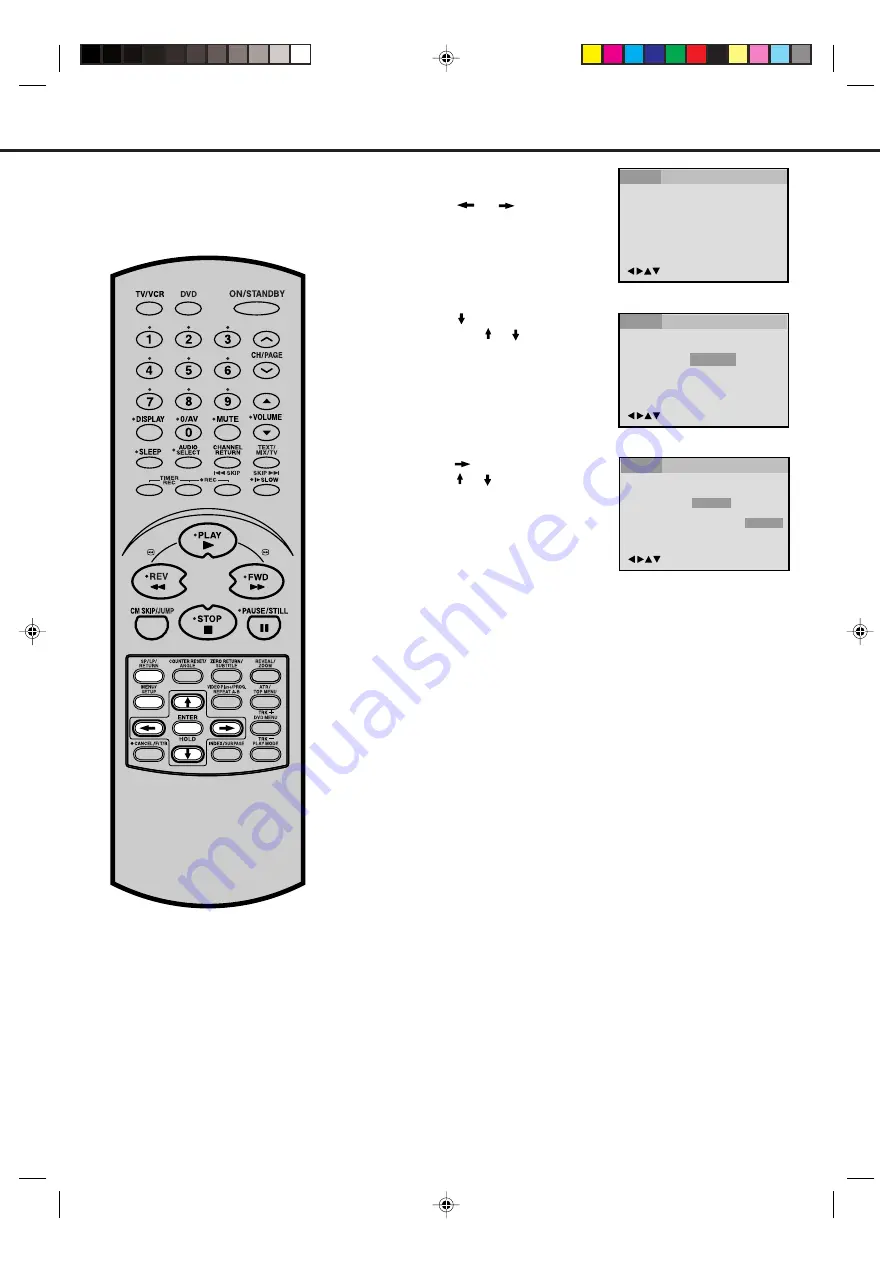
53
Menu
Subtitle
Audio
English
Off
English
English
Other
Automatic
Off
/Enter/Setup/Return
Language
Picture
Parental
Sound
Menu
Subtitle
Audio
English
Off
English
/Enter/Setup/Return
Language
Picture
Parental
Sound
If you want to select another language, enter the language code
(See the Language code list on page 55).
Other:
English:
The subtitle is displayed with the selected language if it is
recorded on the disc.
SETTING SUBTITLE LANGUAGE
Press
or
ENTER
.
Press
or
to select your
desired language, then press
ENTER
.
1
Press
MENU/SETUP
in the stop
mode.
Press
or
to select “Lan-
guage”
2
3
Press
MENU/SETUP
or
RETURN
to remove the Menu screen.
4
NOTE:
If the selected language is not recorded
on the disc, the first-priority language is
selected.
The same subtitle language can
always be selected even if you replace
the disc or turn the power off.
Press
or
ENTER
.
Then press
or
to select “Sub-
title”.
•
The unit will automatically select the same language in the
AUDIO setting.
•
When the unit selects the same language as the AUDIO, the
subtitles will not appear during playback.
•
When you do not use the same language as the AUDIO, the
subtitles will appear during playback.
Automatic:
Subtitles do not appear.
Off:
/Enter/Setup/Return
Language
Picture
Parental
Sound
5N40101B [E] P53-Back
5/28/04, 15:24
53
























